Does your website still show the default WordPress title and tagline?
hmm, it should look boring right? It’s really easy to change this default tagline to something else or even remove it altogether.
But some beginners don’t know the exact way to do it. Don’t worry today we will show you how to change the site title and tagline in WordPress (step by step).
What is Site Title in WordPress?
The site title is mostly the name of your website. It’s how your brand gets identified. Now, each page from your site will have its own title. Don’t be confused about it with the “site title”, which is the “title of all titles”.
What is Tagline in WordPress?
The tagline is a WordPress site’s slogan or description. Many websites use a catchy phrase or catchy text as their tagline to describe their website and brand.
Most time by default, WordPress uses “Just another WordPress Site” to display your website’s tagline when you first create a new website. Not all themes display the tagline, but most time many will.
Here on Akpevwe Tech, we use “Learn Blogging Tips” as our tagline. You can see it just below our navigation menu. It’s also in our site’s title tag in your browser.
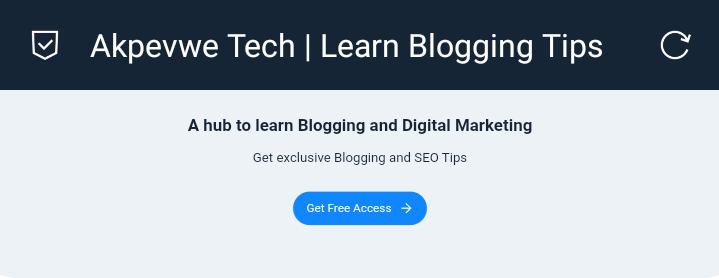
How can I change the Default Tagline?
The easiest and simplest way to change the default tagline that comes with “Just another WordPress site” is by using the WordPress customized area.
But first, you’ll need to log in and go to your WordPress dashboard. You can easily do this by adding “/wp-admin” or “login” at the end of your website’s domain name.
For example, if your website domain name is called “webexample.com“, then your WordPress login panel is at “webexample.com/wp-admin” or “webexample.com/login” it will redirect you to the admin login page.
Once you have logged in, you need to go to Appearance » Customize in your WordPress dashboard.
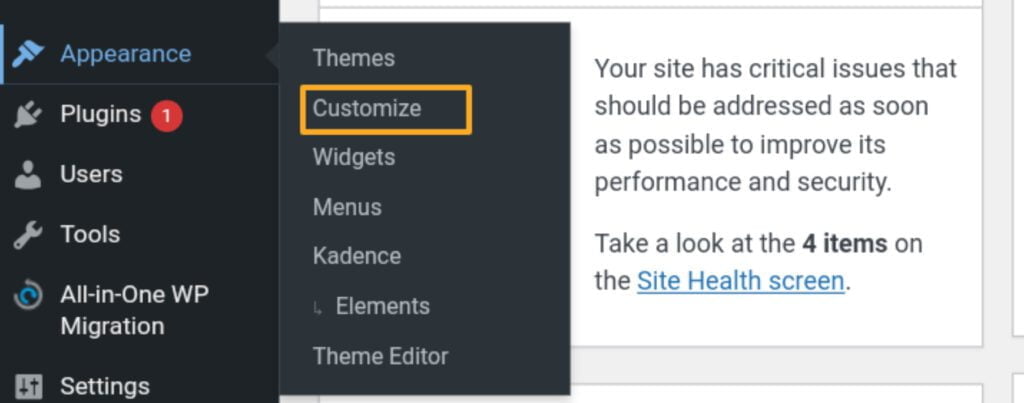
Next click on Site Identity and enter a title that you want for your website and give a tagline by removing the default text and then adding yours.
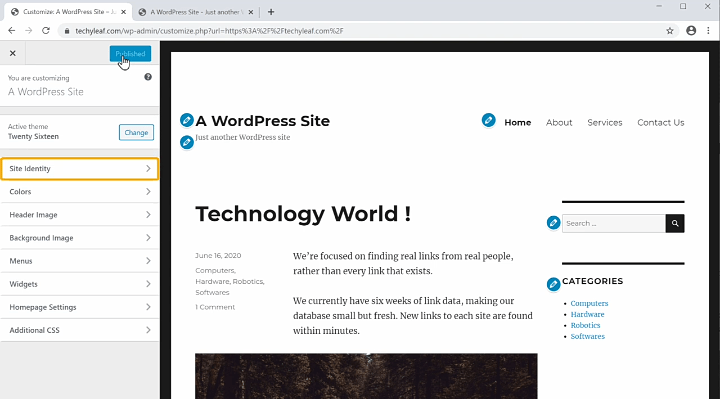
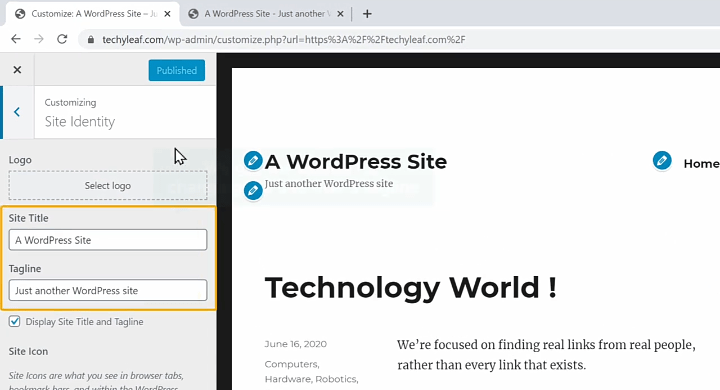
Note: In some cases, if you can’t find the Site Identity tab at the top, try to expand the other tabs to see if it’s nested under them. For instance, Site Identity is the first within the header tab in the default WordPress Twenty Twenty One theme.
Once you have entered your website title and tagline to save the changes just click on Publish.
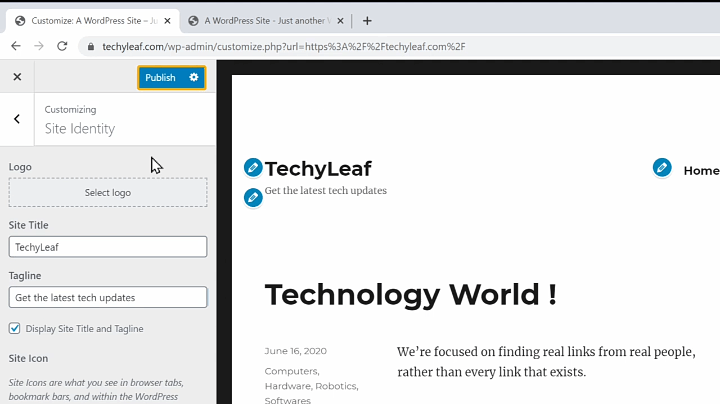
As soon as you hit publish your website title and tagline will be updated.
Now if you go back to your website and hit refresh you will see the website title and tagline is updated.
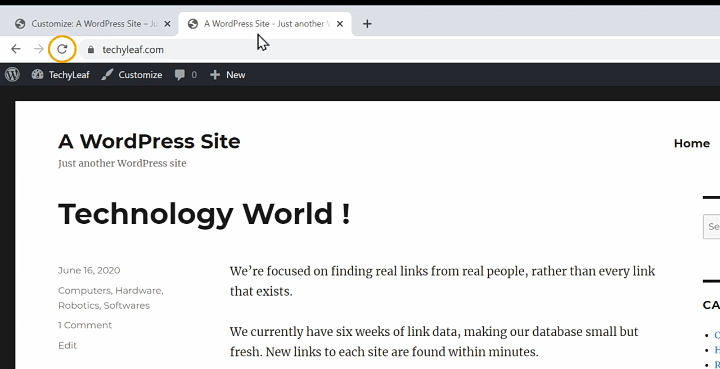
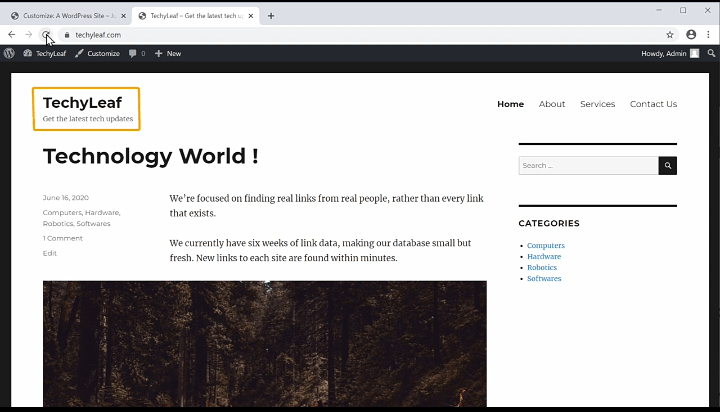
Troubleshooting after changing your Tagline
Normally, changing your tagline goes smoothly. But sometimes after changing your tagline the “Just another WordPress site” text is still showing up. What to do?
It may be the wrong tagline on your website, then check if you actually saved your changes.
Go back to Settings » General and see if your tagline is correctly showing there. If not showing, change it again and click ‘Save Changes’ at the bottom of the page.
And again if the “Just another WordPress site” text is still appearing on your website itself, then you should try clearing your cache.
You should also try looking at your website on a different device or in a different browser to see if it’s a browser cache issue.
If the problem still persists, then you need to reach out to your web hosting support for help.
We hope this article helped you learn how to change the “Site Title and Tagline in WordPress” text.
If you face any problem doing this let us know in the comments section below I’ll try my best to help. You can also find us on Facebook and Instagram.
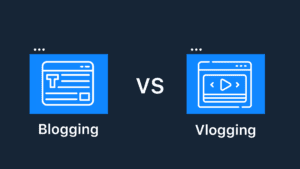
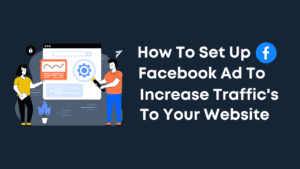
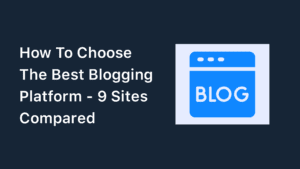
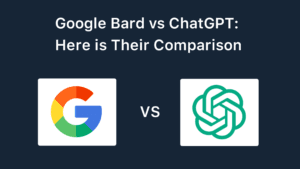
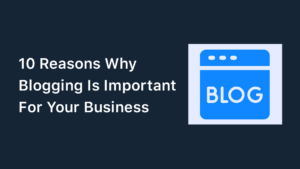
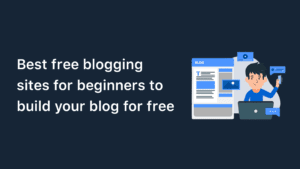
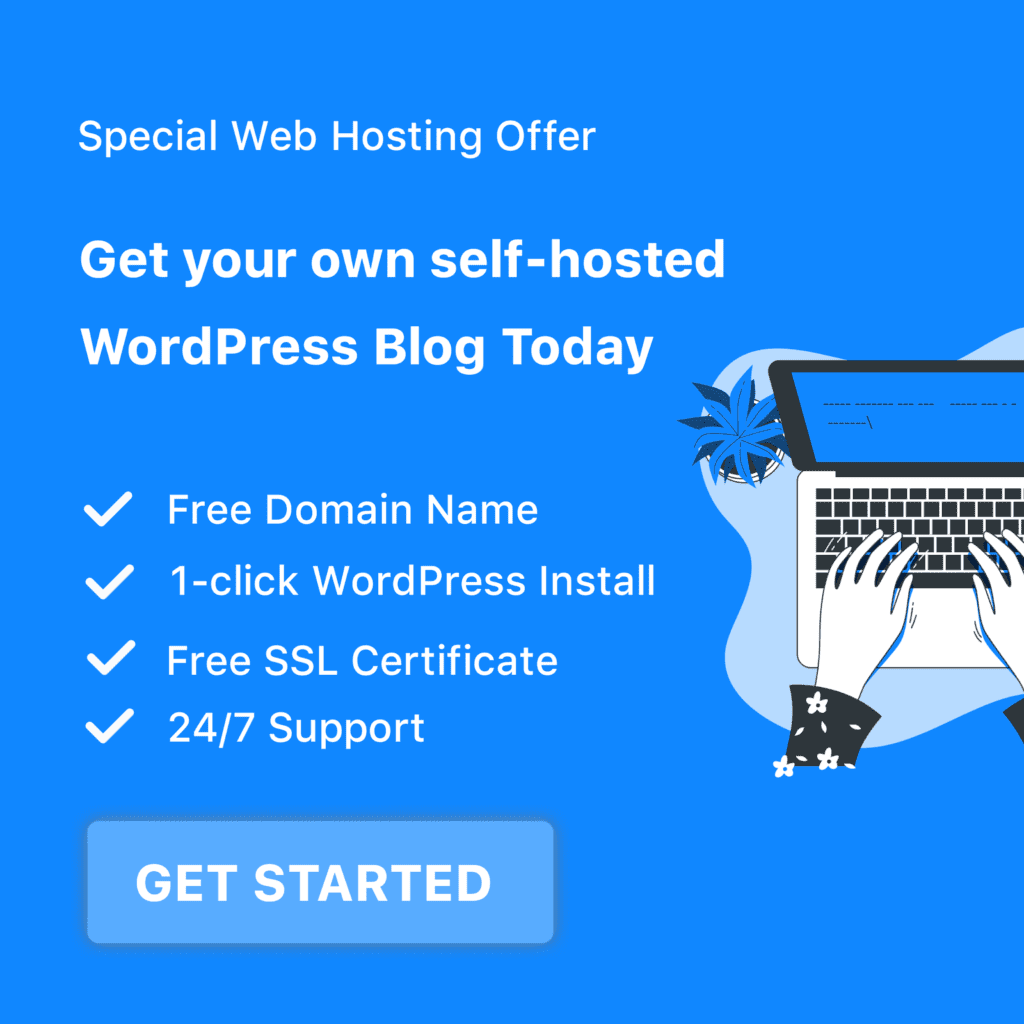
Good