Do you want to change your WordPress profile picture without using Gravatar? We’ll show you how to change your profile picture in WordPress without using Gravatar in this article.
The Gravatar service is one of the most common ways to change your WordPress profile picture. However, many users prefer to use their own image because they are unfamiliar with Gravatar.
There are two options if you want to change your profile picture in WordPress without using Gravatar. First, we’ll show you how to use a WordPress plugin to change your profile picture. Second, we’ll show you how to change your profile picture without having to install a plugin (simply by adding a code snippet).
But first, let’s understand what is Gravatar and then proceed to how to change your WordPress profile picture.
What is Gravatar?
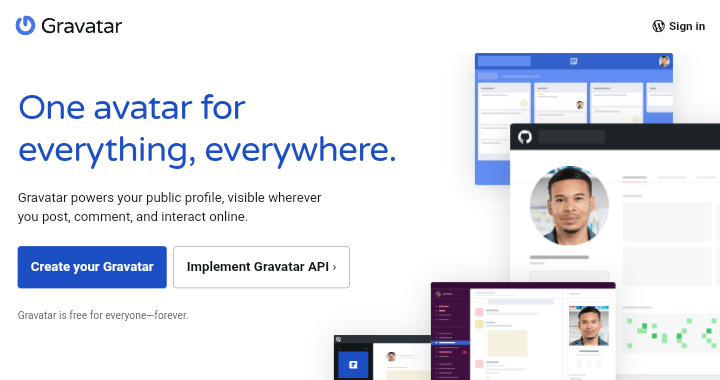
Gravatar stands for “globally recognized avatar” It is a free web service that lets people make a profile and link images of themselves as avatars to their email addresses.
This service was developed by Tom Preston-Werner and in 2007, it was purchased by Automattic, the company behind WordPress.com
You will be able to use a single avatar across multiple websites if you use Gravatar. You will benefit from this in two different ways. First of all, you don’t have to upload your image to each website individually. Second, your avatar makes it easy for people to recognize you when they visit different websites where you comment.
Why Change Your Profile Picture in WordPress?
In WordPress, there are many different reasons why you might want to change your profile picture. A few of them are listed below:
- Your website will load slowly because there are a lot of comments and loading each avatar takes time.
- You simply do not like the image that appears on your Gravatar and would like it changed only for a specific website.
- You don’t want people to know who you are, so you won’t post your real photo online.
Continue reading if, for whatever reason, you want to know how to change your profile picture in WordPress without using Gravatar.
Benefits of Changing Profile Picture in WordPress
There are several potential benefits to changing your profile picture in WordPress:
- Personalization: A profile picture contributes to the personalization and authenticity of your website or blog. Because they are able to see what you look like and get a sense of your personality, it helps your readers or users feel a stronger sense of connection to you.
- Branding: Branding can also benefit from having a consistent profile picture. It becomes a visual representation of your brand if you use the same image across all of your social media accounts and on your website.
- SEO: Your search engine optimization (SEO) may also be affected in some way by your profile picture. If you use your picture in your author bio or in the metadata for your website or blog, it could help with SEO by giving you more information about your site and its context.
Now, let’s look into the simple ways to change your profile picture in WordPress without using a gravatar.
How to Change Profile Picture in WordPress without Using Gravatar
Let’s look at how to change your WordPress profile picture now that you know why you might want to. There are two methods for changing profile pictures in WordPress without utilizing or using Gravatar.
These two methods are:
- Using a WordPress plugin to change the profile picture.
- Changing the profile picture without using a plugin.
Method 1: Using a WordPress Plugin to Change the Profile Picture
Using a free plugin is the first step in changing the profile picture in WordPress. Since you don’t have to go to Gravatar, this method is very simple. All you really want is to “install” and “activate” a plugin on your WordPress blog.
There are a lot of plugins that can handle this, but the one plugin listed below is highly recommended.
It’s called “Simple Local Avatar”, over 100,000 WordPress users rely on this plugin, which is simple to set up and use.
To install the Simple Local Avatar plugin Navigate to “Plugins > Add New” on WordPress and type “Simple Local Avatar” into the search box.
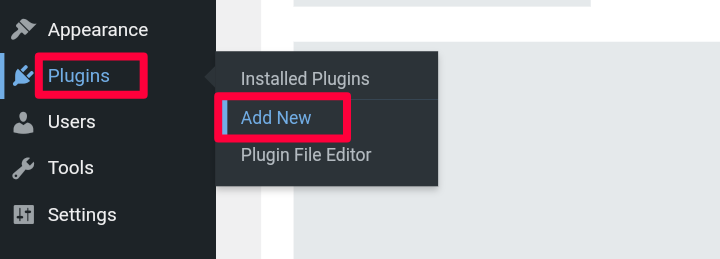
Once you find the plugin, click on the “Install Now” button and then activate it when it’s done installing.
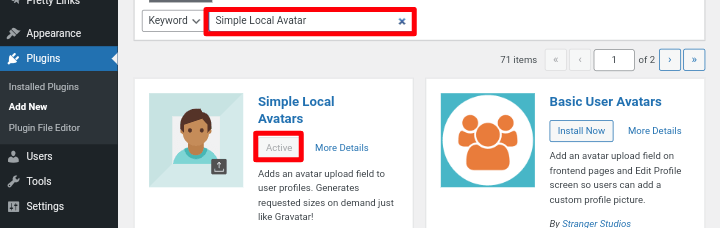
Next, in the WordPress admin area, navigate to “Users > Profile” as shown in the image above. This will let you see the settings for your WordPress profile.
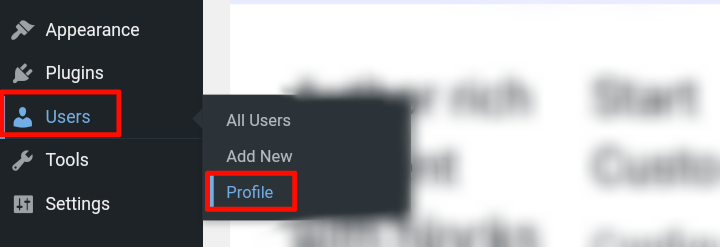
Now scroll down the page after opening your profile settings. Under “Avatar,” you should find the “Upload Avatar” option. To select your profile picture from your media library, simply click on this. Then, save your changes.
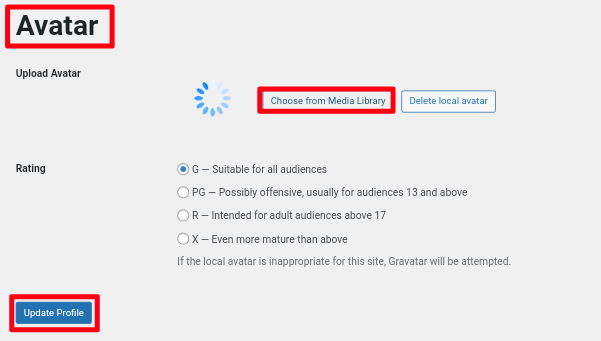
Also, that is all there is to it! Without using Gravatar, you have successfully changed your profile picture in WordPress.
Method 2: Changing the Profile Picture Without Using a Plugin
People who prefer not to use too many plugins in their WordPress blog can use this method.
You would need to include custom snippets in the functions.php file of your theme. However, due to the fact that even a minor error in your code can result in a number of common WordPress errors or even completely break your website, we do not recommend this method to anyone but advanced users.
Note: Before doing this, even if you are an advanced user we recommend you take a backup of your website.
To do this in WordPress, you must first create and upload your image file before you can add a custom profile picture.
In your WordPress administration area, select “Media > Add New.” and upload the image you want for your profile picture, click the “Edit” button after uploading your image.
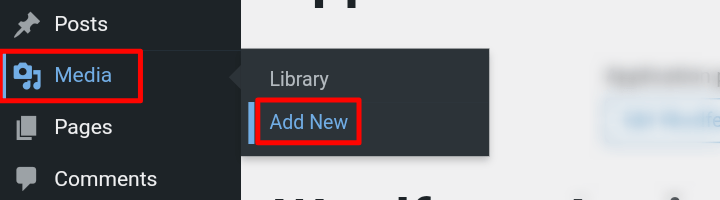
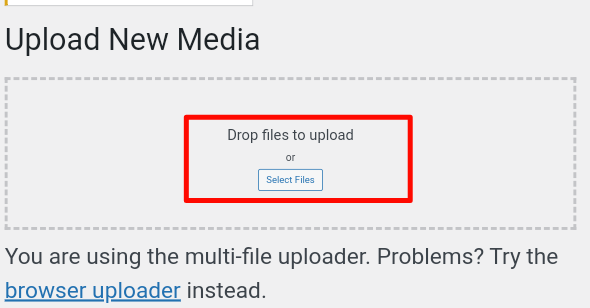
When you clicked on the “Edit” button, another page will open with your image details. You must copy the File URL from this location and keep it handy because you will need it later.
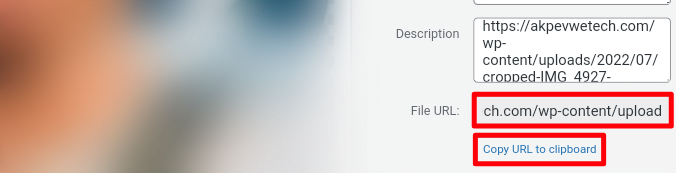
Accessing the functions.php file of your theme is the first step in adding a custom profile picture to WordPress. In your WordPress admin area, select “Appearance > Theme Editor” to perform this action.
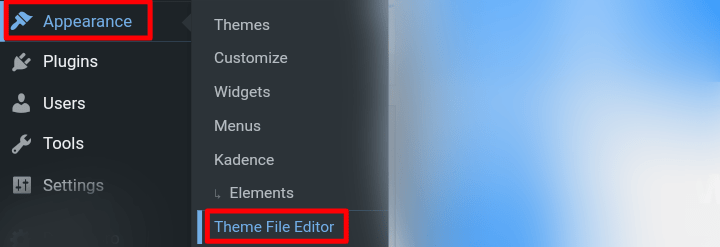
Navigate to the functions.php file once you’re in the Theme Editor. Simply copy and paste the code below to the end of the file now:
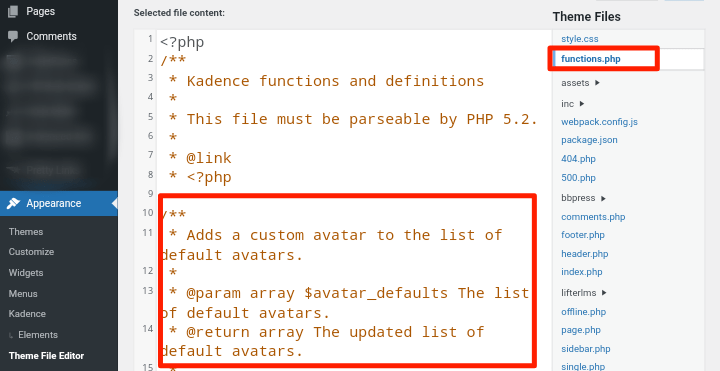
<?php
/**
* Adds a custom avatar to the list of default avatars.
*
* @param array $avatar_defaults The list of default avatars.
* @return array The updated list of default avatars.
*
* @package akpevwetech
*/
function akpevwetech_new_avatar( $avatar_defaults ) {
$new_avatar = 'https://akpevwetech.com/wp-content/uploads/2023/01/profile-image.png';
$avatar_defaults[ $new_avatar ] = 'My Avatar';
return $avatar_defaults;
}
add_filter( 'avatar_defaults', 'akpevwetech_new_avatar' );Don’t forget to replace the ‘https://akpevwetech.com/wp-content/uploads/2023/01/profile-image.png’ line of code with your own profile picture URL that you copied in the earlier step.
Go to “Settings > Discussion” in your WordPress admin area after adding the code snippet to the functions.php file.
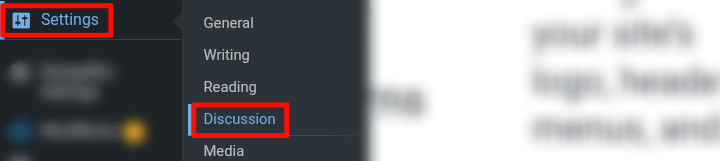
You should now be able to choose a picture for your customer profile. Make your changes by selecting the avatar and saving them.
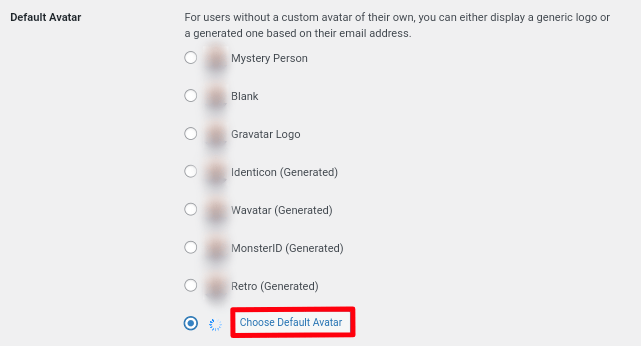
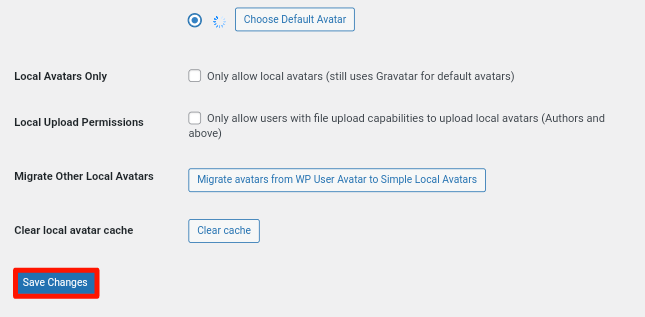
Your WordPress blog should now display your personalized avatar!
We hope this article helped you learn how to change your profile picture in WordPress without using Gravatar.
You may also want to check our guide on how to change the site titles and taglines in WordPress.
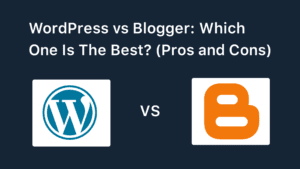
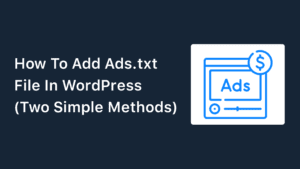
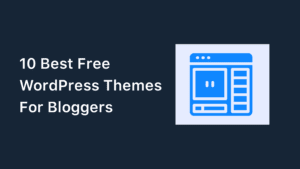
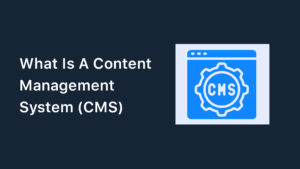
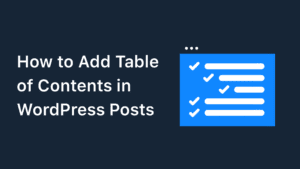
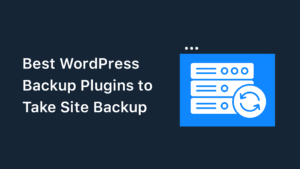
Special Web Hosting Offer | $2.99/mo