Submitting your website to Bing Webmaster Tools is what you have to do after creating your website because it will help your website to gain more visibility and attract traffic from search results.
Bing Webmaster Tools is a free service that allows you to submit your website to the Bing search engine and monitor its performance. You can also submit a sitemap to allow Bing to crawl and index your site faster.
In this article, we’ll walk you through the process of adding your website or blog to Bing Webmaster Tools. We’ll show you two methods you can use: a WordPress plugin and your Google Search Console account.
Ready? Let’s get started.
Table of Contents
What Is Bing Webmaster Tools?
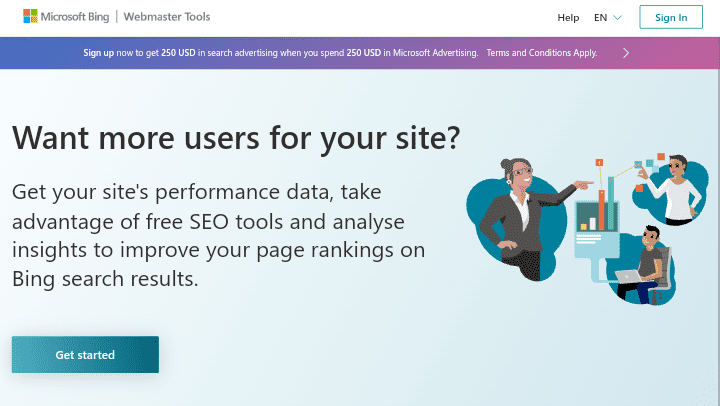
Bing Webmaster Tools is a free service offered by Microsoft’s Bing search engine that allows you to add your website or blog to Bing in order to boost your website’s visibility in Bing search results as well as to get insights into the performance of your website on Bing.
Apart from Google, Bing is the world’s second most popular search engine, and with the help of the Bing Webmaster Tools available, you can add your website to the Bing search engine and track how your website performs on Bing as well as monitor your website health (this includes crawl errors, malware infections, or indexing issues).
If there are any problems with your website, that includes crawl errors, malware infections, or indexing issues, you will be notified. You can also submit a sitemap to Bing Webmaster Tools to help Bing discover and crawl all of the pages on your website. Bing Webmaster Tools will validate your sitemap and start indexing your website automatically.
Why Submit Your Website To Bing Webmaster Tools?
Submitting your website to Bing Webmaster Tools will help increase your website visibility in Bing search results, monitor your website health, and improve your website crawling and indexing.
You cannot rely just on one search engine, such as Google, for a new website; in fact, ranking your website on Google can be challenging. Submitting your website to Bing will help you receive more traffic in addition to the traffic you will get from Google. It is a win-win situation because you will gain traffic from both Google and Bing search engines.
If you haven’t submitted your website to Google yet, now is the time to do so. Take a look at our step-by-step guide on how to submit your website to Google Search Console, which will greatly benefit you in receiving double traffic from both search engines.
That being said, let’s see how you can add a website to Bing Webmaster Tools using the RankMath SEO plugin for WordPress. Keep in mind that this method will also work for websites using WordPress. Finally, we’ll show how you can use the webmaster tool and import your website from Google Search Console (this method will work for any CMS platform you use for your website).
How To Submit Your Website To Bing Webmaster Tools
We’ll break down how to submit your website to Bing Webmaster Tools into steps so you can simply get to the ones you need, and we’ll explain every one of them in detail so you understand it better.
We will show you two methods. The first method is to use an SEO plugin like RankMath to connect your website to Bing, while the second method is to use Google Search Console to connect your website to Bing easily. However, before using the second method, you must first submit your website to Google, which you can do by reading this detailed guide.
Method 1: Using RankMath SEO Plugin
To Submit Your Website to Bing Webmaster Tools using the RankMath SEO Plugin, first install the RankMath plugin from your WordPress dashboard, after that you need to register on Bing (we will come to that later).
To install RankMath, navigate to the plugin area of your WordPress dashboard, then click “Plugin » Add New” and then search for Rank Math SEO.

After searching, you will see the plugin details; simply click “Install Now” and then “Activate” to activate the plugin since the RankMath plugin must be installed and activated before it can be used.
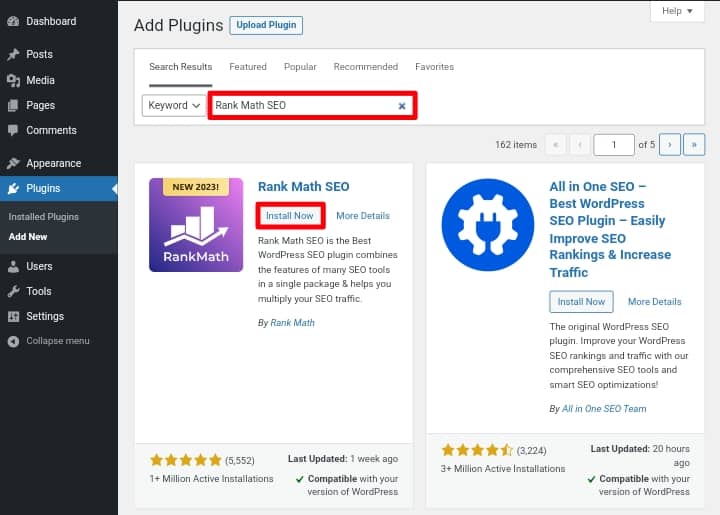
After installing and activating the plugin, you will be prompted to set up your RankMath account using the setup wizard; simply follow the instructions.
Step 1: Add Your Website Manually To Bing And Verify It Using The RankMath plugin
Now it’s time to sign up for an account and add your website to Bing. This process will allow you to manually add your website to Bing by using the RankMath plugin and the HTML Meta tag they’ll provide you to verify your website ownership.
To do this, go to the Bing Webmaster Tools homepage (click here to go there), and then click on the “Get started” button.
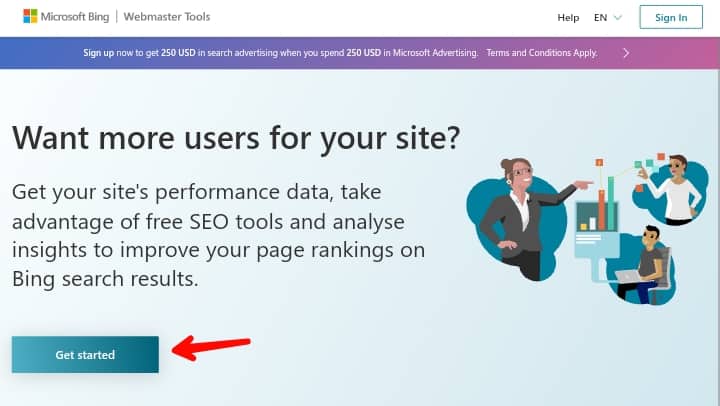
After that, you’ll need to sign in to your account. You’ll see three sign-up options: Microsoft, Google, or Facebook accounts. To sign in to the webmaster tool, simply click on any one of the options and enter your email address.
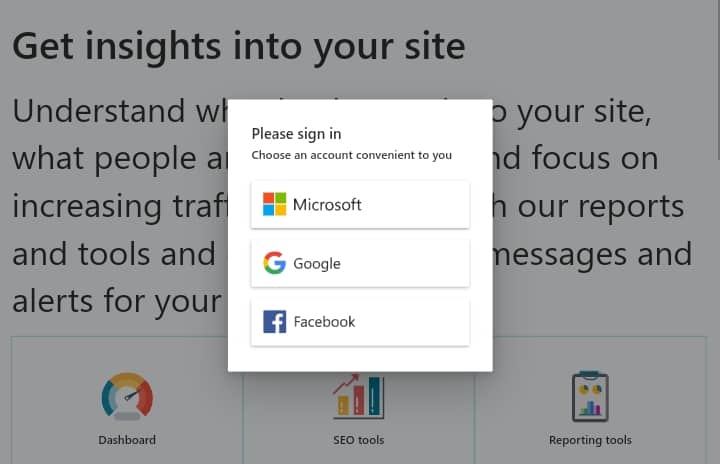
On the next page, you will notice two options for adding your website: the first is to use Google Search Console (which we will cover later), and the second option is to manually add your website.
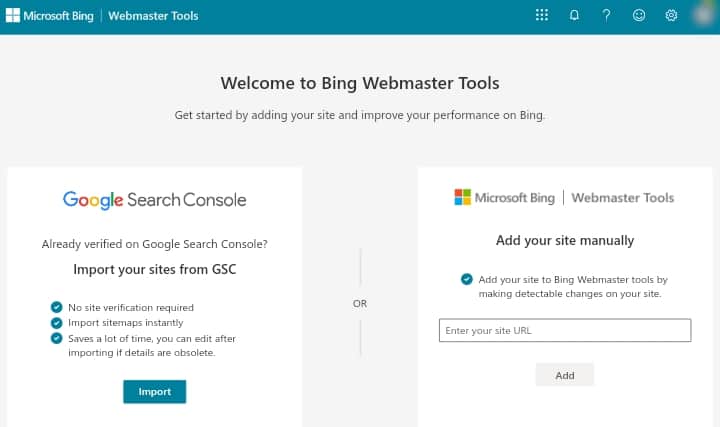
We’ll add your website using the manual option, which will provide you with the verification code you’ll need to enter into RankMath. Fill in your website address in the “Add your site manually” section, then click the “Add” button.
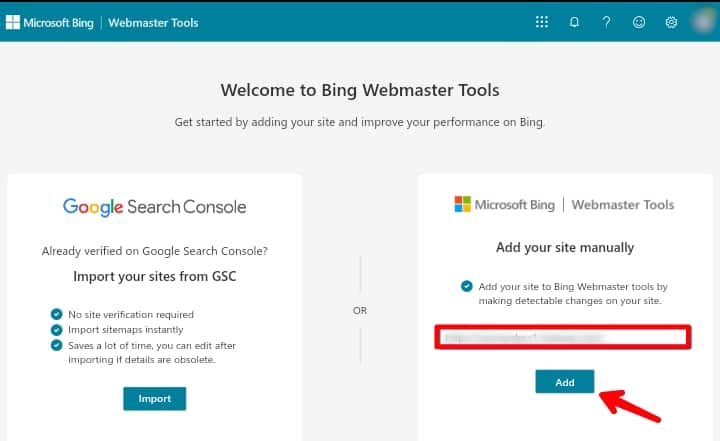
When adding your website address, be sure to include the WordPress URL. This is because the Bing search engine would consider HTTP and HTTPS as two separate websites. It will also consider your domain’s WWW and non-WWW versions as two separate websites.
For example, if your website address contains HTTP, make sure to include HTTP with your domain name (http://yourdomain.com), but if your website address contains HTTPS, make sure to include HTTPS with your domain name (https://yourdomain.com).
If you are unsure which address to use, navigate to “Settings » General” in your WordPress admin area. Then, in the “Site Address (URL)” field, check for the link.
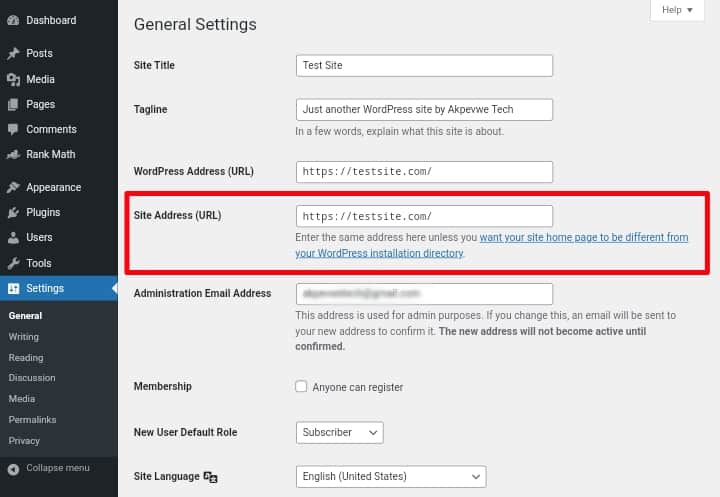
After you enter your website address URL into Bing Webmaster Tools, a window will appear on the right from which you are able to choose an option to verify your website ownership.
Here you will find three different methods for verifying your website, including using an XML File, an HTML Meta Tag, and adding CNAME records to DNS.
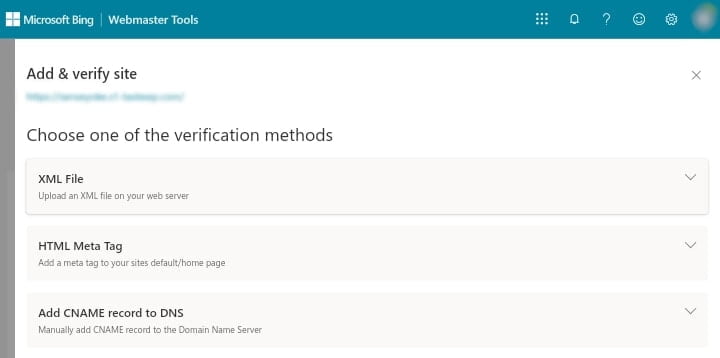
We recommend that you use the HTML Meta Tag method, which we are going to show in this guide. When you choose the “HTML Meta Tag” option, Bing provides you with a validation code that you need to add to your website. This is where the RankMath plugin comes in.
To do this, we will use the RankMath plugin. Go ahead and copy this line of code by clicking the “Copy” button, and then go back to your WordPress dashboard.
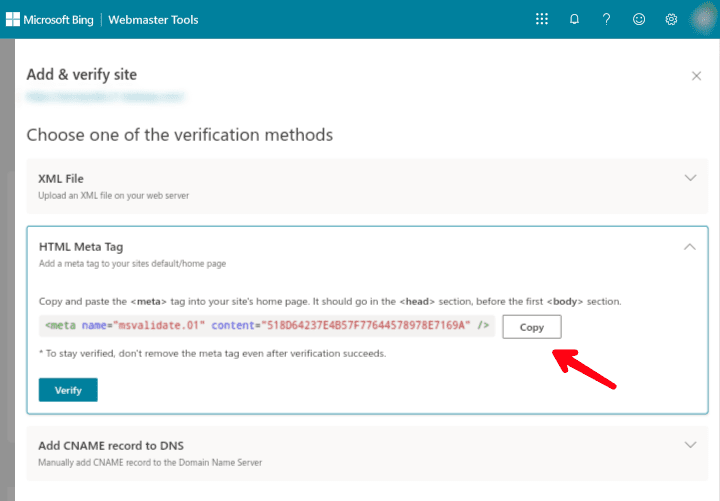
Step 2: Add The Verification Code To RankMath To Verify Your Website
On your WordPress dashboard, navigate to “Rank Math » General Settings » Webmaster Tools”, then scroll down a bit and paste the HTML Meta Tag code you copied earlier into the “Bing Webmaster Tools” section and save your changes.
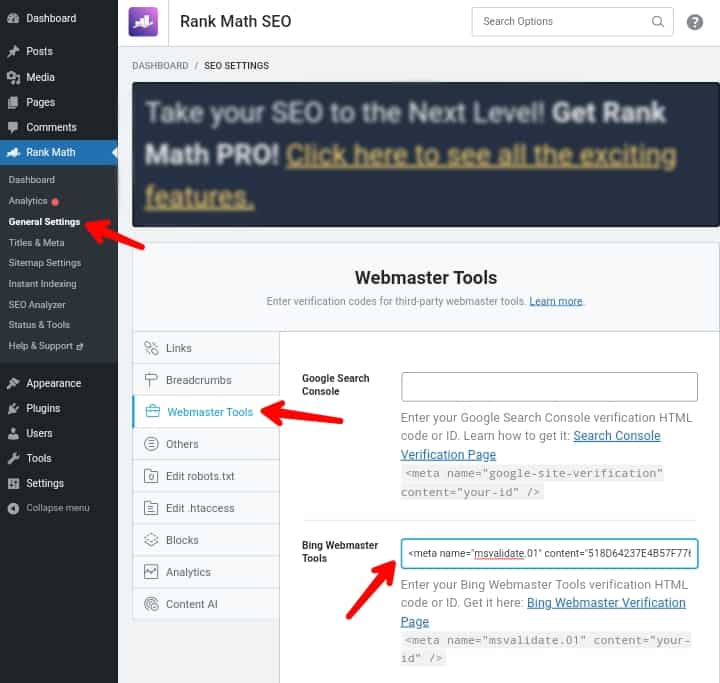
After adding the HTML meta tag to your website in the Bing Webmaster Tools section, return to the Bing Webmaster Tools tab or window where you copied the code earlier and click the “Verify” button.
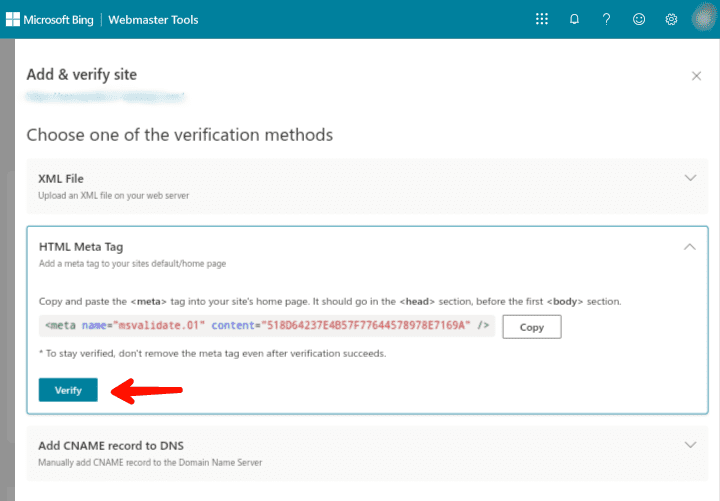
If it is added to your website, you will receive a notification in Bing Webmaster Tools that states “Site addition successful“, meaning that your verification was successful. After that, you can close the message and access your Bing Webmaster Tools dashboard.
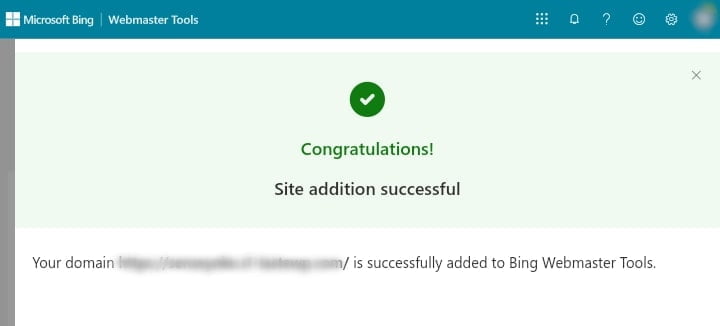
Method 2: Using Google Search Console
You can additionally quickly add your website to Bing Webmaster Tools by using Google Search Console, which allows you to Import Your Website from Google Search Console to the Bing search engine.
You don’t have to bother about verifying your website manually by adding an XML file, an HTML meta tag, or adding CNAME records to DNS if you use this method.
Bing, on the other hand, will require access to your Google account, which could be a security issue if both your Webmaster Tools and Google account are compromised.
To start using this method, log in to Bing Webmaster Tools with your Microsoft, Google, or Facebook account, just like you did in the previous method.
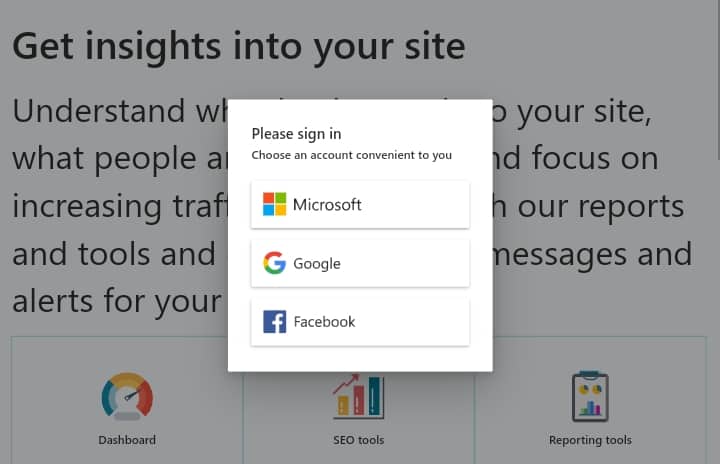
After that, instead of going to the add your site manually section, go ahead and go to the “Google Search Console” section and then click the “Import” button under the Import your sites from the GSC section.
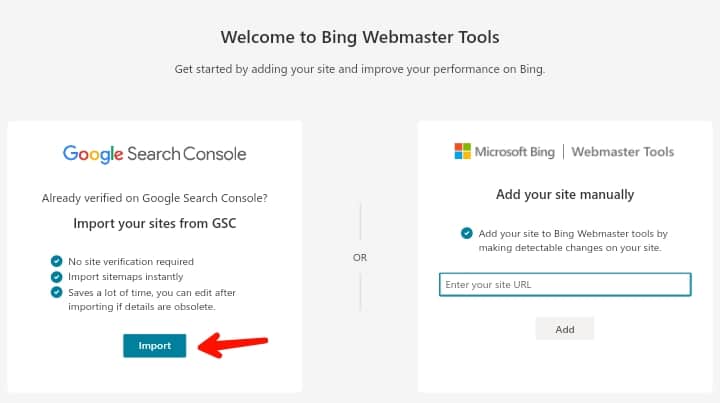
Then you’ll see a notification explaining what data will be imported from your Google Search Console account and how Bing will use it. Read it carefully to ensure you understand what is mentioned, then click the “Continue” option to proceed.
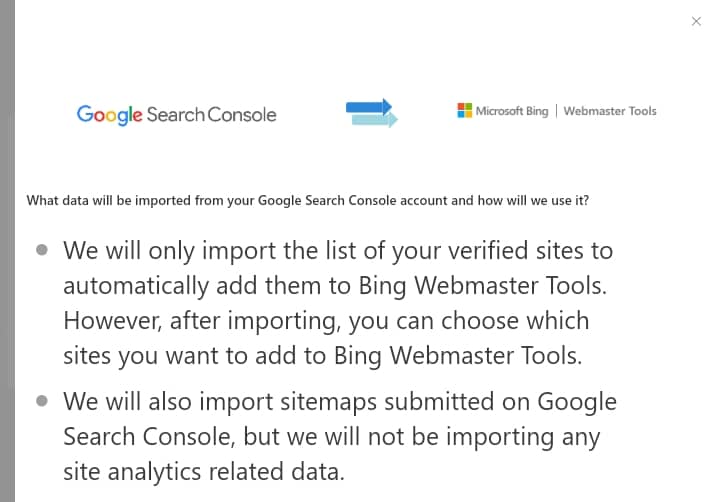
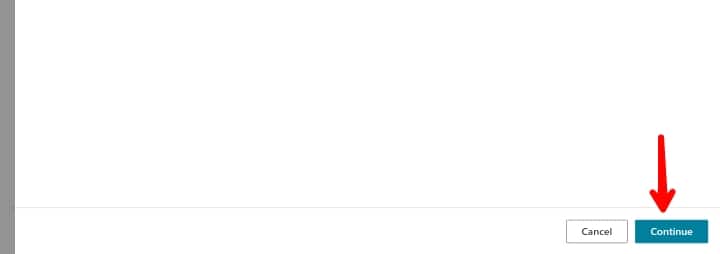
On the next page, you will be prompted to sign in with your Google account (which is your Gmail account). Go ahead and select the account that you used to sign up for Google Search Console.
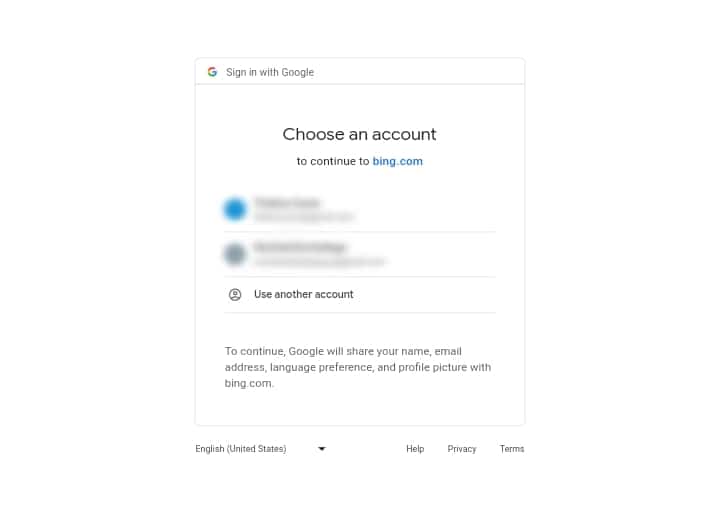
Then you’ll get a warning message saying “bing.com wants to access your Google Account” and a message asking if you trust Bing. To proceed, simply click the “Allow” button.
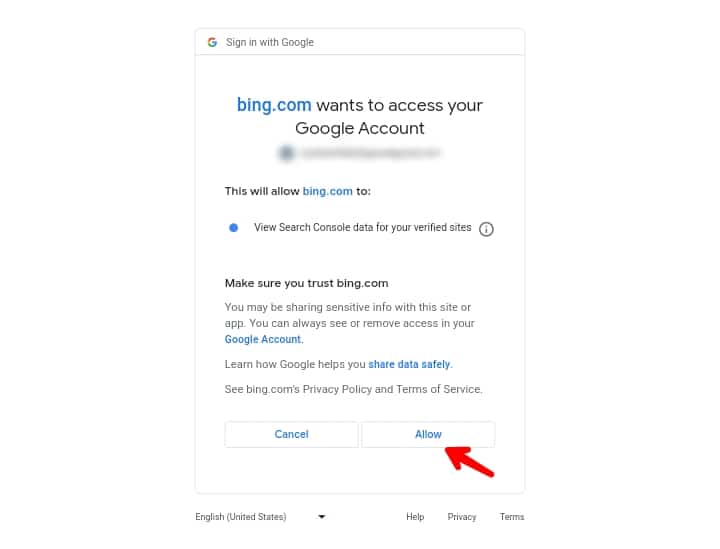
You will get a list of all your websites that are connected to Google Search Console. Select any websites you want to import into Bing Webmaster Tools and click the “Import” button.
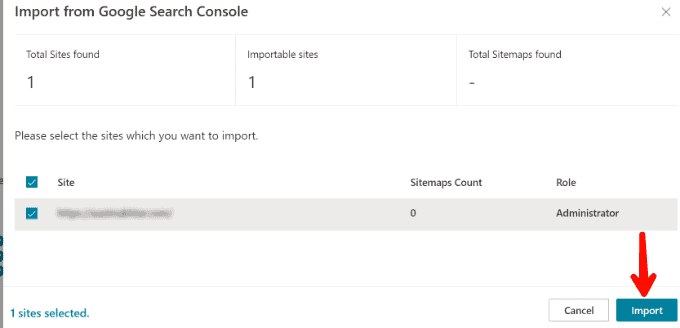
Finally, you should get a message showing that your website was successfully imported from Google Search Console. To close the window and return to the Bing Webmaster Tools dashboard, click the “Done” button in the bottom right.
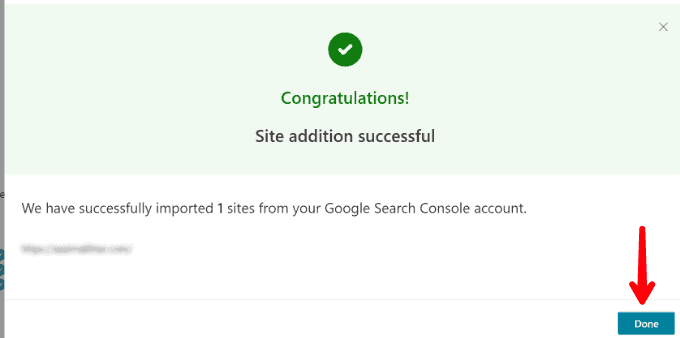
You can access all of your website’s performance reports from the dashboard, including how your website performs in Bing search results and index coverage, which shows the total amount of your website’s pages and posts that are indexed.
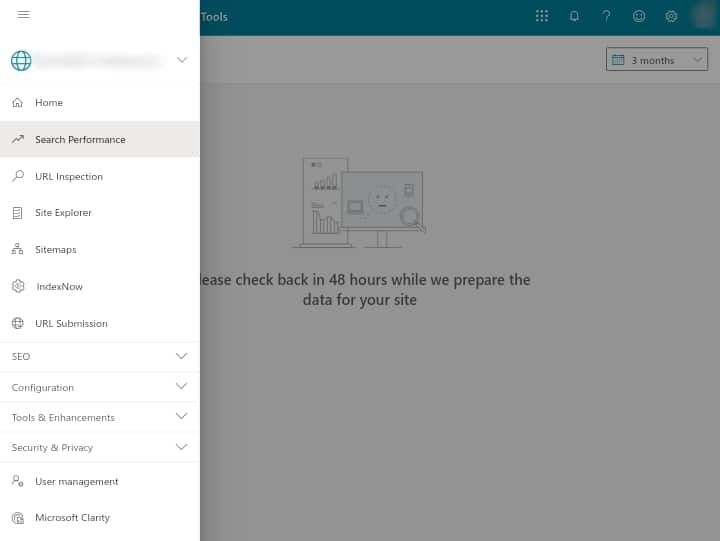
However, in order for Bing to start showing your website performance, you need first to submit your website sitemap, which you can do through Bing Webmaster Tools under the “Sitemap” tab to help the search engine quickly discover new content on your website.
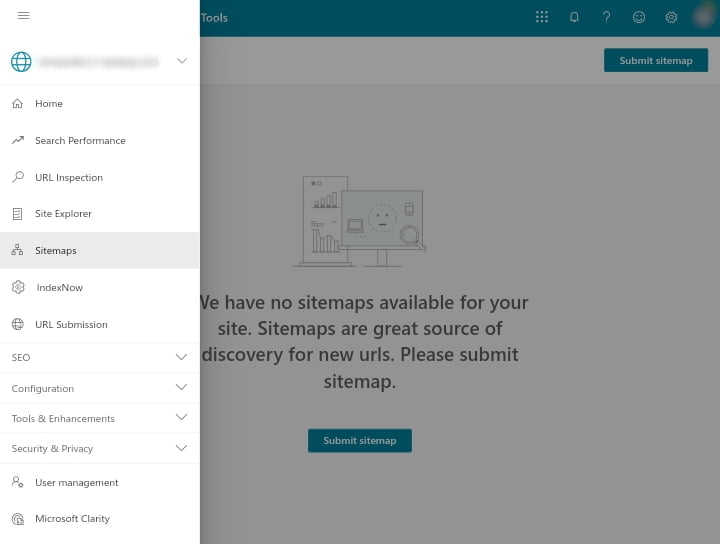
Additionally, you can also Set Up Google Instant Indexing API for your website to help rank your blog posts faster whenever you post or update them This method allows Google and Bing to crawl your website’s posts and pages as soon as they are published or updated.
That is all you need to submit your website to Bing Webmaster Tools. Either the manual method or the Google Search Console method will work just fine. It is up to you to decide which method you prefer and proceed with it.
We hope you found this article helpful. If you liked it, please share it on social media with others, especially those who want to submit their website to the Bing search engine for organic traffic, and if you have any questions please leave them in the comments section below.
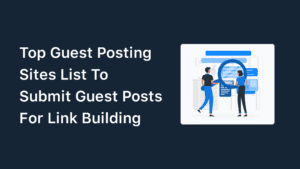
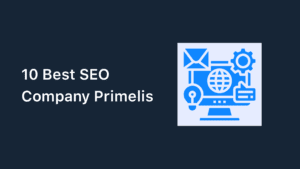
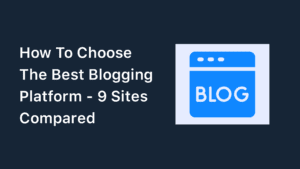
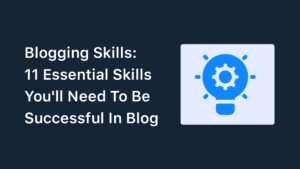
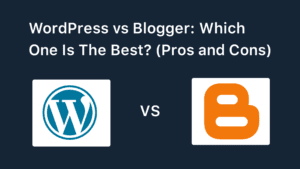
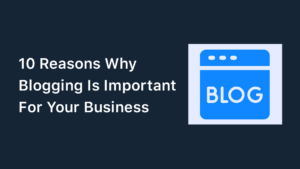
Special Web Hosting Offer | $2.99/mo