Have you been looking to use Facebook to run ads to increase traffic to your website? We have got you covered today you will learn How To Set Up Facebook Ads To Increase Traffic To Your Website.
Let’s say you have a website and you are selling products and you want to increase traffic to your products to get more sales.
You can do that easily by posting Ads on Facebook, Facebook ads are the best choice to increase traffics to your products.
So, after reading this article you will be able to post ads about your website on Facebook.
You can also tell Facebook the exact audience you want to show your ads, for example, you can choose people for a particular age, gender, or interests, and more.
So let get started, to create your Ads on Facebook we are going to take 5 steps.
1. Choose The Type of Ads You Want
To choose it first, we need to log in to our Facebook account. Go to facebook.com/adsmanager.
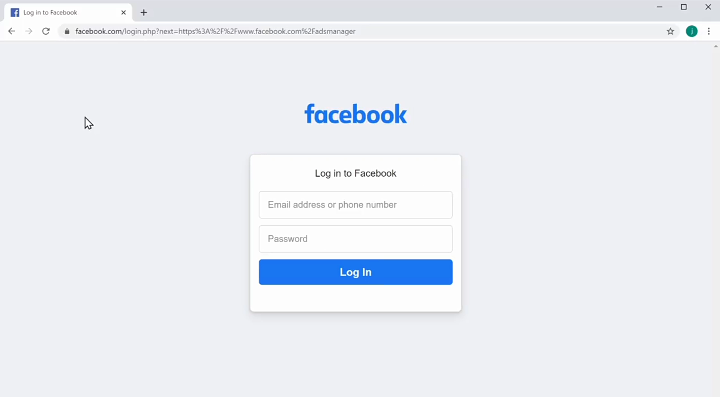
Enter your account details and click on Login then click Accept.
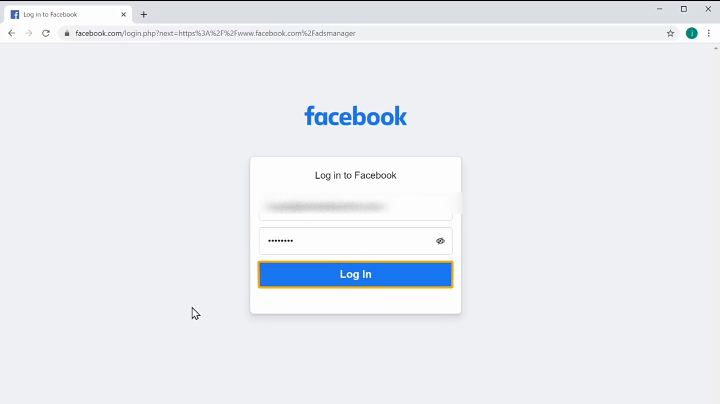
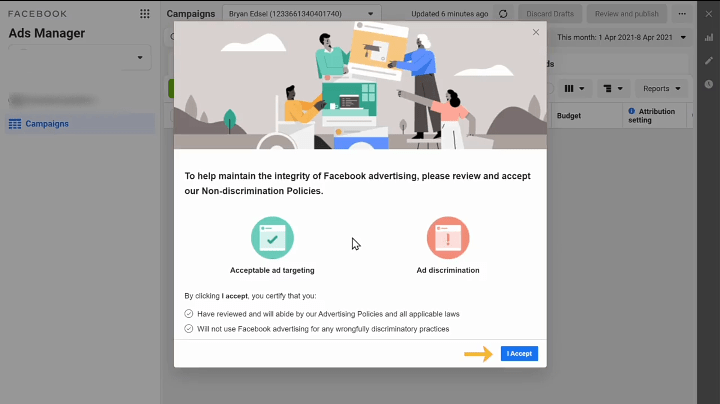
Once you have login click on Create then choose the type of ads you want to run let say you want to increase traffic to your website click on Traffic and click on Continue.
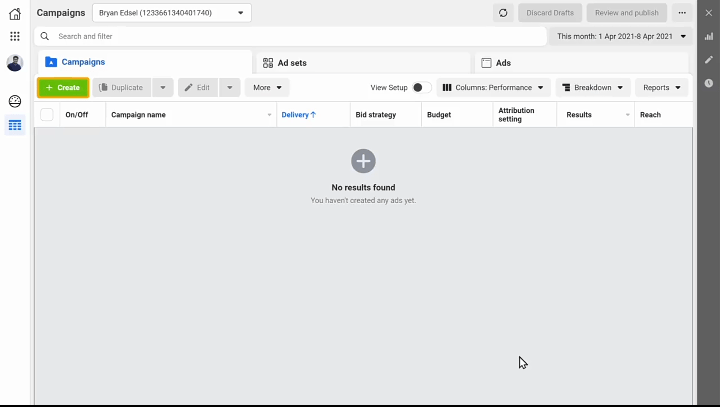
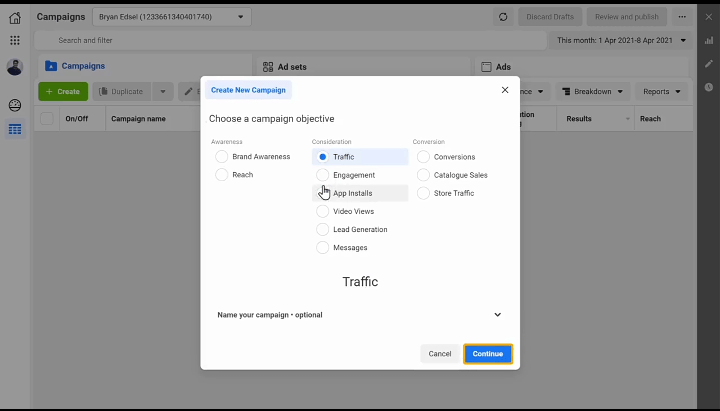
Next, give a name for your Ad and click Next.
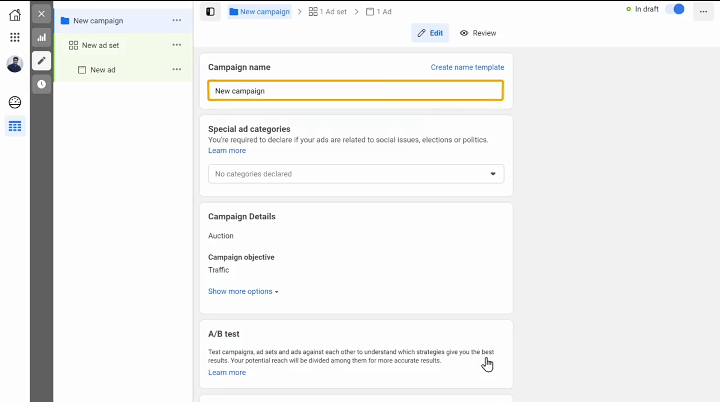
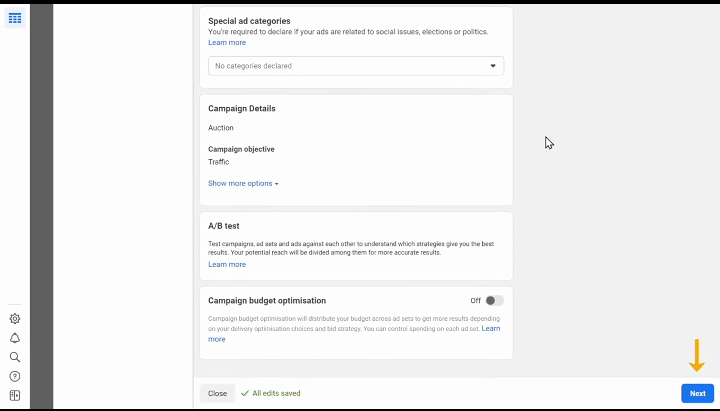
Next, choose where you want to increase traffic to as I want to increase traffic to my website I will choose Website and then scroll down.
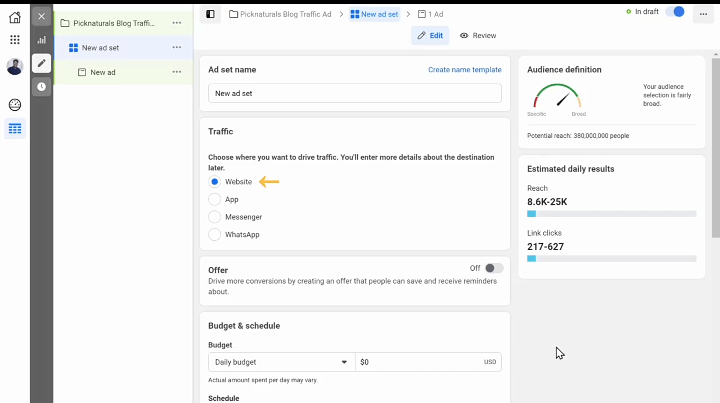
2. Choose A Budget For Your Ad
In order to run the Ads, you need to pay some money to Facebook, to set it to click on the daily budget and choose the type of budget you want. You can either choose Daily Budget or Lifetime Budget.
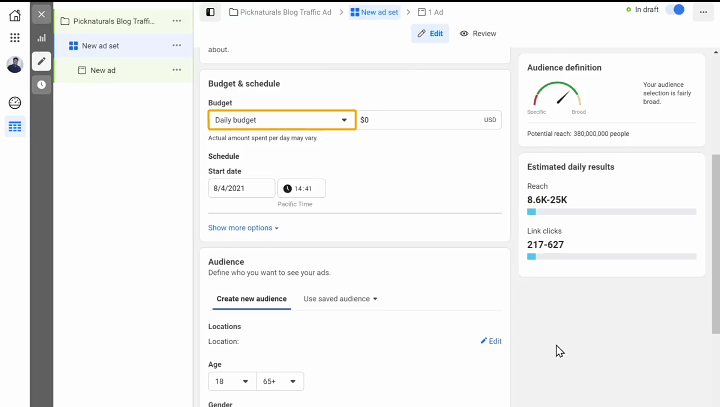
Next, enter your budget you can start with the minimum budget which is $5 and later increase your budget after seeing the results.
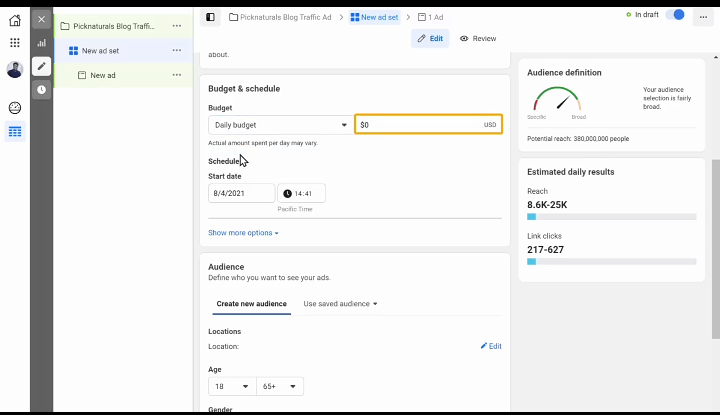
3. Choose The Audience For Your Ad
After choosing your audience you will be able to reach people who will be interested in your Ads.
To choose the audience, first, we need to select the location for our Audience so just click on Edit and the location you want.
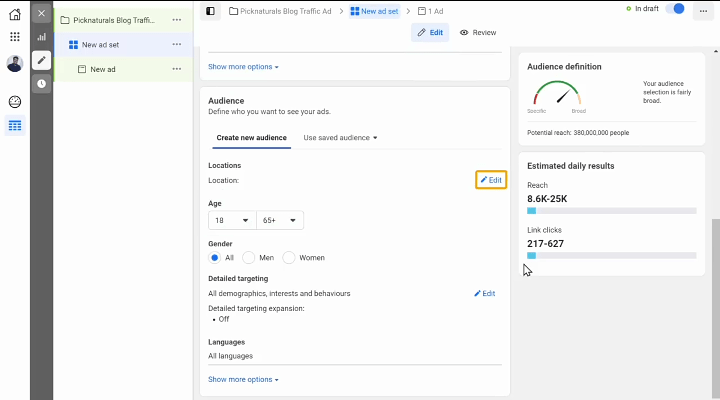
Next, select the age group for your Audience once you have done that scroll down and click on Link Clicks there you need to choose the result you want from your ads.
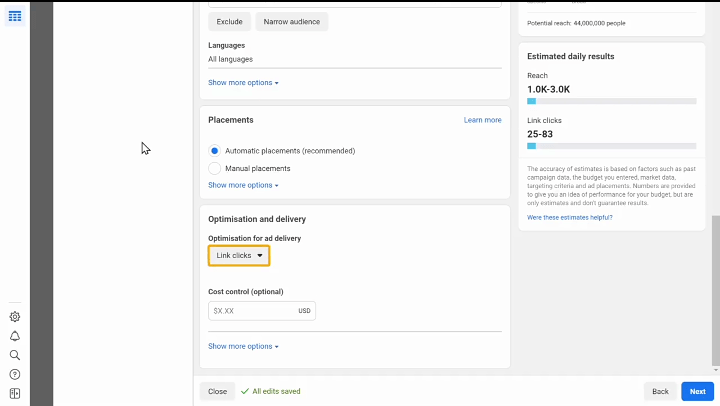
As I want people to click on the ad and visit my site I’m going to select Landing Page Views and click Next.
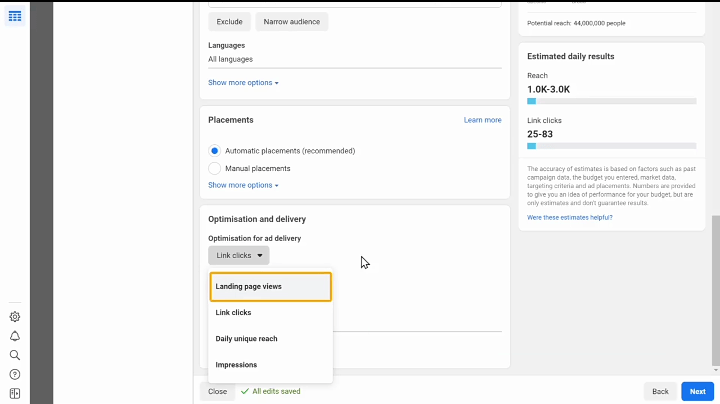
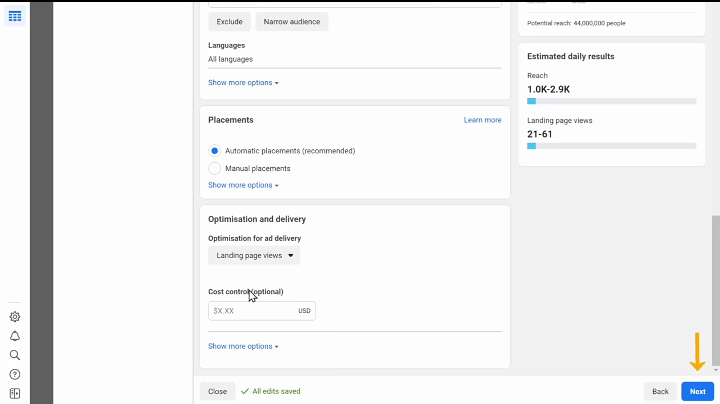
4. Design Your Ad
To design your ad first you need to create a Facebook Page for your website if you already have a Facebook page you can just select it and start designing the ad.
If you don’t have a Facebook page you can read this article to learn how to create it and come back.
How To Create Facebook Page For Your Business.
Once you have created the page, we can start designing the ad. To design the ad just click Create Ad if you already have posted it on your page you can select it.
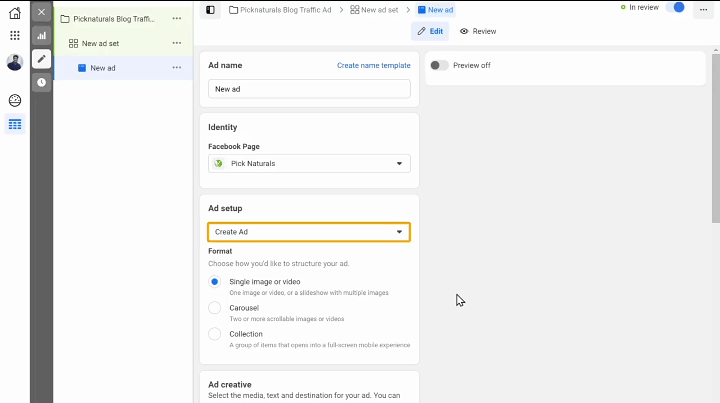
As I want to design my ad from scratch I’m going to leave it as Create Ad then scroll down.
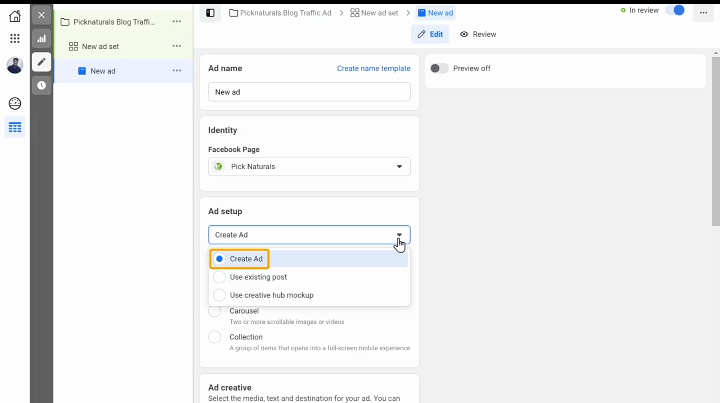
First let add an image or video which we want to advertise, to do that click on Add Media and select the media you want.
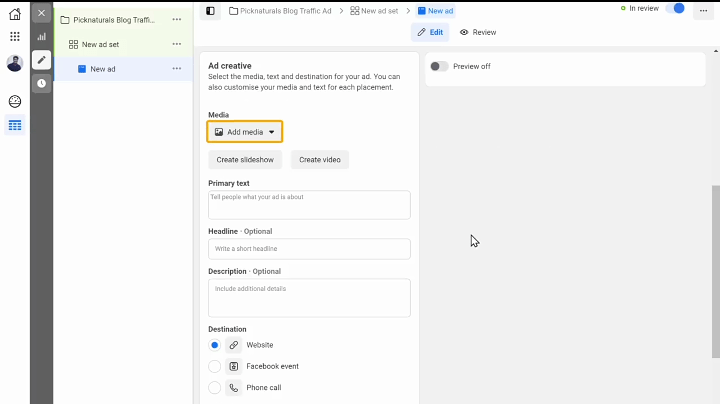
Next select the primary text and description for your ad, finally, you need to provide a call to action for your ad.
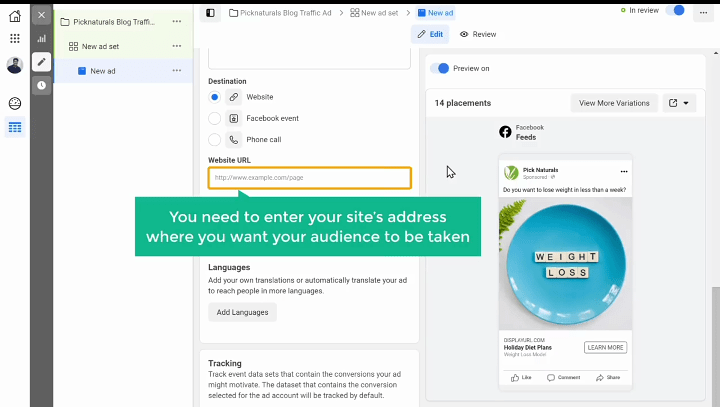
Next you need to enter your website address which you want your audience to be taken when they click on your ad.
I’m going to enter the URL of my blog, next let publish the ad.
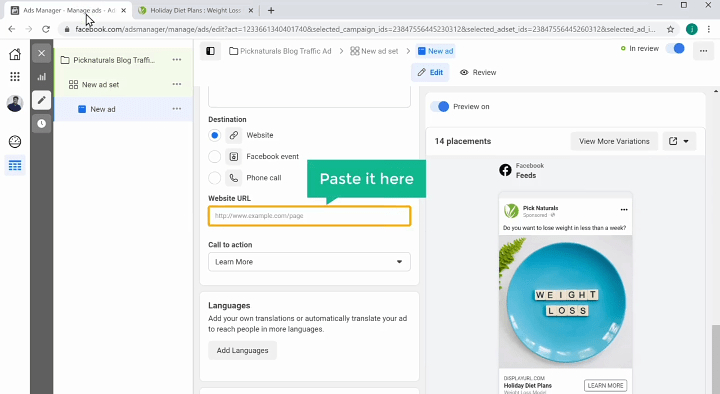
5. Publish The Ad
Once you make sure your ad is good you can publish your ad, to publish the ad scroll down and click Publish.
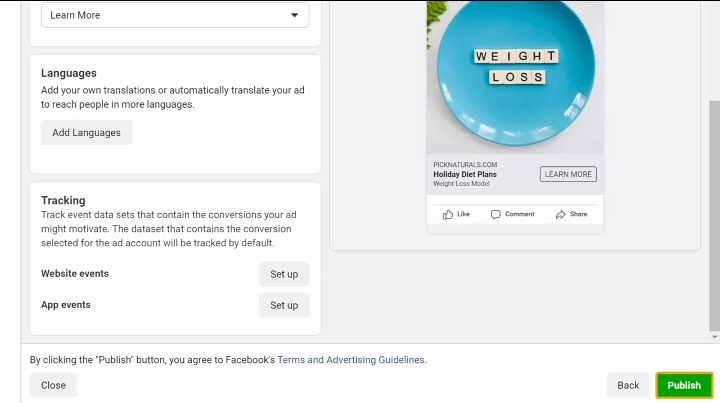
Now choose a payment method and click Next, then enter your card details and click Save and your card details will be saved.
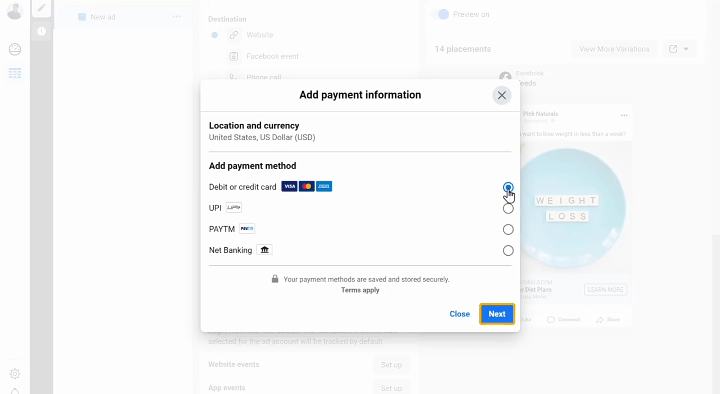
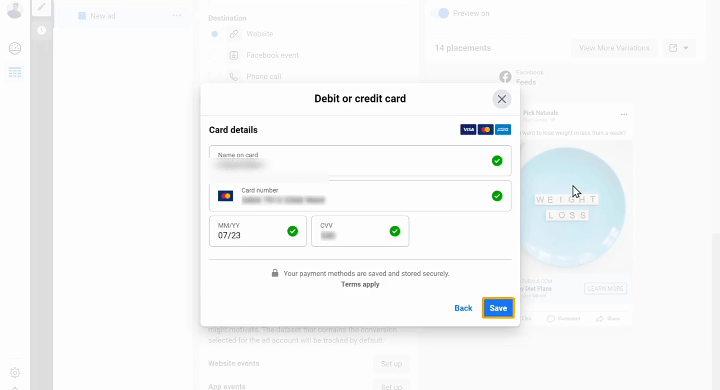
Now Facebook will automatically take the daily budget you have set from your saved payment method, And your ad will be published after being reviewed by Facebook.
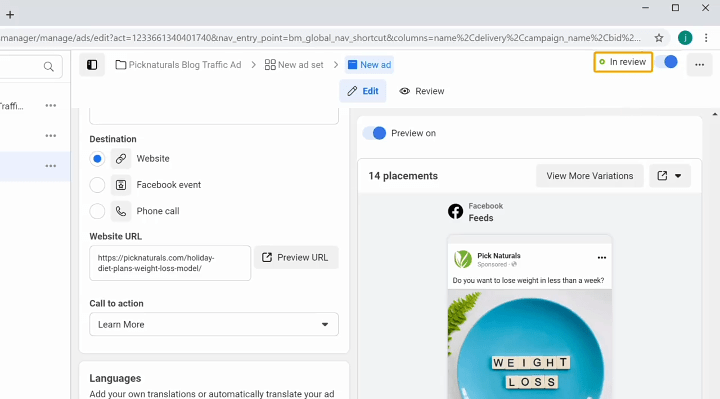
Facebook reviews usually take 1hours and once your Ad has been reviewed it will be posted on Facebook and then you can see the status as Active.
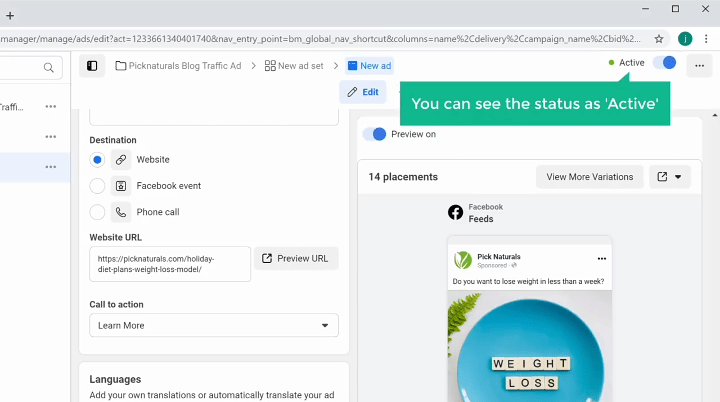
Conclusion
So that’s it guys this is How You Can Set Up Facebook Ads To Increase Traffic To Your Website.
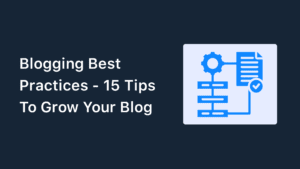
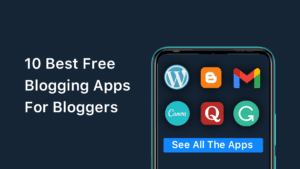
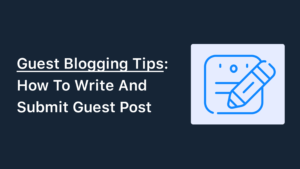
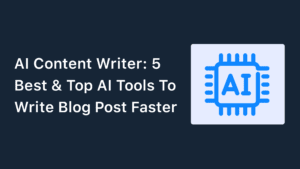
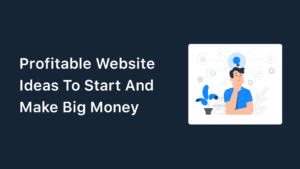
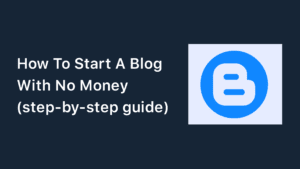
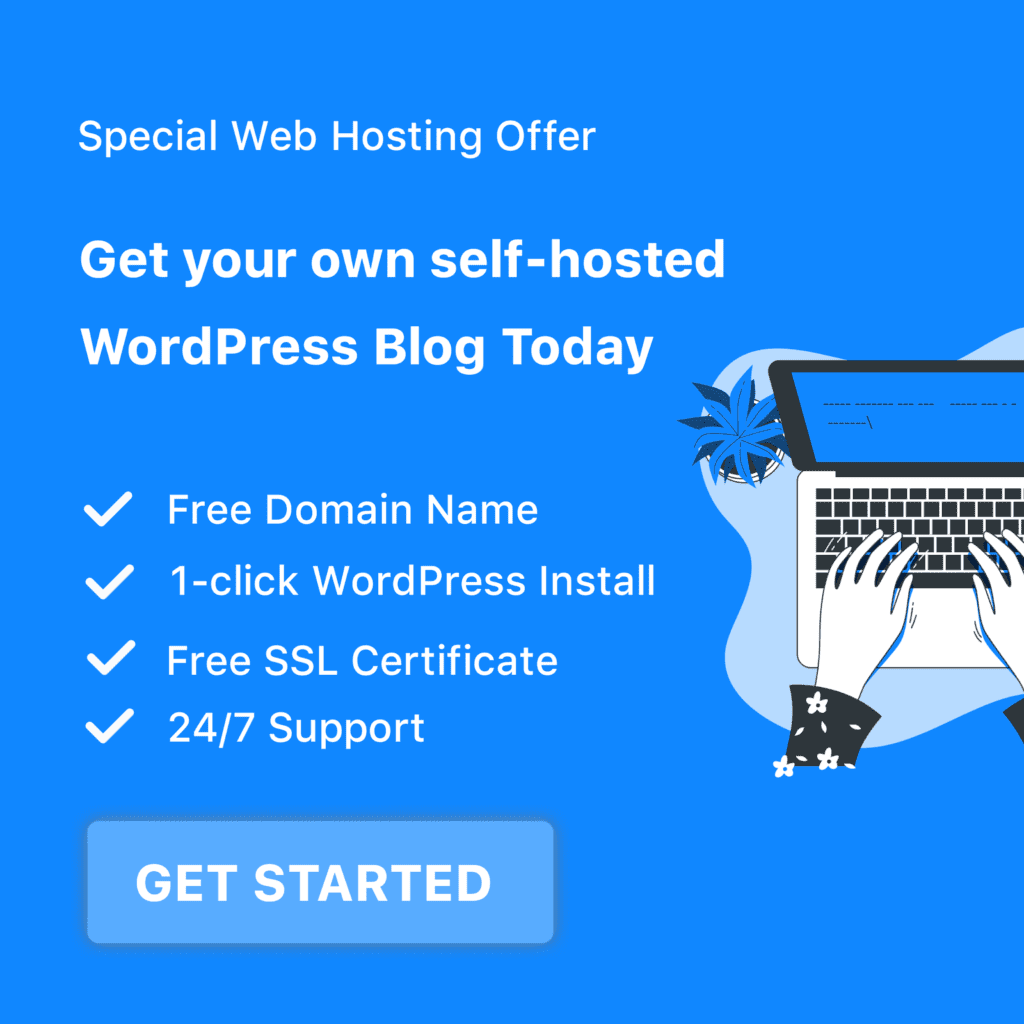
Hi 👋 Akpevwe Tech thanks for this tutorial it truly helped and gave me the ideas on how to create Ads on Facebook
You’re welcome Sonia
Thanks 🙏
Good, keep it up
obviously like your web site however you have to check the spelling on several of your posts. Many of them are rife with spelling issues and I to find it very bothersome to tell the reality nevertheless I will certainly come again again.
Thanks for your suggestions 😊