Have you been looking to use Grammarly to improve your English mistakes? We have got you covered today you will learn how to use Grammarly to improve your English mistakes.
Grammarly is one of the essential tools for bloggers and writers who want to improve their English writing mistakes and create content that is easy to read for their audience.
Whether you’re writing a blog post, a document, or an email, perfect grammar is an important part of writing that has an impact. Even experienced writers, though, sometimes mess up with their grammar. To help you with your writing, Grammarly can be useful in this situation.
In this article, we’ll walk you through a step-by-step process for using Grammarly to improve your English mistakes on both desktop and mobile devices. Take this post as your ultimate guide for using Grammarly.
Ready? Let’s get started.
What is Grammarly and How Does it Work?
Grammarly is a powerful writing assistant tool that can assist you while writing. You can use it to correct your writing mistakes, check for grammar, spelling, and punctuation while writing and it also suggests replacements for the errors it identified.
Take Grammarly as an AI Content Writer tool that you can use in your blog post writing process, etc. Grammarly is available both as a web-based platform and a browser extension to enhance your writing process.
How does Grammarly work? This is how:
Grammarly uses artificial intelligence (AI) to provide suggestions for your text when writing. The AI engine analyzes your text for spelling error and grammar errors then it generates suggestions for how to improve it.
For example, if you mistakenly wrote “affcet” instead of the correct term “affect,” Grammarly’s service will recognize the mistake and suggest that you use “affect.” No matter what type of mistakes, the Grammarly tool will provide suggestions for how you can improve it.
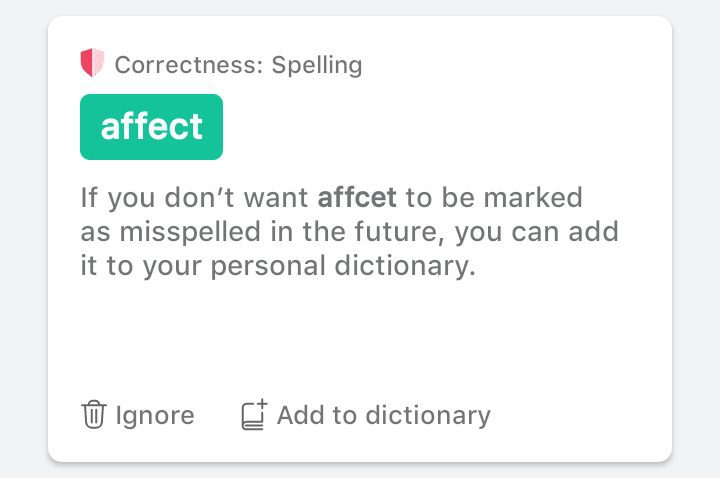
Why Should You Use Grammarly?
There are several reasons why you should think about using Grammarly when you write, not just because it helps fix your writing errors but also because it can help you save a ton of time.
Nobody is perfect, including writers, therefore mistakes are inevitable. However, by using Grammarly on the device you are using, you can quickly correct your mistakes and advance your writing skills.
Here are some of the things that Grammarly can do to ease your writing process:
How To Use Grammarly In Your Writing Process – Step-by-Step Guide
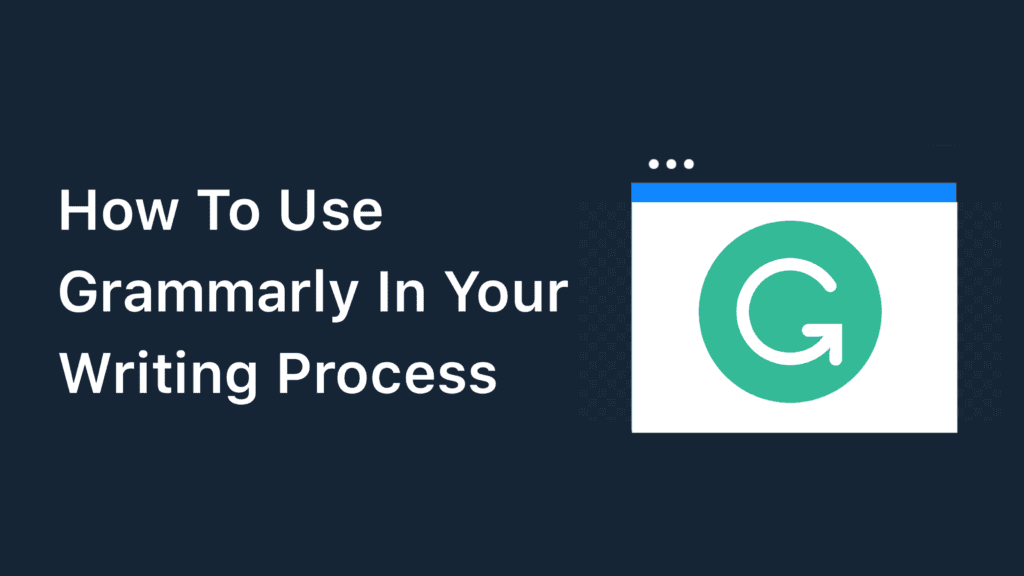
Before you can start using Grammarly to improve your writing mistakes, you first need to have an account with Grammarly. The process of creating an account with Grammarly is straightforward.
You simply need to visit the Grammarly website homepage and click on the “Get Grammarly It’s free” button.
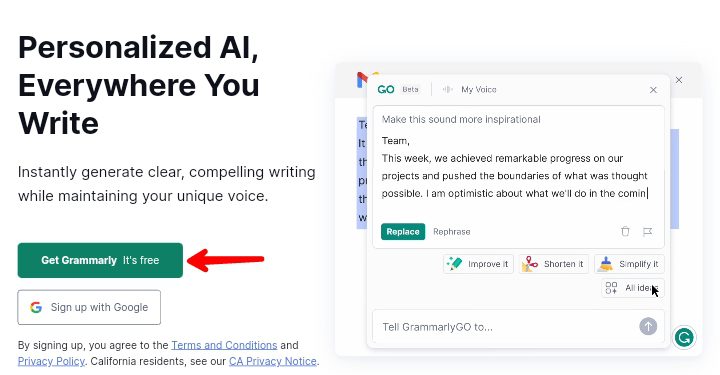
After clicking on the button, you will be brought to the signing up page where you can sign up using your email address, Google, account, or social media accounts. Just follow the process and create an account for yourself.
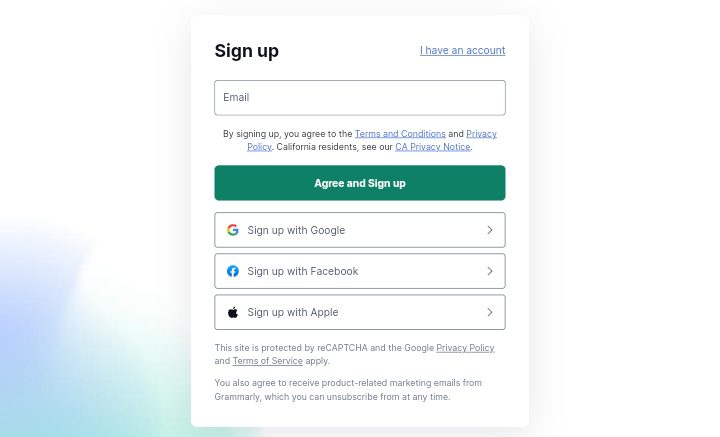
Alternatively, you can visit the Grammarly premium page where you can see the features you get when you go for the premium and free account.
Below are some of the features you get in the Grammarly free and premium plan.
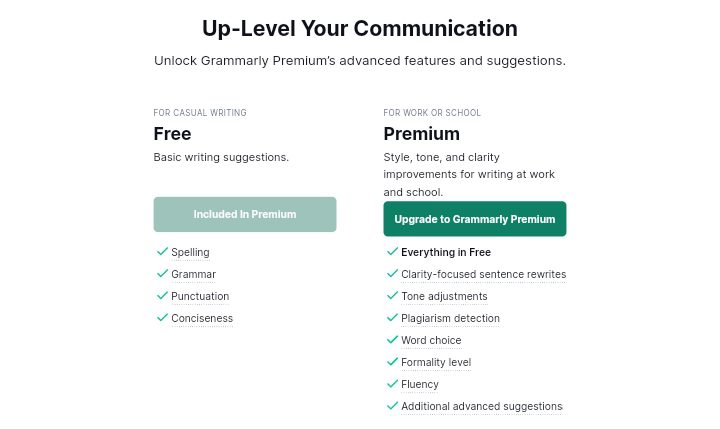
In the Grammarly free plan you get:
In the Grammarly premium plan you get:
It’s time to start making use of Grammarly in your writing process after creating an account on either the free plan or the paid plan at Grammarly.
By installing the Grammarly keyboard app on your mobile device, you can use Grammarly on the go as well as on your desktop computer.
Below are some other platforms where you can use Grammarly:
- Safari
- Firefox
- Edge
- MS Office
- Google Docs
- Gmail
We will show you how to use Grammarly in the Chrome browser extension and then we will show you how to use the Grammarly keyboard app to improve your writing mistakes.
How To Use Grammarly Chrome Extension
The Grammarly Chrome extension is the best track to use the feature without difficulty, regardless of the platform you are using, whether you are using WordPress to publish blog posts or a mobile notepad to write your blog posts.
To start using the Grammarly Chrome extension, you need to first install it from the Chrome web store.
Once you have arrived at the Chrome web store, click on the “Add to Chrome” button and then accept the permission for Grammarly to be installed on your browser. I already have it installed it’s showing “Remove from Chrome“, For you it will be showing add to Chrome.
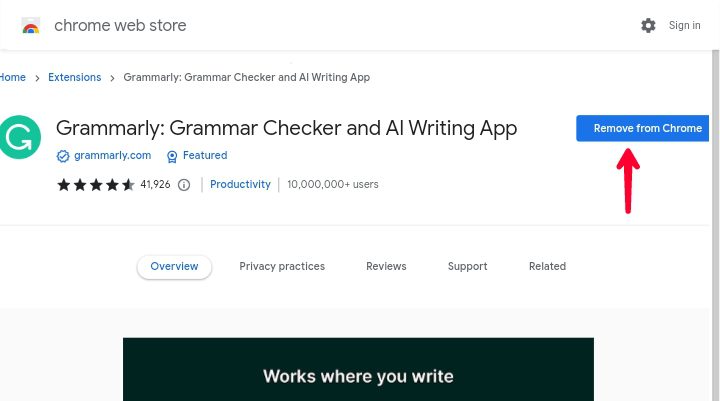
Once you have done installing the Grammarly extension to see it, click on the extension icon at the top right corner close to your Google account profile picture and then select Grammarly.
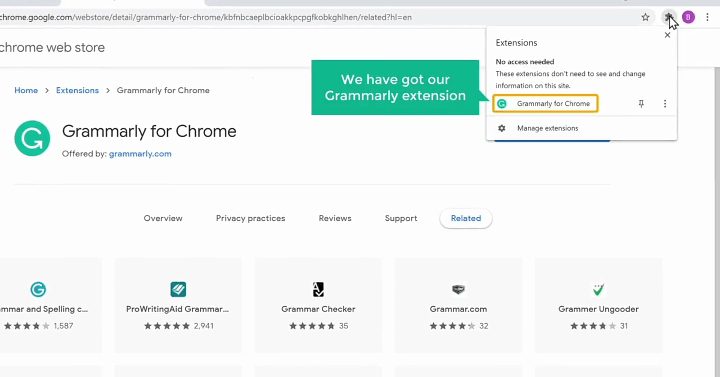
The first time you install the Grammarly Chrome extension, you will be prompted to log in. Simply log in with your Grammarly account the one you created earlier.
To start using Grammarly to correct your writing mistakes visit any document text or where your text is, like a notepad document, Google Docs, etc.
Now, Grammarly will give suggestions on words that can be improved in your writing. Grammarly will detect the text you need to correct and underline it with red.
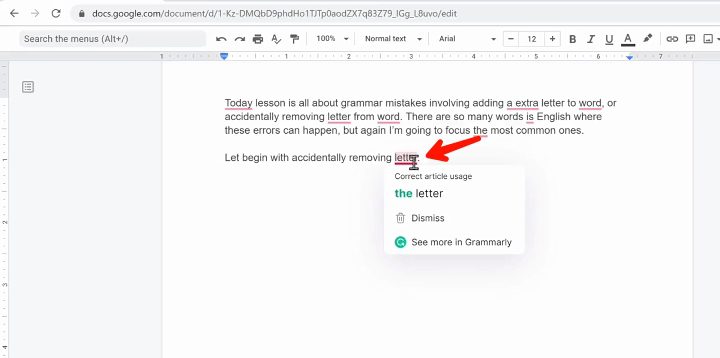
Just place the mouse over the words and click on the correct word suggested by Grammarly and it will be automatically corrected. You can also click on the see more in Grammarly to see more spelling suggestions from Grammarly.
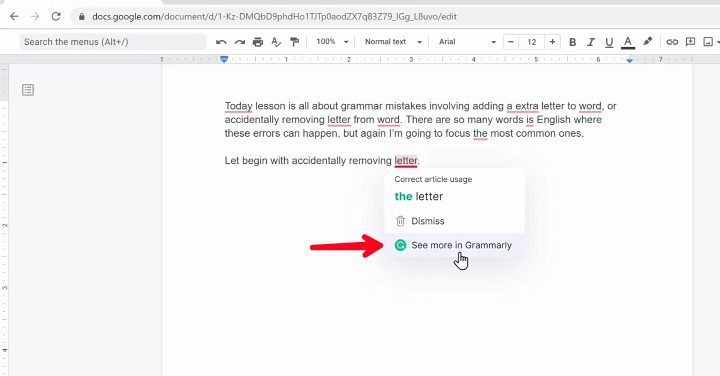
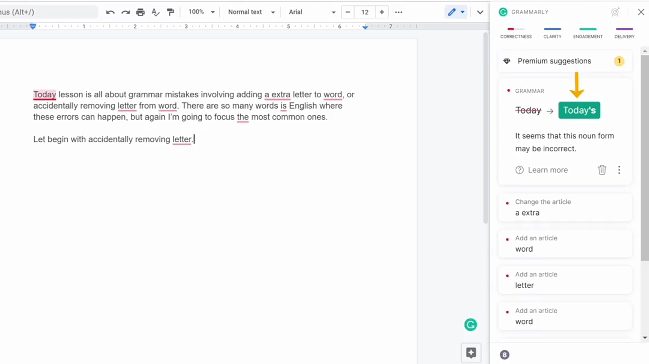
How To Use The Grammarly Keyboard App
If you are using a mobile device (Android or iPhone) and still want to use the Grammarly feature then you can do so easily using the Grammarly keyboard app.
The Grammarly keyboard app is a keyboard app on its own just like the Google Gboard keyboard app that comes built-in in most smartphones.
You can install the Grammarly keyboard app from the Google Play Store for Android and the App Store for iPhone users.
Here’s how to use Grammarly on Android:
Step 1: Open the Google Play Store app on your Android smartphone. On the Play Store, search for Grammarly, and then click on the “Install” button to install it on your phone.
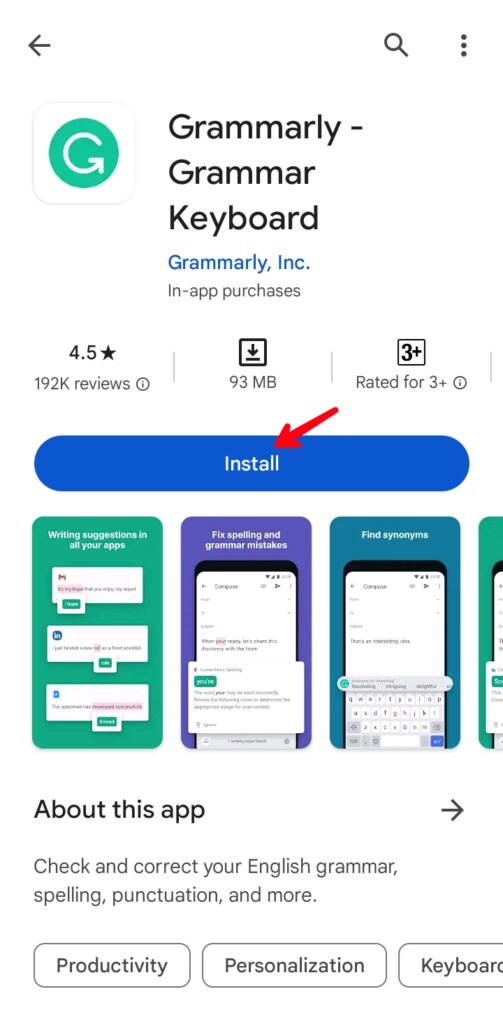
Step 2: Once the Grammarly app is installed, open it and Grammarly will ask you to set the app as the default keyboard app. Set Grammarly as the default keyboard app and then click on the “Get Started” button.

Step 3: You will then be asked to log in with your Grammarly account. Simply log in to Grammarly with the account you created earlier if you don’t want to log in to your account you can click on the “Not Now” button to continue anonymously.
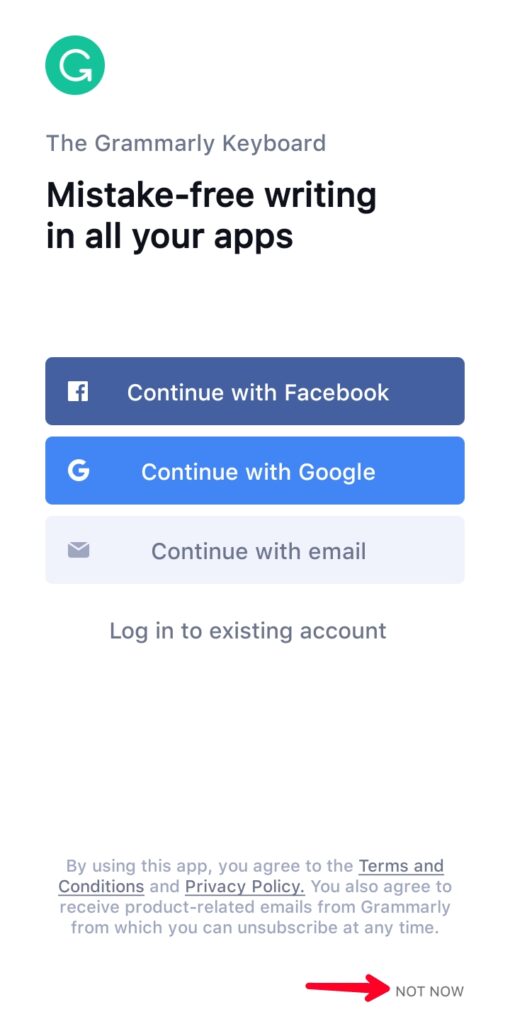
Step 4: On the Setup Grammarly screen, click on the “Add Grammarly Keyboard” button and grant permission. This will let Grammarly run smoothly on your device.
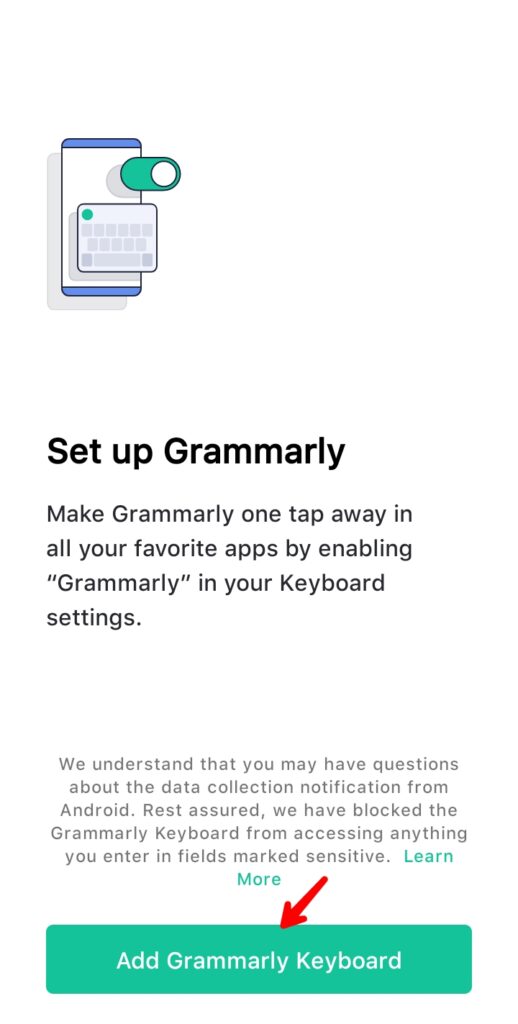
Step 5: On the next screen, Click on the “Switch Input Methods” button and then select “Grammarly” from the pop-up that comes in after.
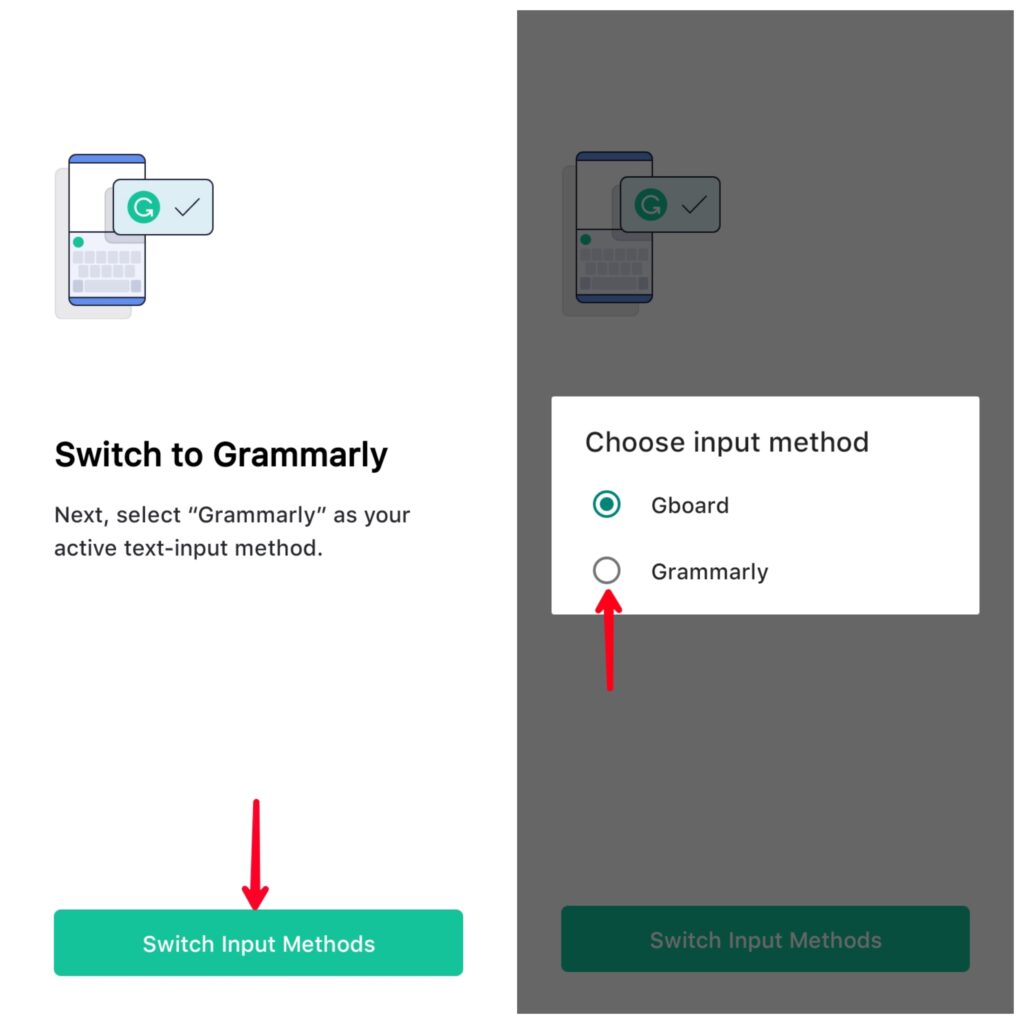
Step 6: Now, you will be asked to select the keyboard theme to use Grammarly in. You can switch between Light and dark themes. You can also enable/disable the Key borders and Number row. Once you are done click on the “Continue” button.
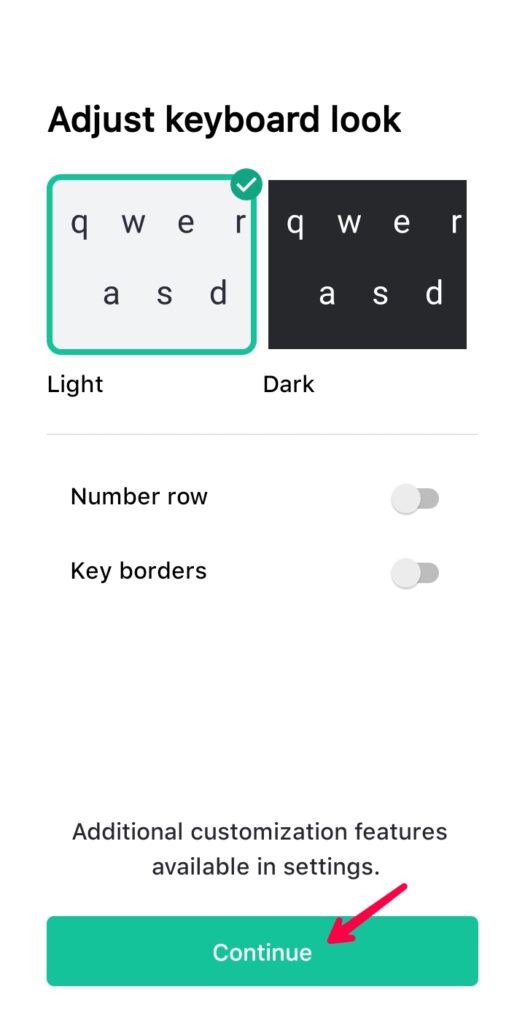
Step 7: Once you are done setting up Grammarly, it is now time to start using it. Simply visit any place you want to use together on Notepad, Gmail, SMS, WhatsApp, etc.
Step 8: Finally, click on the typing space to open the Grammarly keyboard and then start typing your text. Immediately Grammarly detects any error, it will underline the text with red color and then correct it or show you a suggestion.
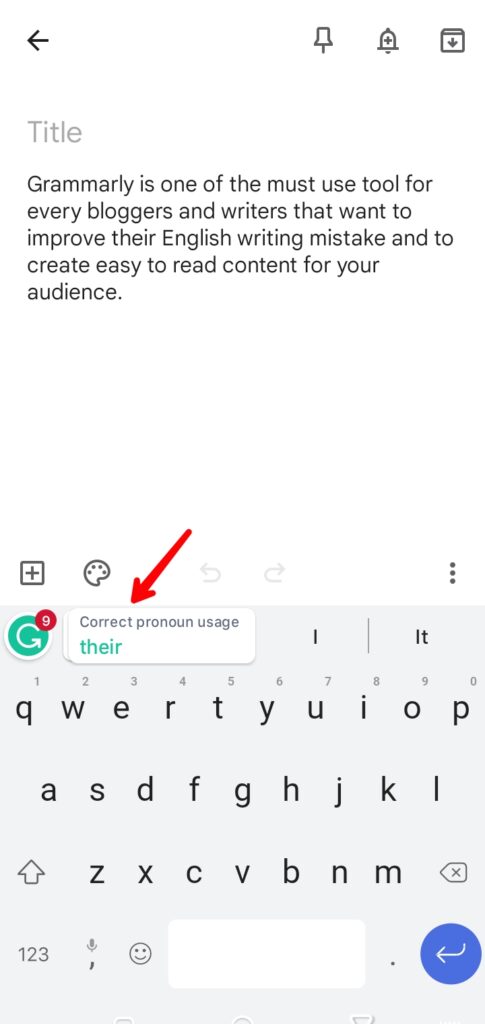
Step 9: To know about the error, click on the Grammarly icon beside the suggestion. And Grammarly will show you more related suggestions to better improve your writing.
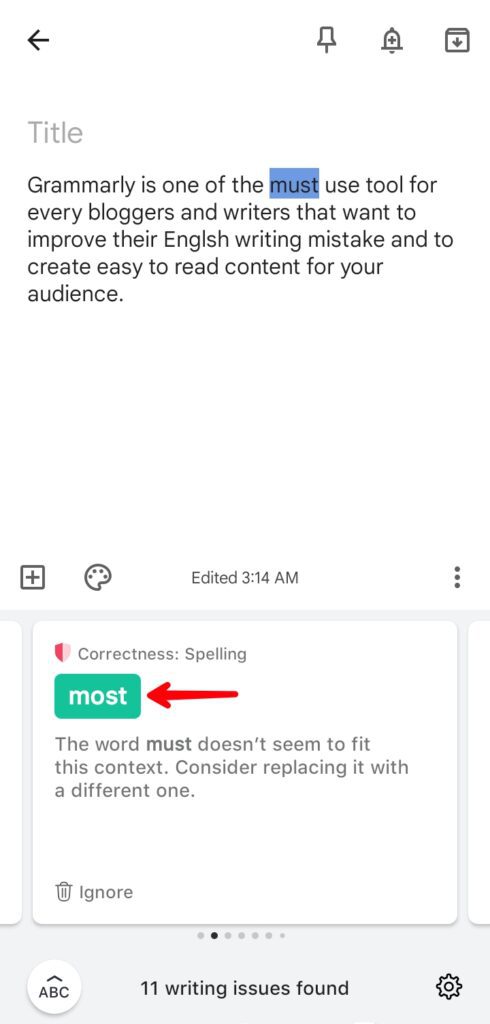
That’s how you can use Grammarly to improve your English writing mistakes. Whether it is on a desktop or mobile device, the process of using Grammarly is straightforward.
We hope you found this guide helpful. If you liked it, please share it on social media with others, especially those who want to improve their English writing mistake, and if you have any questions please leave them in the comments section below.
Before you go!
Take a look at this amazing Grammarly alternative, QuillBot. QuillBot is a powerful AI tool that provides similar features to Grammarly.
You can use QuillBot to improve your writing mistakes, paraphrase your text, check your text for plagiarism, translate your text, and many more.
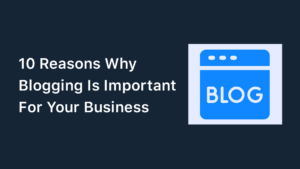
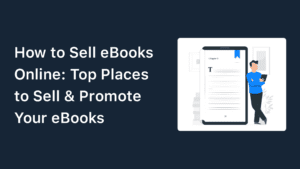
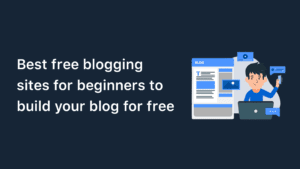
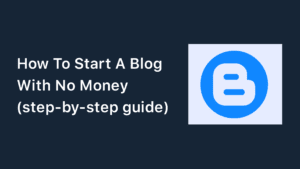
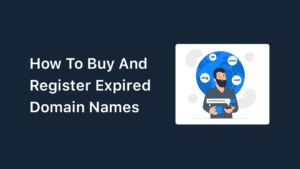
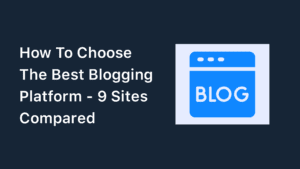
Special Web Hosting Offer | $2.99/mo