Have you been looking to create a Facebook page for your business? We have got you covered, Today you will learn how to create a Facebook page for your business.
Social media platforms including Facebook have made it easier for us to communicate with people all around the world, as well as for businesses looking to expand their reach to a wider audience.
One of the biggest features that differentiates Facebook from other social media platforms is the option for businesses and brands to create a page, often known as a Facebook Page.
You can easily create a Facebook page for your business or brand, but if you’re having trouble growing it, don’t worry, there’s a solution. This guide will walk you through the process of creating a Facebook page for your business.
This article will show you the proven methods for setting up a successful Facebook Page that connects with your target audience, whether you’re a business owner trying to gain more customers or a blogger looking to improve your blog audience using Facebook.
Ready? Let’s get started.
What is a Facebook Page?
Facebook page is a feature on Facebook that lets anyone including businesses, brands, public figures, and organizations create a space for themselves on the Facebook social media platform.
A Facebook page is not the same as a Facebook personal profile. A Facebook page is meant for business purposes, but a Facebook personal profile is meant for personal use. However, in order for you to manage a Facebook page, you must have a Facebook personal profile.
Most large brands and businesses you see on the internet today have a separate Facebook page for their brands where they communicate with their audience and post updates about their products and services.
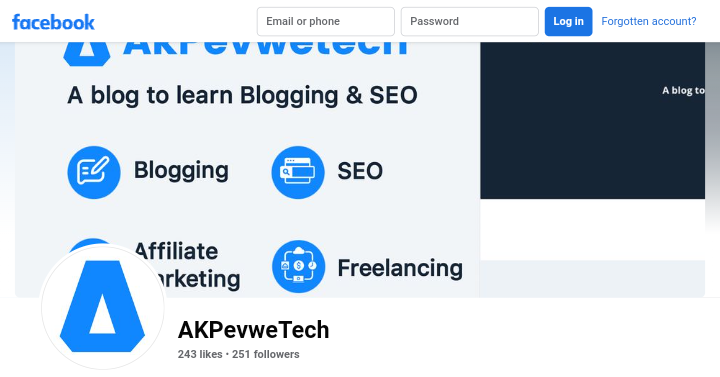
We, too, have a Facebook page called “AKPevweTech” where we provide updates on our blog and interact with our followers. Do you want to be a part of the page? then follow us on Facebook.
Want To Get Latest Updates?
Follow us on our Facebook page to get latest updates from us.
Why Create a Facebook Page?
You reading this guide, you must have a reason why you want to create your own Facebook page in the first place, or is your main goal to learn the strategies for creating a Facebook page step by step?
Whatever reasons you have, you are good to go. Below are three other reasons why anyone should consider creating a Facebook Page:
How To Create A Facebook Page: A Step-by-Step Guide
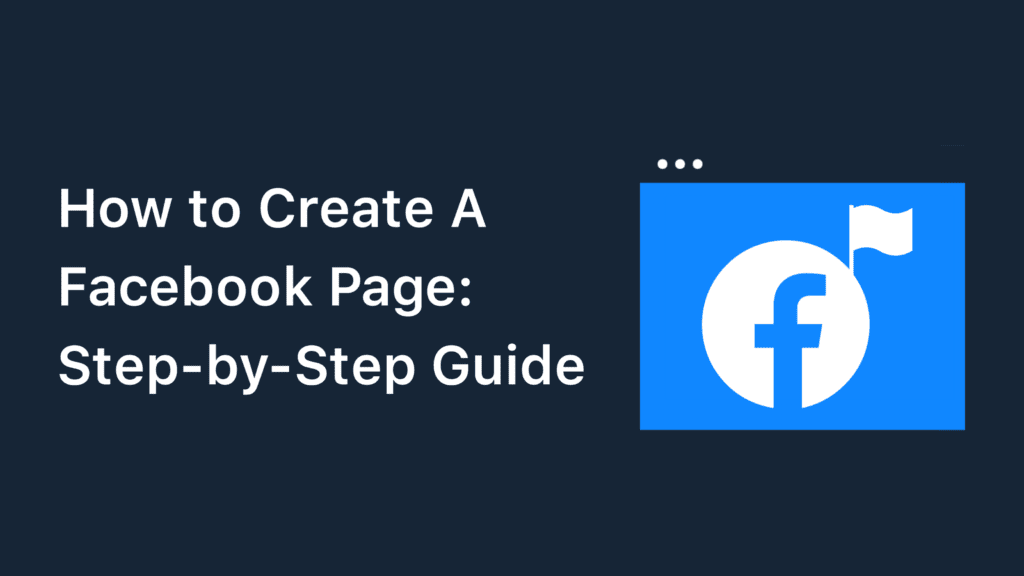
Now it is time to create your own Facebook page. After reading this guide, you will be able to create your own Facebook page for your business, where you can promote your products or services.
This will help you to reach more people to your business and it will also increase your website traffic.
To create a page for your business we will take 4 steps + 3 bonuses:
- Step 1: Log in to your Facebook account
- Step 2: Enter your page basic information
- Step 3: Add a profile and cover photos for your page
- Step 4: Complete your Facebook Business Page info
- Bonus Part 1: Changing your Facebook page Url
- Bonus Part 2: Creating your first post
- Bonus Part 3: Inviting people to follow your page
So let get started.
Step 1: Log in to your Facebook account
To begin creating your Facebook Page, you first need to log in to your existing Facebook account or sign up for a new one if you don’t have an account yet. It’s recommended to use your own personal account to create the Page to help you manage it effectively.
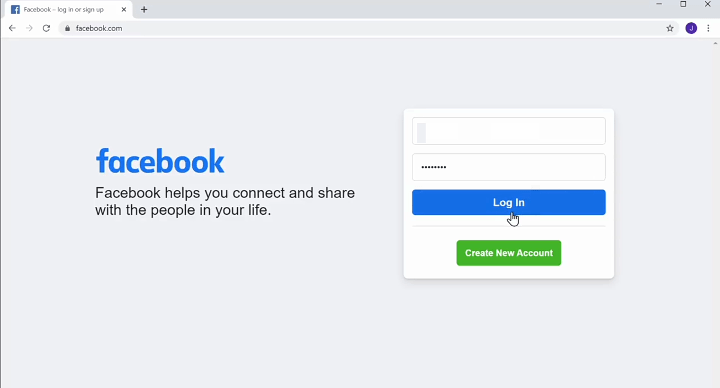
Once you are login to your Facebook account, to create your page click on the Plus icon + at the top and then click Page.
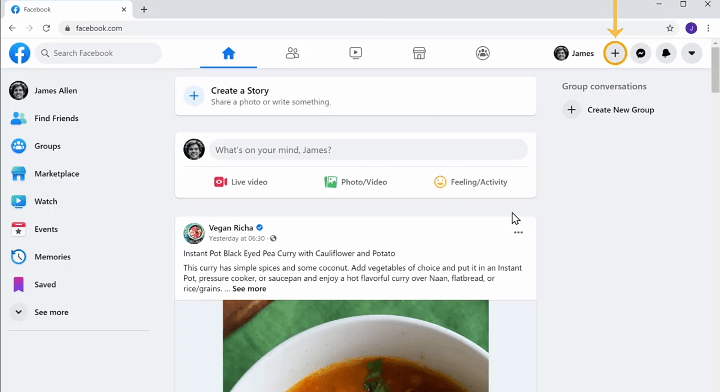
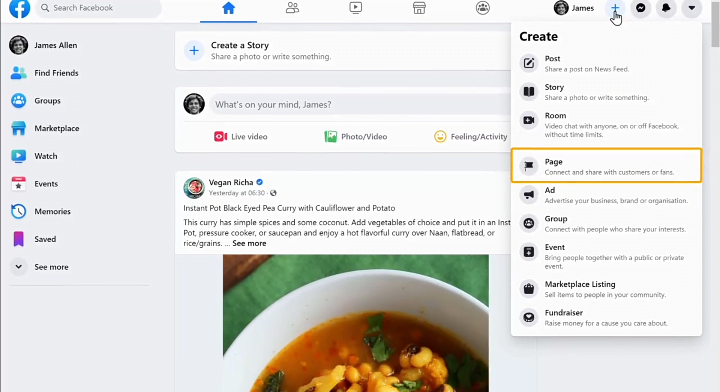
It will take you to a page where you can view the structure of your page. To create your Facebook page, just enter the details about your business.
Step 2: Enter your page basic information
Here fill in your business information for your page. You can add more business details later, but you only need to enter 3 things to create a Facebook Business Page, which are:
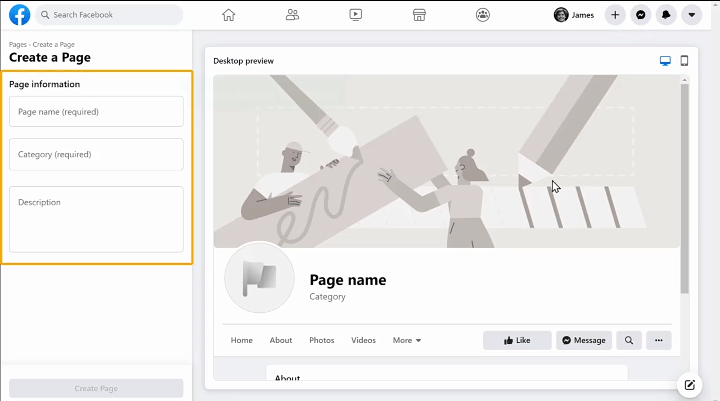
First, you need to enter a name for your business. Next, you will choose your business category you can choose up to 3 Categories.
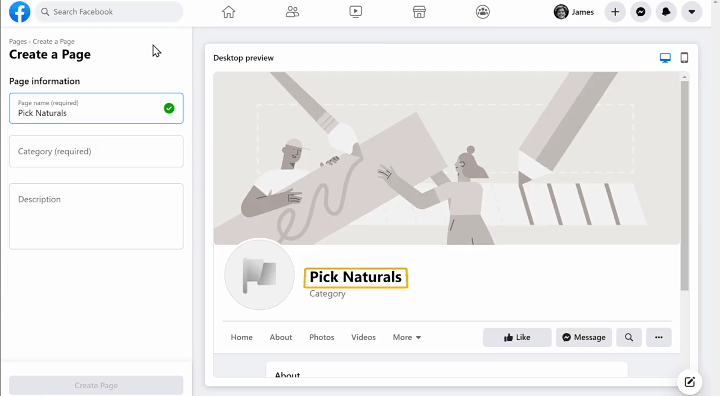
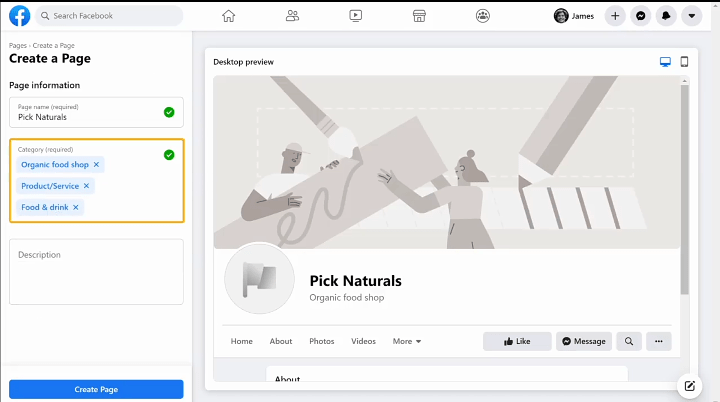
Once you have done that you need to give a description about your business, once you have added your business description.
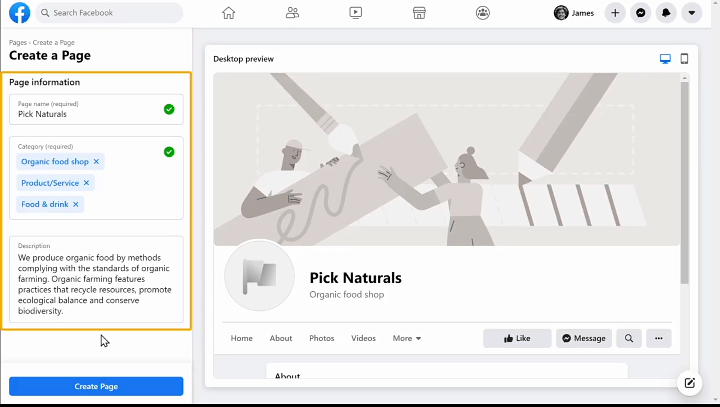
Click on the Create Page button and your Facebook page will be created, once you have created the page. A new section will appear where you can add your business image.
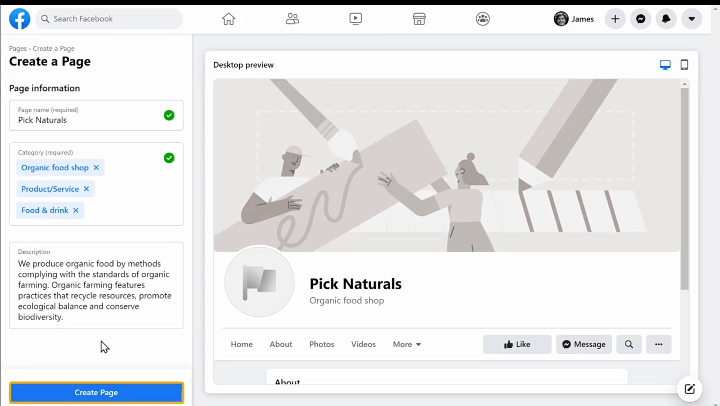
Step 3: Add a profile and cover photos for your page
Next, let see how you can add an image to our Facebook Page. First we need to add a profile picture.
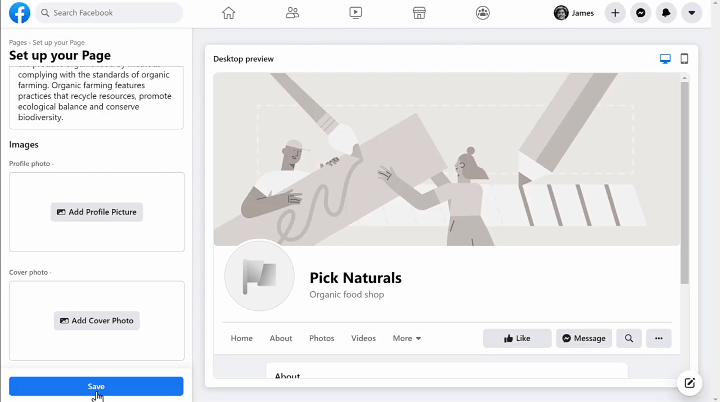
In the profile picture section, you can add your business logo or any icon of your choice. To add the profile picture just click “Add Profile Picture” and then select the image you want.
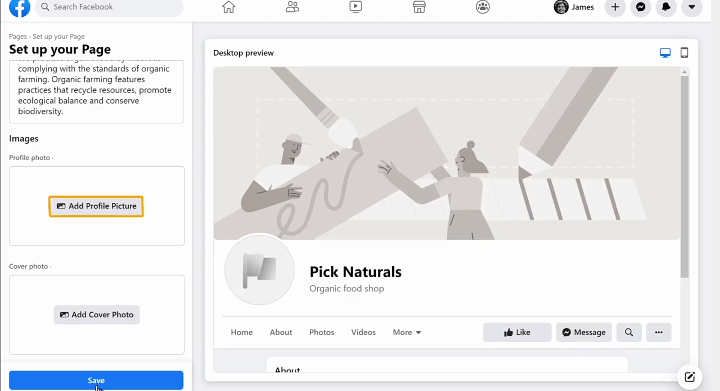
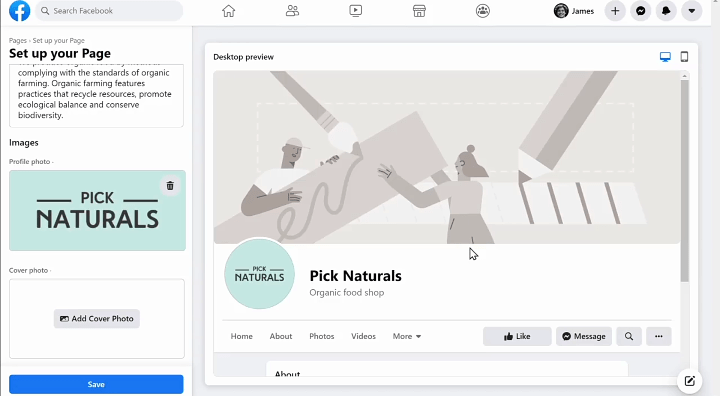
Next, let’s add a cover photo on your business page, just click Add Cover Photo then select the image you want.
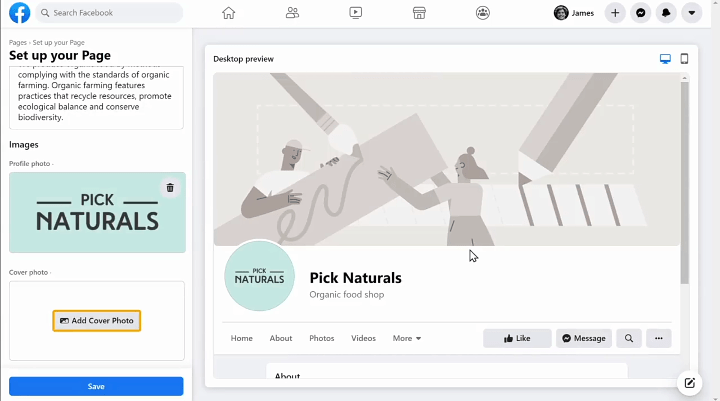
To save the changes just click on the Save button.
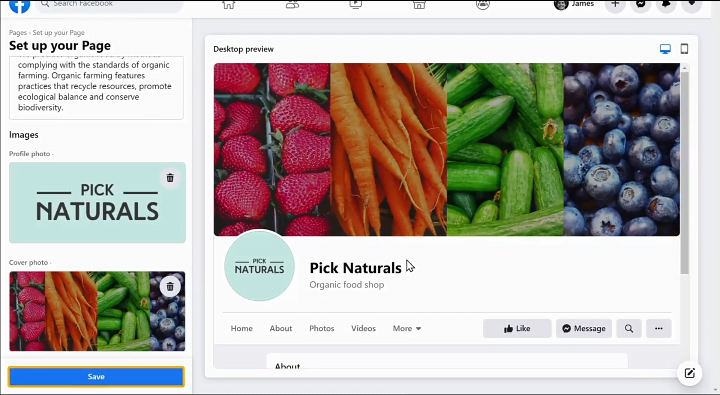
Here are the recommended sizes for Facebook page profile picture and cover photo:
- Profile picture: It should be in square format of at least 176px x 176px
- Cover photo: It should be 16:9 aspect ratio of 400px x 150px
Step 4: Complete your Facebook Business Page info
To complete your Facebook business page information, you need to add more details about your business, so to add these details click the “Edit Page Info“.
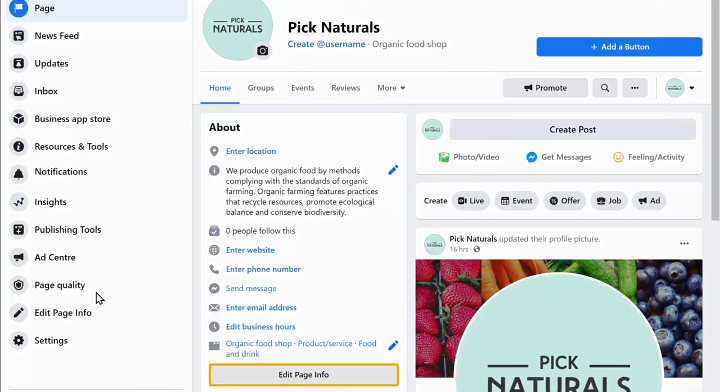
As we already add some details let’s skip to Contact, in the contact section you need to add your contact details so your customers can contact you.
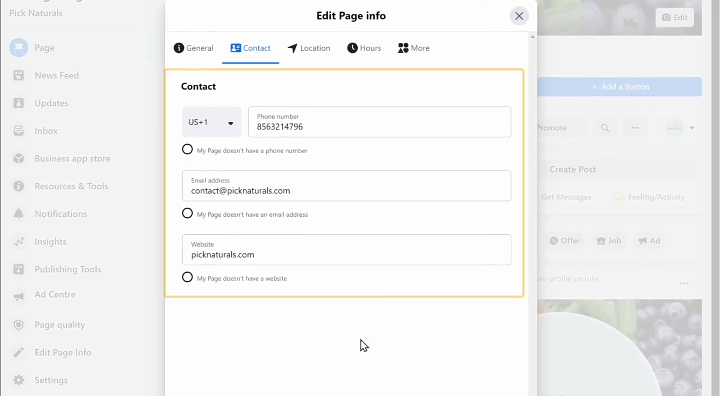
Once you have added your contact details, next let go to Location.
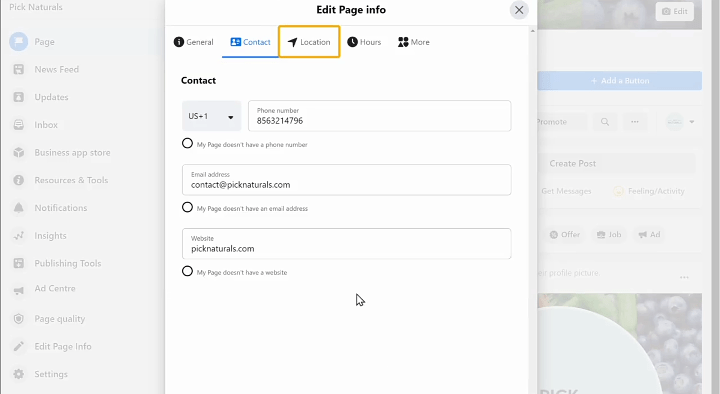
Location is the place where you can add your business location, if you don’t have a location for your business you can skip it.
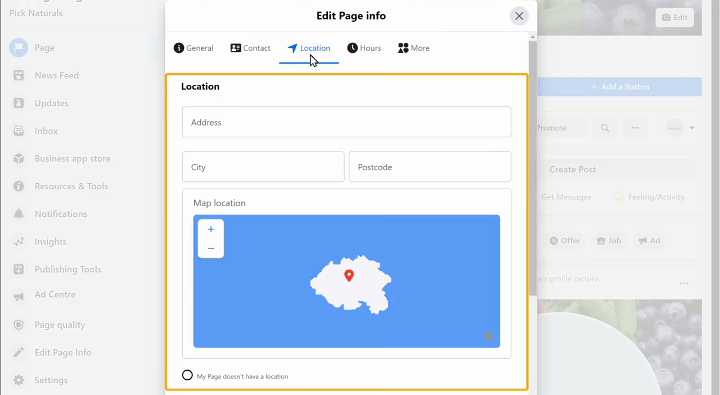
Next, you will see a section where you can answer some questions related to your business, then select the area where you’re providing your service.
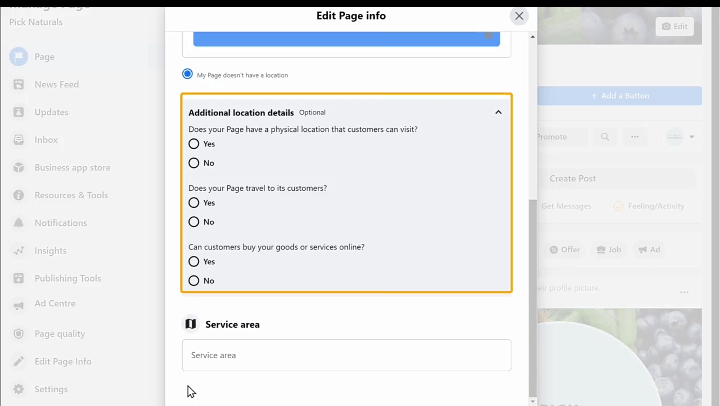
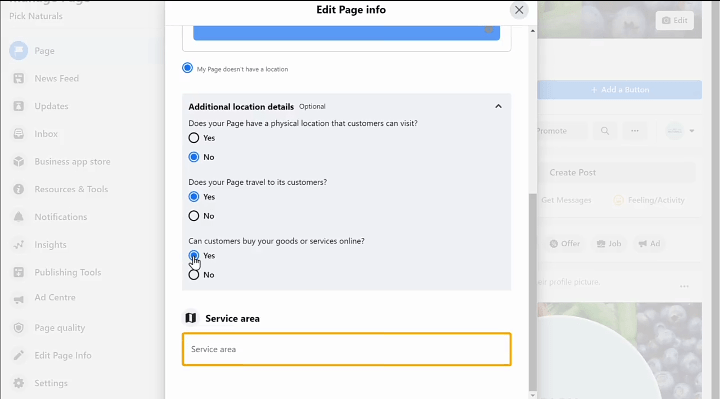
Once you have added your Area let’s go to the next step which is to set the hours for your business.
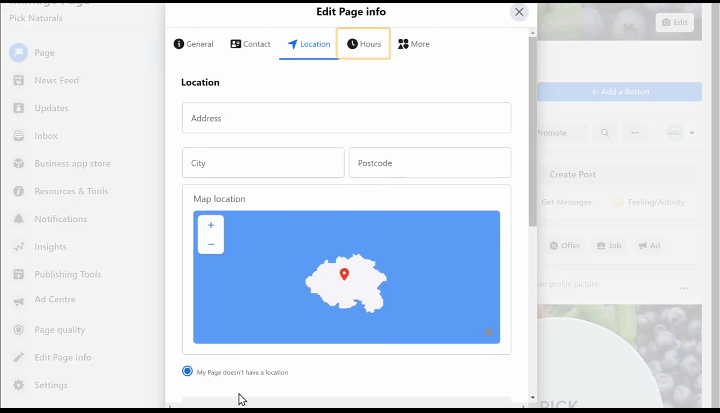
Once you are done adding the hours of your business and a few more details click on the Cancel icon, and it will take you to the homepage where you can see all the details you have added.
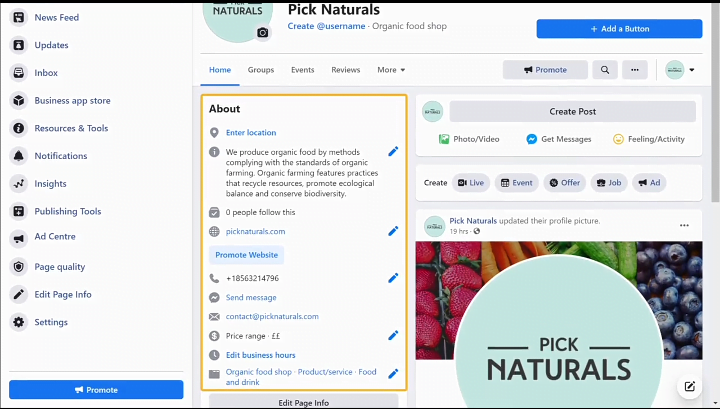
Bonus Part 1: How to Change your Facebook page Url
When we go to our Facebook Page you can see we have a URL with numbers, Next let see how you can change the URL of your page.
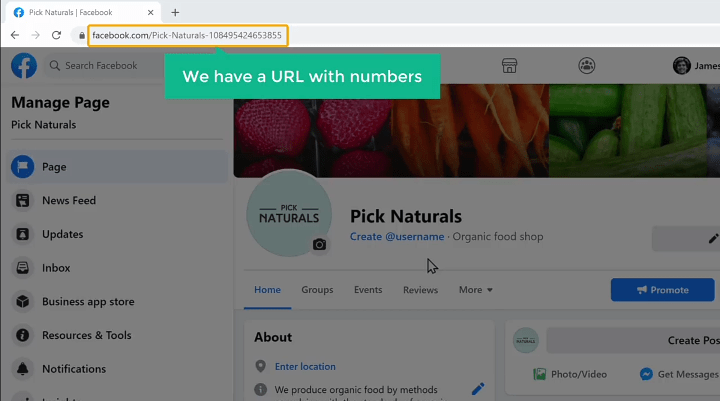
To change the URL, just click Create Username and then enter the name you want in your URL.
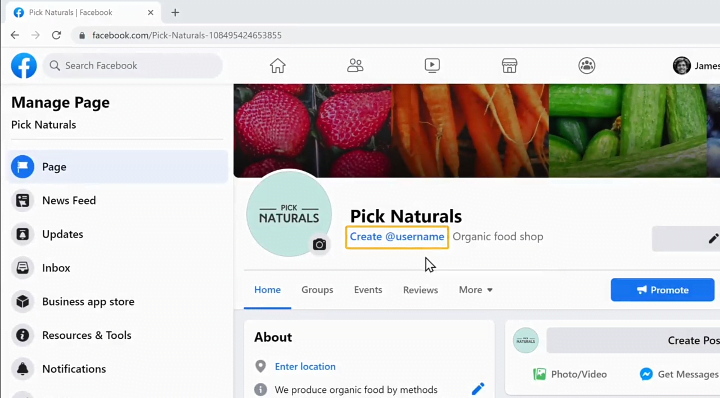
Once you have entered the name click Create Username and then refresh the page, after refreshing the page you can see the URL is changed to the name we chose before.
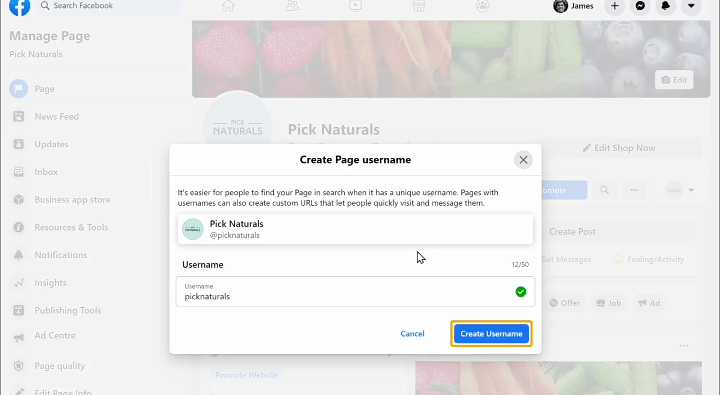
Sometimes when you change the URL you may get an error, it’s because you have less than 25 followers on your page. Once you have up to 25 followers you can try again.
This is how you can change the URL of your page.
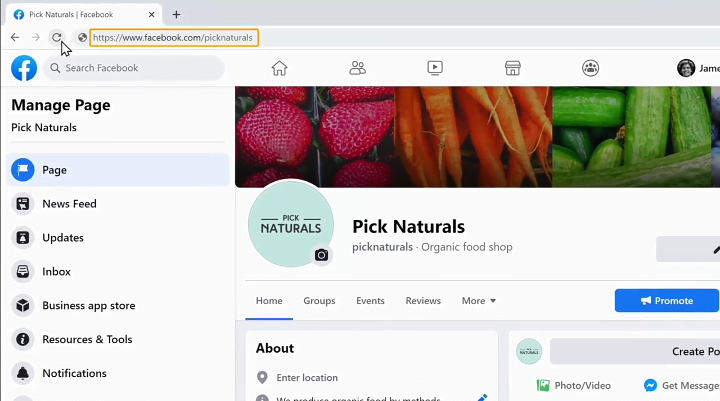
Bonus Part 2: How to Create your first post
Next, let see how you can create a post on your new page, to create your post just click Create Post.
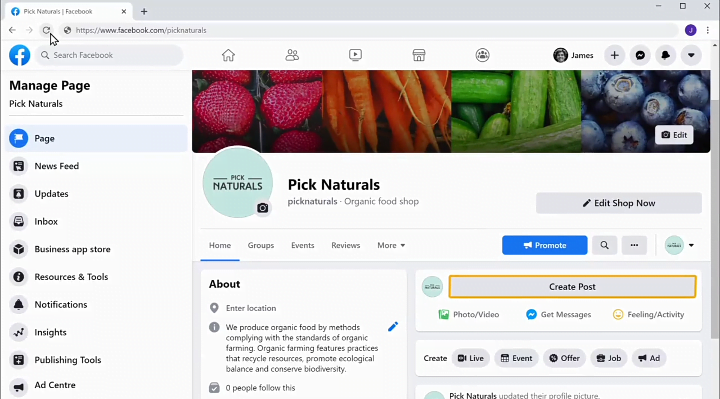
After giving a description to your post click Post, and it will be posted on your page.
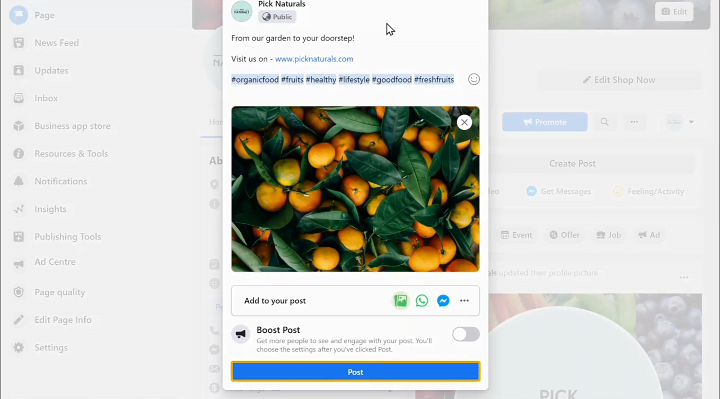
This is how you can create a post on your Facebook page, in the same way you can create multiple posts for your page.
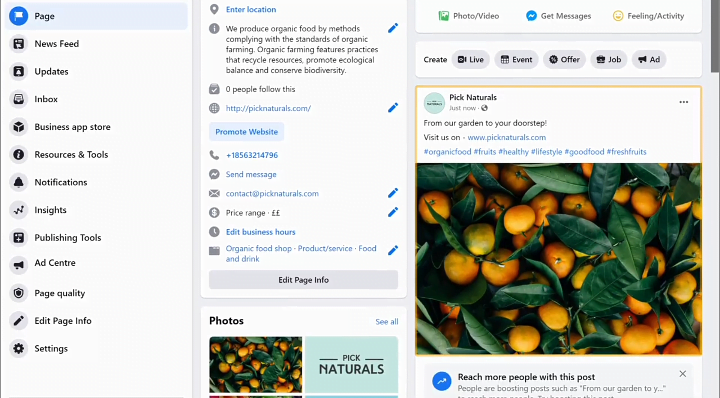
Now you know how you can create your Facebook Page and Post content on it.
Bonus Part 3: How to invite people to follow your page
Next let see how you can invite people to your page, to invite people to your page let go back to our Facebook Page and scroll down there you can find friends on your Facebook. Just click on Invite to invite them.
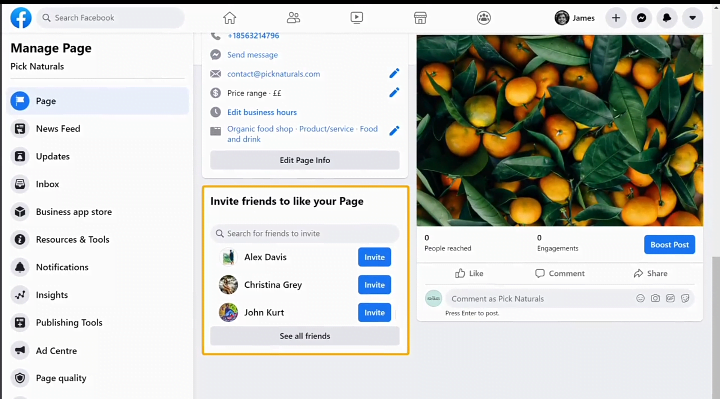
Once people have started following your page, if you want to track the performance of your page just click Insight. There you can check the performance of your page.
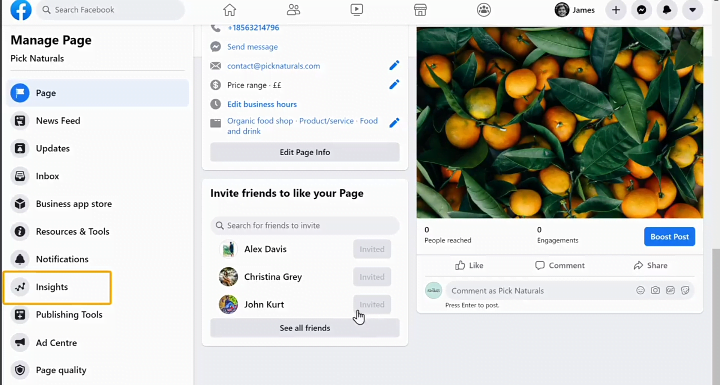
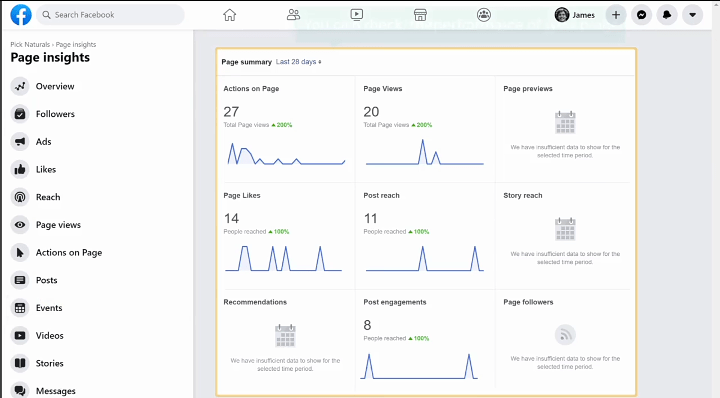
So that’s it, that is how you can create a Facebook page for your business.
Conclusion
In this guide, we’ve walked through the essential steps to create a Facebook Page for your business. We explained what a Facebook Page is, why you need one, and how to create one.
If you have a website, I recommend adding your website URL to your Facebook page after creating it. This will make it easy for the people who follow you to visit your website and will boost your website traffic.
We hope you found this guide helpful. If you liked it, please share it on social media with others, especially those who want to create a Facebook page for their business, and if you have any questions please leave them in the comments section below.
Recommend Reading Next: How To Set Up Facebook Ads For Beginners
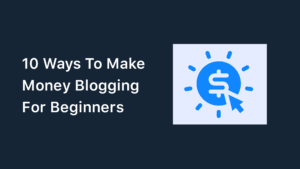
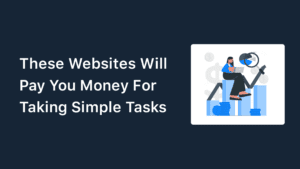
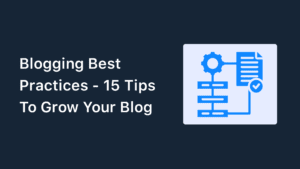
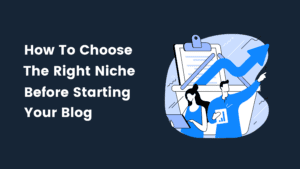
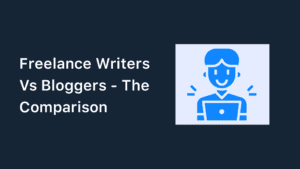
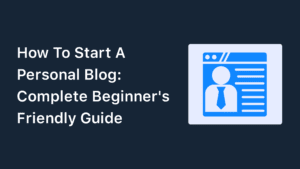
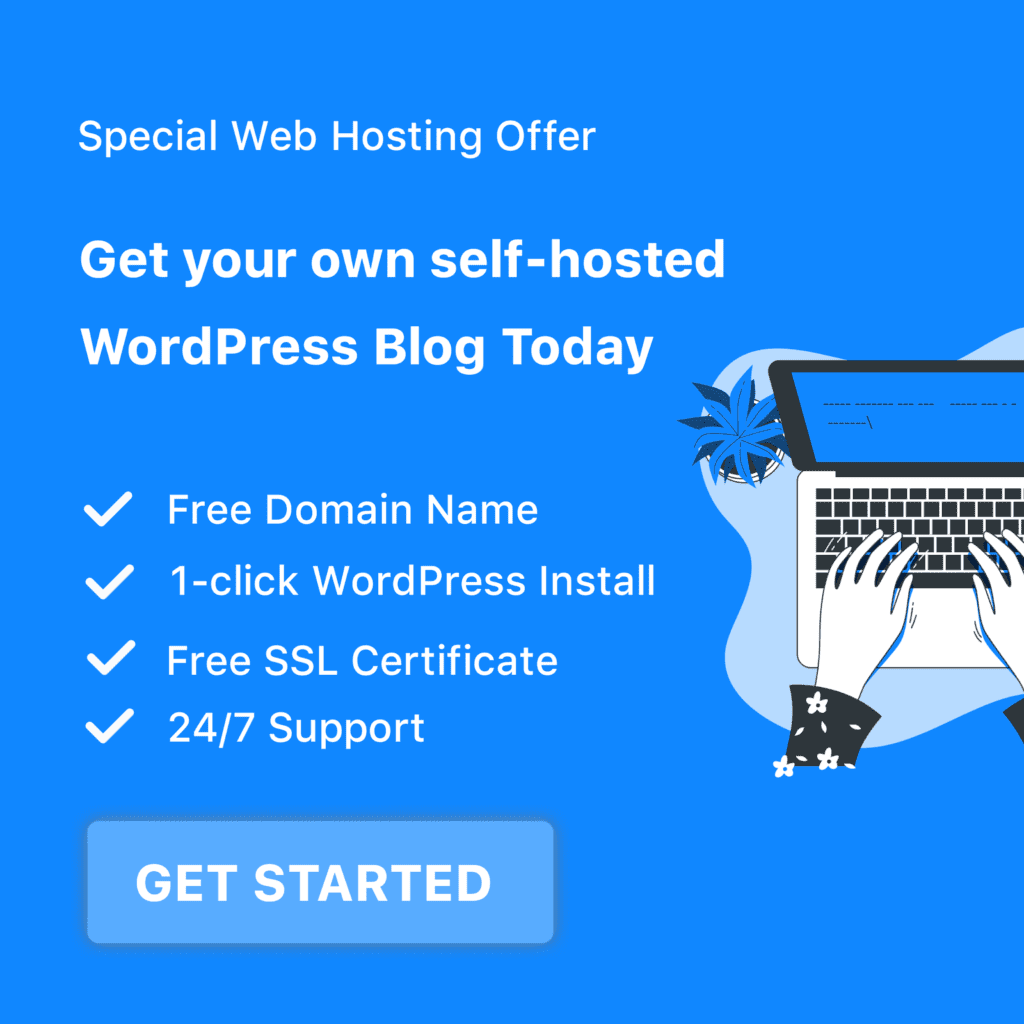
You can definitely see your enthusiasm in the work you write. The world hopes for even more passionate writers like you who are not afraid to say how they believe. Always go after your heart.