Have you found that good font you want to use on your design on that particular website or image but don’t know what the name is so you can get it?
Worry no more, use one of these best font detector tools, which will allow you to easily identify any type of font, whether it is on a website or an image, and the best thing is that some of them are free to use.
In this article, we will show you 10 of the best font detector tools for identifying any font on an image or a webpage, as well as how to use one of them to get started identifying fonts. Let’s get started.
1. What Font Is
If you want to easily identify a font from an image, check What Font Is. They have a powerful font detector that detects the font used on the image you upload and provides various font suggestions.
What Font Is is one of the most popular tools for detecting fonts from images. To detect the font, ensure that the image on which you want to know which font is used is cleared, otherwise, it may not detect it.
How to use What Font Is to detect font?
To use What Font Is, go to the home page When you go there, you’ll see an option to drag and drop the image you want to identify the font from and an option to use URL, which is the link to the image if you don’t have it on your device.
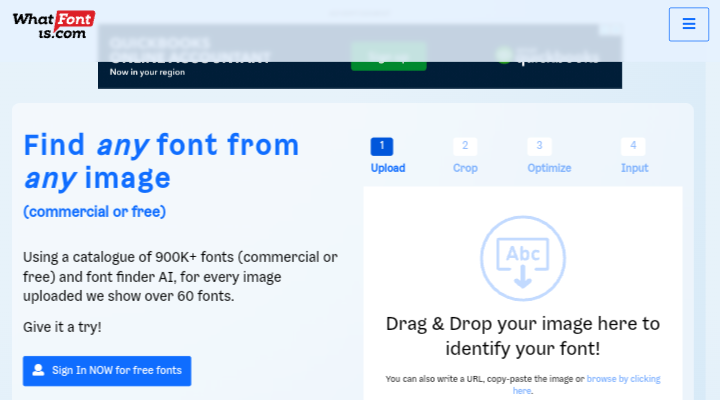
In the following step, you can highlight or draw a new crop box to choose only the section of the image with the font you want to identify. You can only select 4-10 characters from the font you’re looking for.
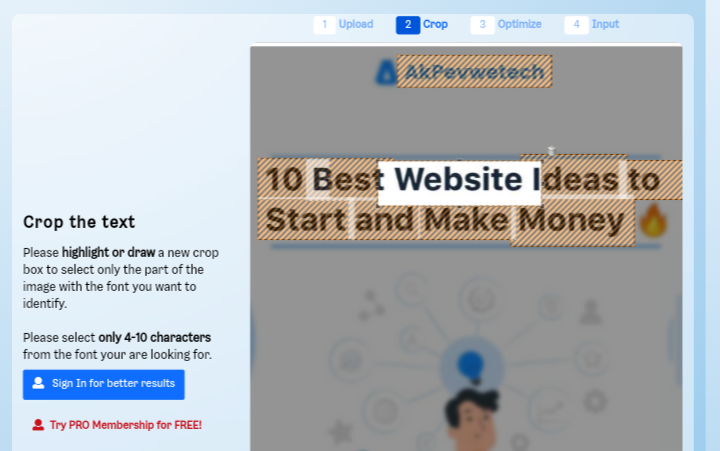
After that, the tool will scan the image and generate over 60 free and premium fonts that are similar or identical to the font you’re looking for. If the font is free, you can download it, if the font is premium, you will have to pay for it.
2. Fonts Ninja
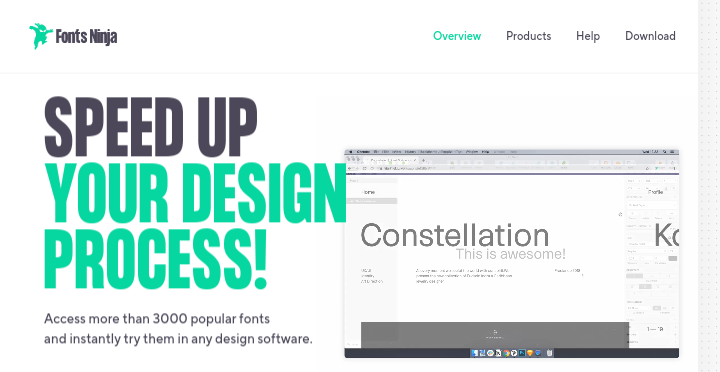
Fonts Ninja is an ideal font finder website to try if you want to identify a particular font from a website. It is a Chrome extension that you can install on your laptop and start using for free.
You do not need to upload an image to use it. Simply visit the website where the font is used, and it will identify the font for you. The best part is that you can even try the font there before downloading or purchasing it.
It also has more than 3000 popular fonts and allows you to test them out in any design software you want to use the font on before purchasing them, including popular design software like Adobe Photoshop, Sketch, InDesign, and Figma.
How to use Fonts Ninja to detect fonts?
To use Fonts Ninja, you first need to install the Chrome extension from the Chrome Web Store on your laptop. It is also available in both Safari and Firefox browsers.
After that, go to the website where you want to identify the font used, and then click the Fonts Ninja icon from the list of installed extensions on your browser and let the tool identify the font for you.
3. WhatTheFont
WhatTheFont is another powerful font detector tool similar to What Font Is. It has a clean interface and all you need to do is upload the image you want to identify the font in and let the tool do the rest of identifying the font for you.
WhatTheFont is powered by MyFonts, a marketplace where you can buy thousands of premium fonts. You can find the font you’re looking for by using a URL or an image in which the font is used.
They also have a mobile application that you can download and use to identify fonts on your mobile phone. Incase you do not want to use it on the web or do not have a laptop computer.
How to use WhatTheFont to detect font?
To use WhatTheFont to detect a font, go to the homepage and then paste the image URL or upload the image directly to get the font used.
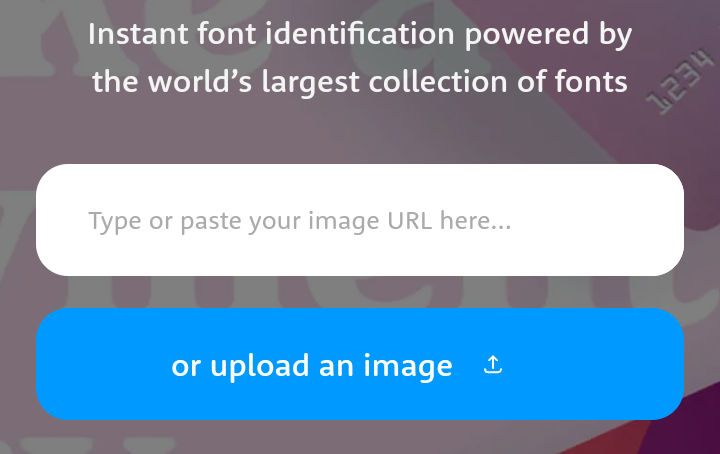
Wait for it to process, and then you’ll have the option to crop the image to the location where the font you’re looking for is used.
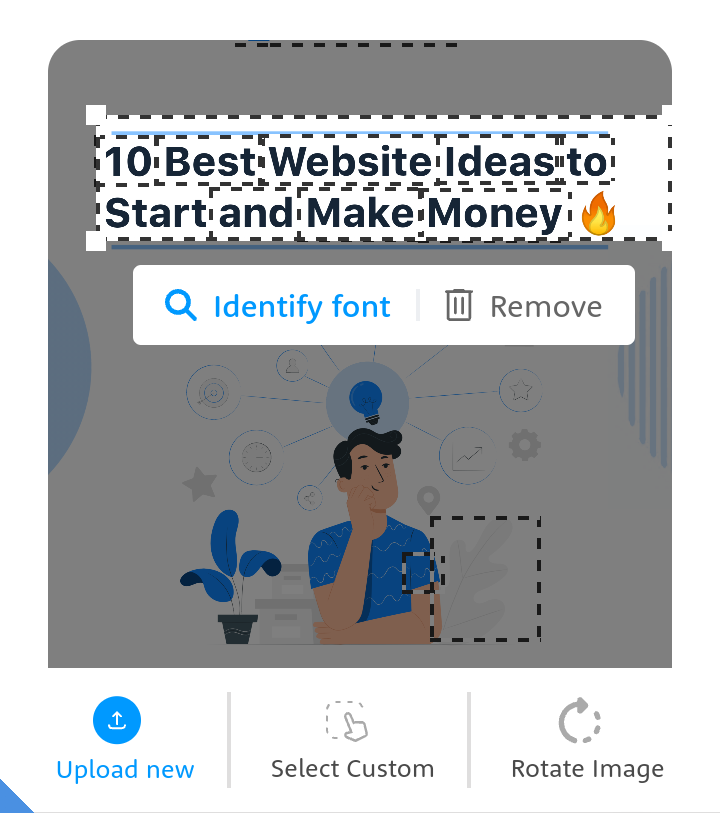
The tool will then recognize the font used and show you over 61 font alternatives that are similar to it of which you can purchase and download instantly.
4. Font Matcherator
Font Matcherator is another font detector tool that you can use to simply identify fonts from images. It allows you to crop the image to the location where you want to identify the font.
It will now scan the image and search for over 900,000 paid and free fonts available. When it finds the font used, it will show you alternative fonts that are similar to that font that you can buy or download from the Fontspring website.
How to use Font Matcherator to detect font?
On the homepage, click on the upload image button or, if using a laptop computer, drag and drop the image directly and wait for it to upload.
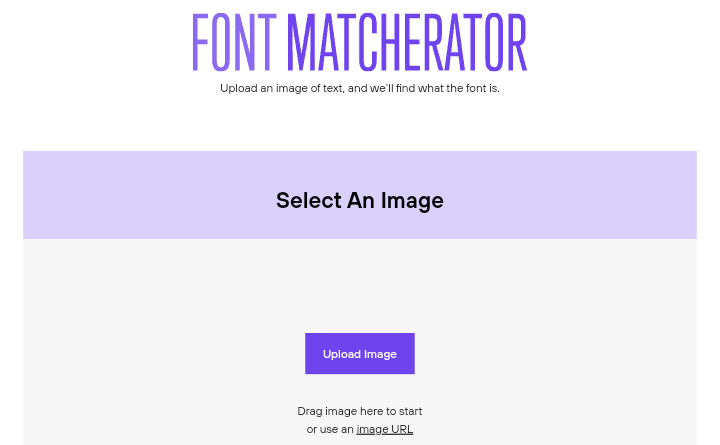
After it has been uploaded, you will be given the option to highlight the text where you want to see the font used and then click on the “Matcherate It!” button to have the tool match the font and give you the font used.
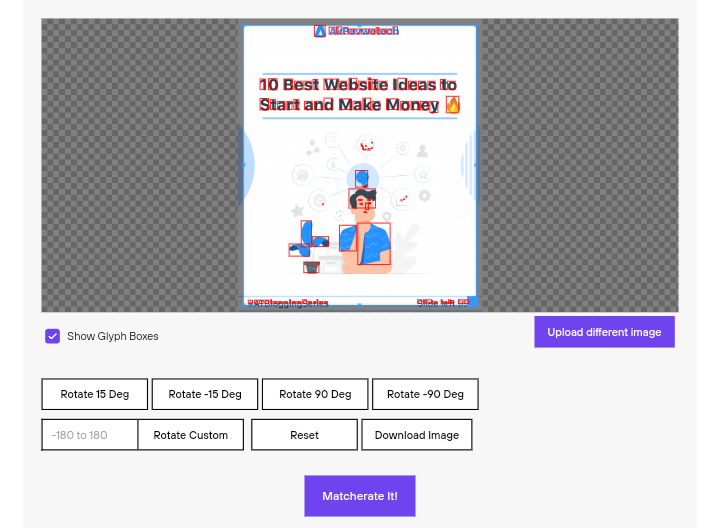
5. Font in Logo
Font in Logo is different from the other font detector tools mentioned so far. It allows you to identify the fonts used in popular brand logos such as Google and marketing materials.
You do not need to upload an image of the logo. Instead, search for the brand name, they have a search engine that covers almost all popular brands in the world. However, you might not find the brand you are looking for.
If you see a font used on a logo and want to know the name of the font, go to Font in Logo and search for the brand name there, and the search engine will identify the font used for you.
How to use Font in Logo to detect font?
On the homepage, there is a search bar where you can search for the brand and the font they used, for example, if you are looking for the font used on the Google logo.
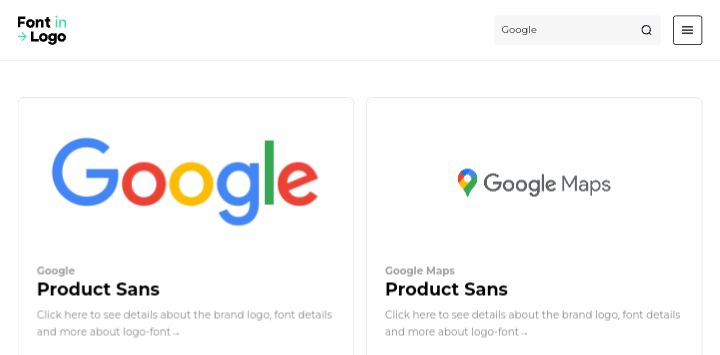
Click on the search bar and type in the brand name, in this case Google, then click the search icon to see the font that was used and a button where you can download the font.
6. FontFace Ninja
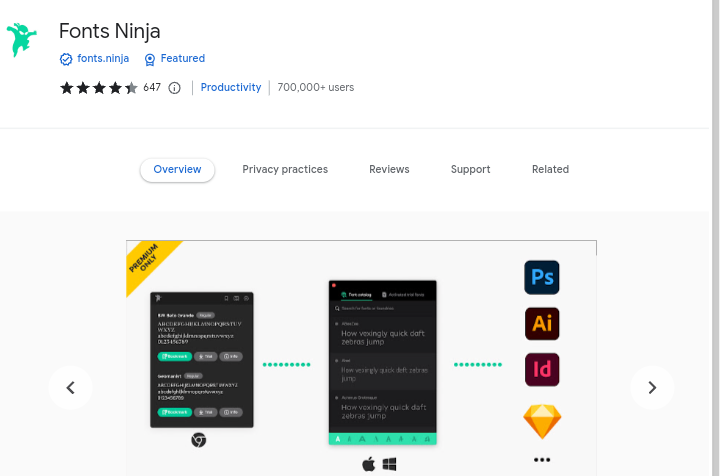
FontFace Ninja is a chrome extension similar to Fonts Ninja that can be used to identify fonts on a website. You can install the extension from the Chrome Web Store and start using it instantly.
After installing the extension on your Chrome, Safari, or Firefox browsers, go to the website where the font you want is used and click on the FontFace Ninja icon to have the font identified for you.
How to use FontFace Ninja to detect font?
The process of using FontFace Ninja to detect fonts from websites remains similar to that of Fonts Ninja. All you need to do is visit the page and let the extension identify the font used for you.
7. Font Squirrel
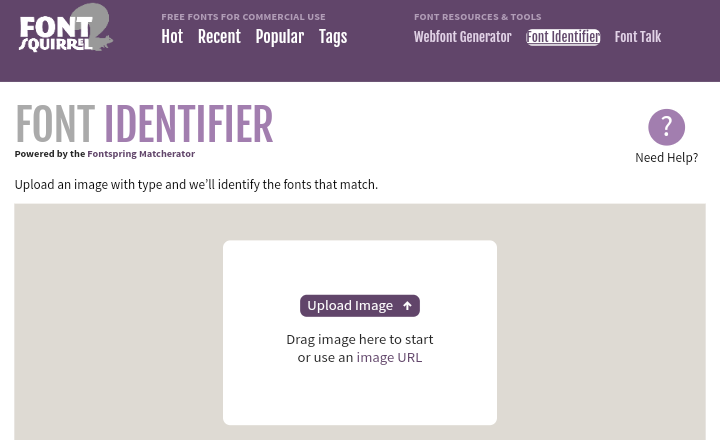
Font Squirrel is a popular website where you can download both free and premium fonts. They also have a font identifier tool that can identify the font used on an image with a single click.
Simply upload an image containing text and the tool will find the fonts that match. You can upload the image directly from your device, drag & drop, or use the image URL.
The Font Squirrel font identifier tool works similarly to Font Matcherator which means you can simply identify fonts by highlighting the text you want to match after which you will get the option to buy or download the font for free.
8. Identifont
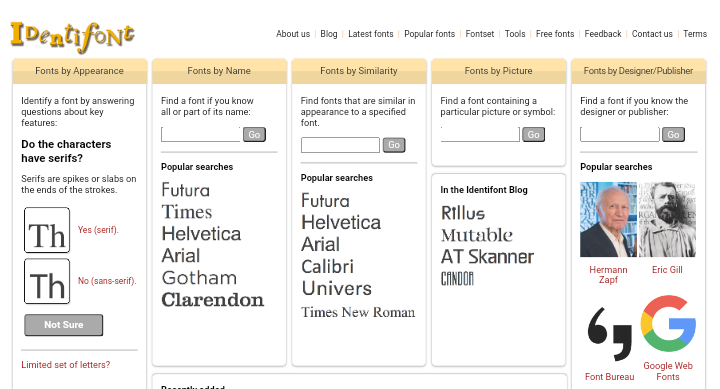
Identifont is one of the largest Internet typeface directories. They have five options to search for fonts: Fonts by Appearance, Fonts by Similarity, Fonts by Name, Fonts by Picture, and Fonts by Designer/Publisher.
If you see a font used on a website or design and want to use it on your own, go to Identifont and search for the designer or publisher’s name and you’ll find all the fonts that person has created.
9. FindMyFont
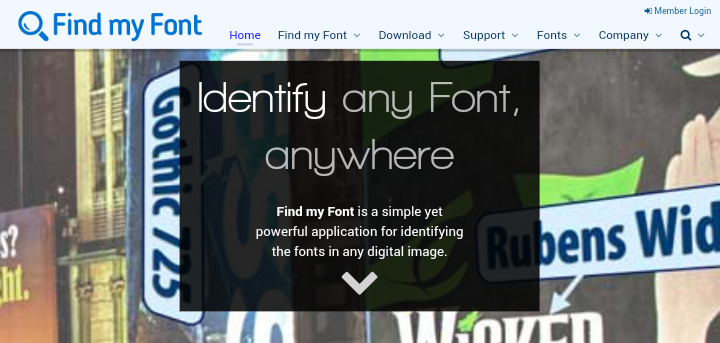
FindMyFont is a software application that identifies fonts in images and can be installed on your device (PC or mobile). It is not possible to use it on the web unless you download the software on your device.
After installing the software on your PC, you can begin identifying fonts by uploading an image and cropping it to where the font is for the tool to easily identify the font used for you.
They have a free version of the software application that you can download on your PC which allows you to search up to 900 fonts on your PC before upgrading to the PRO plan, which allows you to search for unlimited fonts.
10. Fontanello
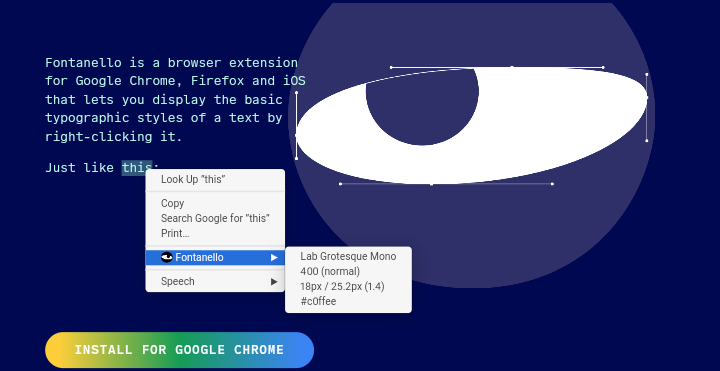
Fontanello is a browser extension for Google Chrome, Firefox, and iOS that works on PC. It displays the basic typographic styles of text on a webpage by right-clicking on it.
When you right click on a font after installing the extension, it will show you the font name, size, and even the color hex code used on the text, whether it is a logo, image, or a webpage.
These are the best font detector tools for identifying any fonts on a page or image. You can try one of these tools and when you have the font, you can use it in your design or change the font on your WordPress website.
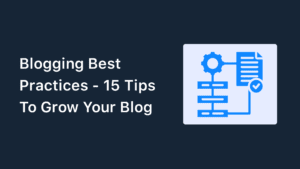
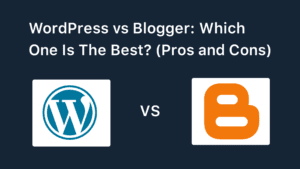
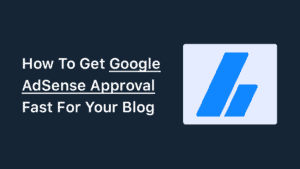
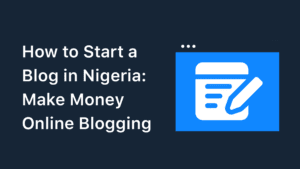
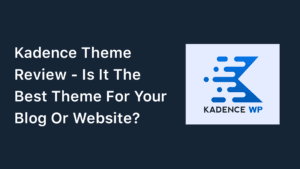
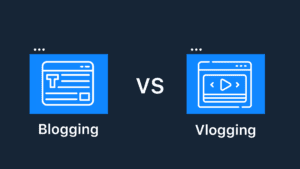
Special Web Hosting Offer | $2.99/mo