Are you looking for proven ways to speed up your WordPress website? If YES! you have come to the right place.
Having a fast-loading website can improve the overall user experience, increase pageviews, and help in WordPress SEO.
Unfortunately, there are several ways and optimization techniques available to help you speed up a WordPress website.
To ease the stress, we’ll list every tip and trick we know of that can help your WordPress website load much faster.
In this article, we will share the most useful and detailed information on how to speed up your WordPress website.
To make it easier, you can click on any of those ways we listed to help you navigate through our detailed guide to speeding up your WordPress website.
Let’s get started.
Do You Want To Know How To Speed Up Your WordPress Website?
With these simple tips and methods, you can improve your website loading times by 50 to 90% 🚀
✔️ By entering your email address above, you’re subscribing to our newsletter. Which contains SEO and Blogging Tips, and you can opt out at any time by unsubscribing. We value your inbox and your privacy.
Why Should You Speed Up Your WordPress Website?
Speeding up your WordPress website can provide many benefits to you, your website visitors, and your search engine rankings.
If you want to increase conversions and user engagement on your WordPress website, make sure your page load times are as fast as possible.
Not only that, Search engines such as Google prioritize websites with fast loading times over those with slow loading times.
So, if you want to improve your ranking in the SERPs including Google, one of your top priorities should be to improve the performance of your WordPress website.
According to experiments, a website loading speed of more than 2 seconds results in approximately 47 percent of visitors leaving the website.
So, if you want to keep half of your visitors interested, you should speed up your WordPress website.
Without wasting much time, let’s get started on ways to speed up your WordPress website.
10 Proven Ways To Speed Up Your WordPress Website
- Test Your Website Performance
- Choose A Fast Hosting Provider
- Use A Lightweight WordPress Theme
- Always Use The Latest Version Of PHP
- Use A Reliable WordPress Caching Plugin
- Use A Reliable CDN Network
- Optimize Your Website Images
- Delete Unused WordPress Plugins
- Update Your Website Plugins/Theme
- Minify CSS And Javascript Files
Bonus Tips
1. Test Your Website Performance
Let’s start by testing your website performance, as it is important in providing a positive user experience and improving the overall success of your website.
There are several factors to consider when it comes to website performance. Website performance, in general, is the speed and efficiency with which a website loads and responds to user interactions.
Your website page speed is an important factor to consider when testing your website’s performance.
When your website’s page speed is slow, it can frustrate users’ experience and result in a higher bounce rate.
You can test your website’s performance and page speed using free online tools like Google PageSpeed Insights, Pingdom Tool, and GTmetrix.
Google PageSpeed Insights
By using the Google PageSpeed Insights tool you can easily detect any issues affecting your website performance and page speed.
To do this, simply click here to visit the Google PageSpeed Insights homepage.
Once you are on the Google PageSpeed Insights homepage put in your website URL and click on the “Analyze” button.
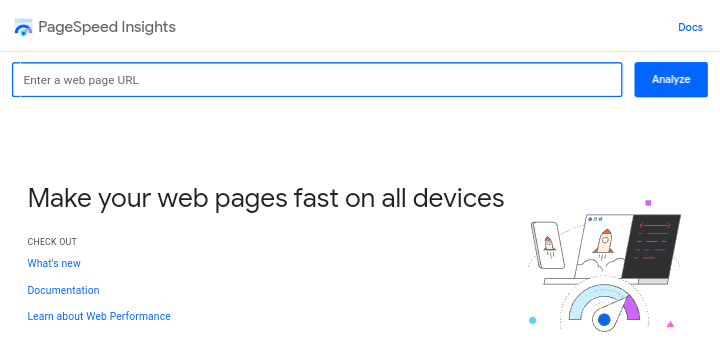
Google PageSpeed Insights will then analyze and provides an overall score of your website performance out of 100 based on several performance optimization SEO best practices.
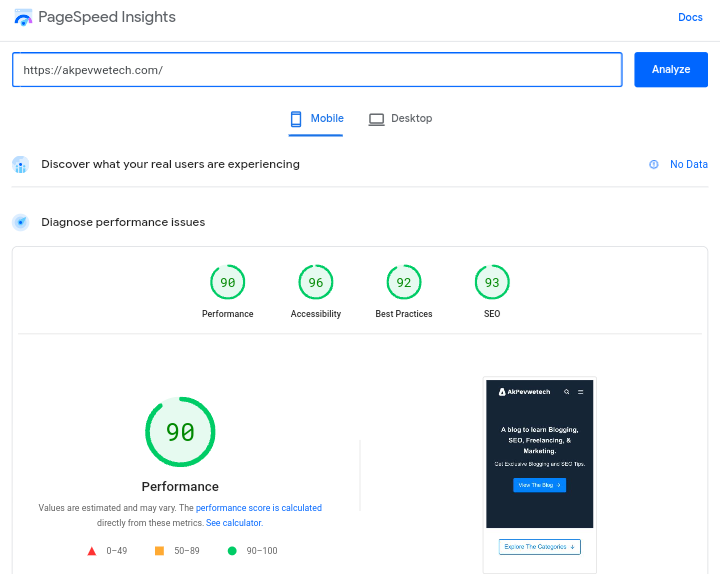
Along with the results of the analysis, you’ll see several recommendations from Google PageSpeed Insights on how to improve your website’s performance and page speed score.
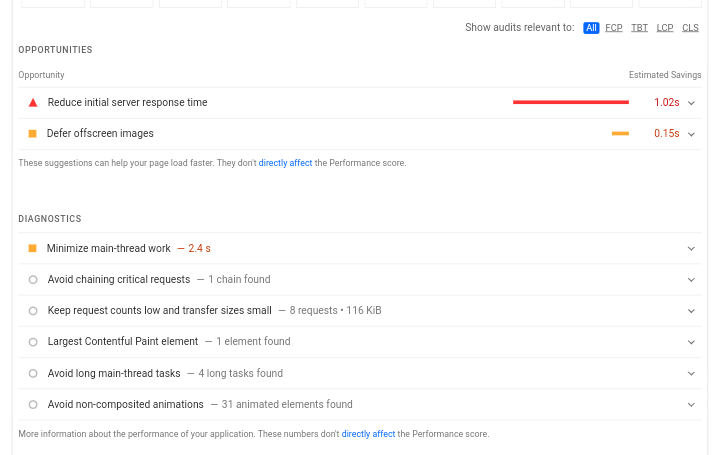
Pingdom Tool
With the Pingdom Tool, you can gain more control over your website’s performance such as selecting to analyze it in a specific locations and more.
To perform a test with the Pingdom Tool, simply click here to visit the homepage and enter your website URL into the field on the homepage.
And choose the specific location you want to perform your website performance test from and click on the “Start Test” button.
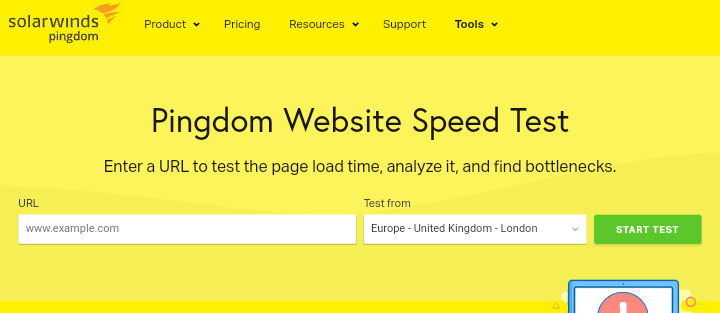
Depending on how many people are currently using the tool, you may be placed in a queue, but in our experience, the test usually begins in less than a minute. When the test is finished, the page will reload and you will be able to see the analysis results.
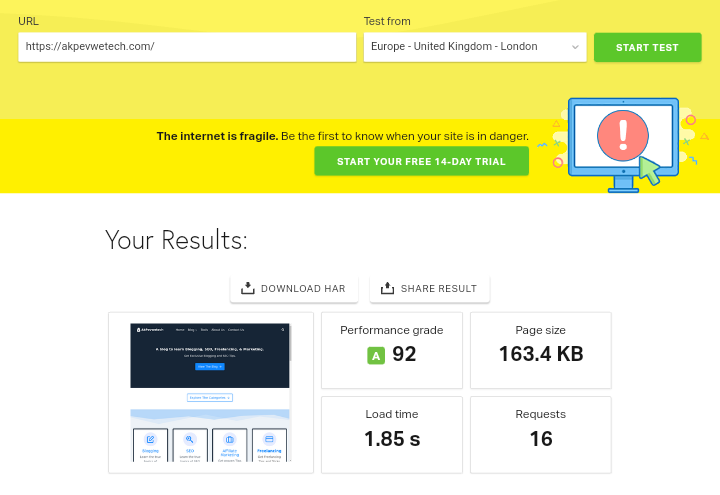
GTmetrix
Although the Pingdom Tool is an amazing tool, we also recommend that you try GTMetrix. It is another powerful free website performance and page speed testing tool that can you try out.
GTMetrix provides similar functionality to Google PageSpeed Insights and Pingdom Tool, but it also provides more detailed metrics and even optimization recommendations based on your results.
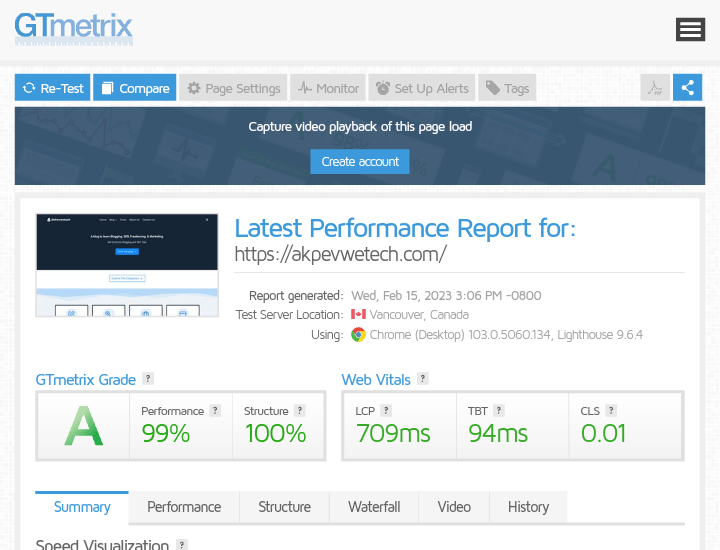
You can start testing your website’s performance and page speed by entering your website URL and clicking on the “Test Your Site” button on the homepage.
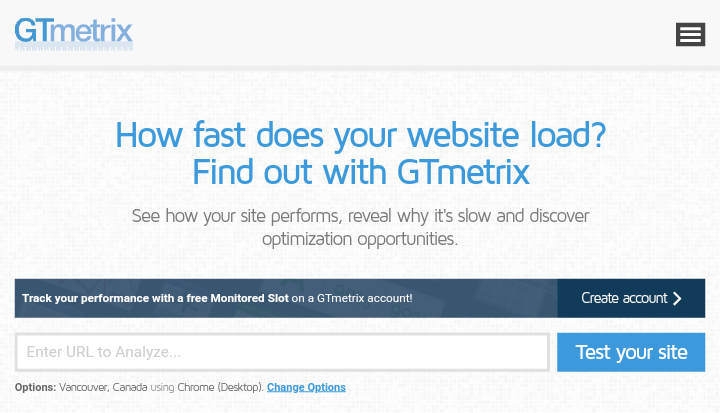
Because this test is more detailed, it may take a little longer to complete. You can see how many websites are ahead of you in the queue while it is being performed.
2. Choose A Fast Hosting Provider
Choosing a fast and reliable hosting provider is an important factor to consider especially when it comes to speeding up your WordPress website, as it ensures that your WordPress website runs and operates smoothly and efficiently.
The majority of website owners and bloggers used shared hosting from their various hosting providers. You share the server resources with many other customers when you use shared hosting.
This means that if another user with the same hosting provider as you receives a large amount of traffic to his website, it can affect the overall server performance and slow down your website.
Most hosting providers, such as Hostinger, offer a separate WordPress hosting plan that you can purchase and use to run your WordPress website.
When you use a managed WordPress hosting plan from Hostinger or another hosting provider, you have complete control over your WordPress website and the most optimized server configurations for running and managing WordPress.
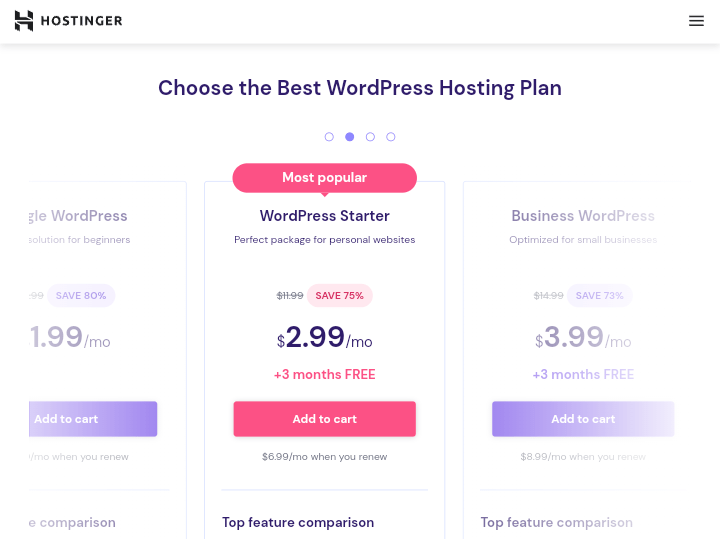
Managed WordPress hosting providers also provide automatic backups, WordPress updates, and more advanced security configurations to safeguard your website.
The hosting provider you choose has a significant effect on the performance and speed of your website. So make sure to choose an affordable and reliable hosting provider for your WordPress website.
We recommend that you try the managed WordPress hosting plan from Hostinger. They are also the most popular and cheapest hosting provider in the market.
3. Use A Lightweight WordPress Theme
When choosing a theme for your WordPress website, always look out for lightweight themes as they can significantly improve your website’s performance and loading speed.
A lightweight WordPress theme can also help your website’s search engine optimization (SEO) to improve. Your website will load faster when the theme is lightweight, which is an important ranking factor in Google’s search algorithm.
A lightweight WordPress theme is built with less code and fewer features than a standard theme, which results in faster page load times and better website performance.
WordPress themes that come with a lot of dynamic elements such as sliders, animation, widgets, social icons, and other shiny elements are extremely eye-catching.
But keep in mind that if they have too many elements and larger page sizes, they will almost certainly cause your web server to crash and lead to slow website speed.
If you believe your current WordPress theme is slowing down your website’s loading speed, you should consider switching to another WordPress lightweight theme, such as Kadence Theme. (See more theme options).
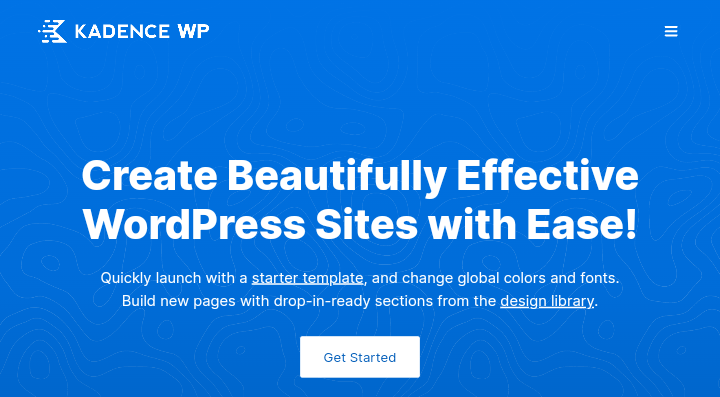
Kadence Theme is a lightweight and multipurpose WordPress theme that is built with a fast loading technique and can be used to create different types of websites.
Read our Kadence Theme review to learn more about it and its features.
4. Always Use The Latest Version Of PHP
Using the most recent and latest version of PHP can speed up your website performance especially if you are running a WordPress website.
Because WordPress is built with PHP, upgrading to the most recent and latest version of PHP can also improve the performance and security of your website while also ensuring compatibility with the most current web technologies and software.
All good and reliable WordPress hosting providers usually use the most stable and latest PHP version on their servers. However, it is possible that your hosting provider is using an older PHP version.
PHP 7 was first released in 2015 as the most recent and latest stable PHP version. PHP 7 is a significant performance improvement over PHP 6, and there is no reason for you not to upgrade your website to it.
The most recent and latest version of the PHP release can always be found on the official PHP homepage. Sad to say, the default WordPress settings do not always make it as easy to determine which version of PHP your website is running.
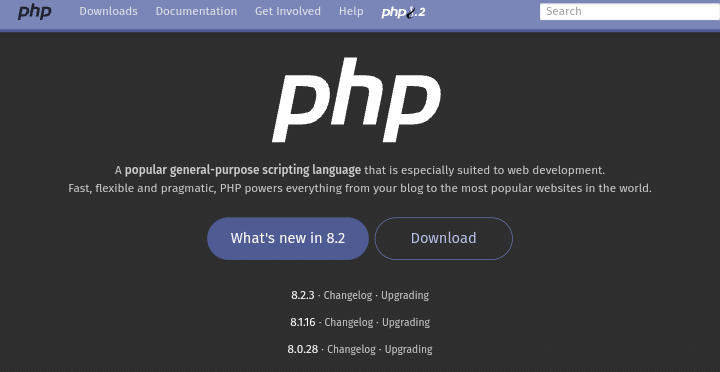
But you can easily check the PHP version your WordPress website is running from your hosting provider dashboard.
For example, if you host your WordPress website with Hostinger, you can easily check the PHP version by going to the Hostinger dashboard and clicking on the “Manage” button.
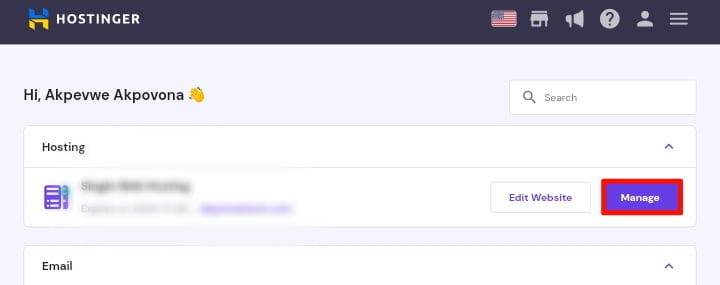
You will then be taken to the next page where you can see your website information; simply look for and click on “WordPress overview“.
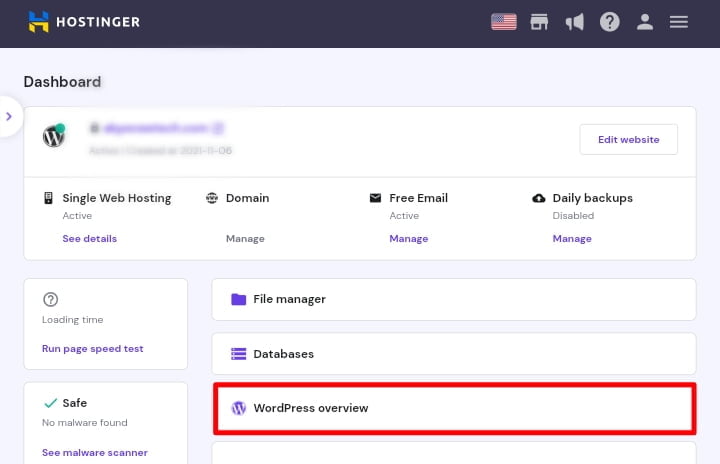
Once you are on the WordPress overview page simply look at the bottom right corner you will be able to see your PHP version close to your WordPress version.
When you’re on the WordPress overview page, look in the bottom right corner you will be able to see your PHP version, which should be close to your WordPress version. In my case, PHP 7.4 is installed.
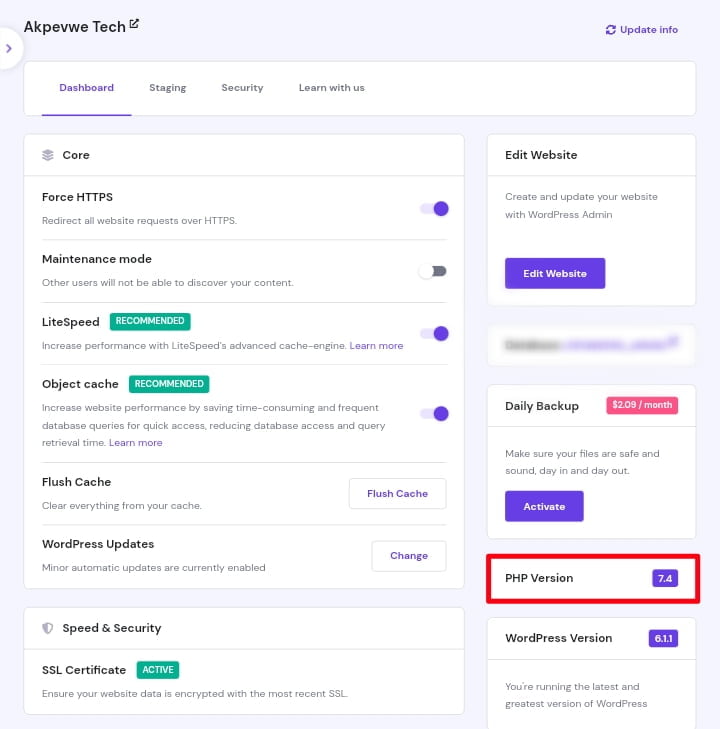
If you are not using Hostinger hosting for your website, you can try using the same method to find your PHP version from your hosting provider’s dashboard.
If you can’t find the PHP version in your hosting provider’s dashboard, you can try contacting customer support for help.
In any case, if your PHP version is out of date, request that it be updated to the most recent and latest version. However, before you do so, ensure that you have a complete backup of your current website.
It is possible that updating your PHP will not cause any issues, but this has been known to happen. If a backup is available, you can quickly restore your website to working order if any problems arise.
5. Use A Reliable WordPress Caching Plugin
Using a reliable WordPress caching plugin is important in improving the performance and speed of your WordPress website.
Caching is the process of storing the most accessed data in a temporary storage area, such as the server’s RAM or a hard drive so that it can be accessed more quickly.
Caching plugin can help to reduce the loading time on your server and improve the performance and speed of your website.
It can also help to ensure that your website files and contents remain accessible to users, even during periods of high traffic or heavy usage.
We recommend you should use a caching plugin for your WordPress website. Caching can increase the speed of your WordPress website by 2 to 5 times faster.
There are lots of free and reliable WordPress caching plugins available, but we recommend using either WP Rocket, which is premium, WP Super Cache, which is free, or Litespeed Cache and W3 Total Cache plugins.
At this website (Akpevwe Tech), we used the Litespeed WordPress caching plugin because it is not only free, but also has more advanced features and is fully integrated with our hosting provider Hostinger.
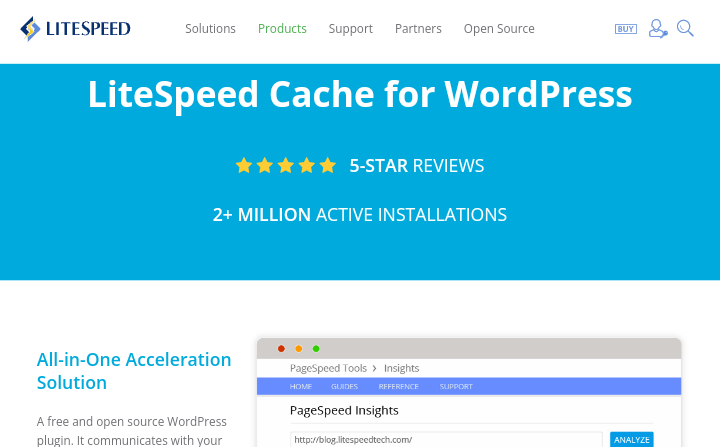
6. Use A Reliable CDN Network
Using a reliable CDN can help to ensure that your website content is accessible to users from all locations and as well to improve the performance and security of your WordPress website.
A CDN in full Content Delivery Network is a network of servers located around the world that are used to deliver content to users based on their geographic location.
Let’s assume that your website hosting provider servers are located in the United States. A visitor coming to your website from the United States will normally experience faster loading times than a visitor from Nigeria or India.
When you use a CDN, you can improve the speed and accessibility of your website, reduce server load, and protect your website from security threats and hackers.
Such security threats are DDoS attacks, SQL injection, and cross-site scripting. Content can be distributed across multiple servers, which makes it more difficult for hackers to target your website.
Some popular CDN providers for WordPress are Cloudflare, MaxCDN, and Wordfence (for more advanced security).
These CDN providers including CloudFlare work well with WordPress websites and support your existing WordPress caching plugins for even faster loading times.
7. Optimize Your Website Images
Image optimization on your WordPress website is an important part of improving your website’s performance and speed.
Large and unoptimized images can slow down your WordPress website and cause long loading times, which can negatively affect the user experience and search engine rankings of your website.
You can compress and reduce your website images without compromising their quality directly from your WordPress dashboard. You can use image optimization plugins such as Smush, ShortPixel, or Imagify to automatically compress your images without losing quality.
If you don’t want to use an image optimization plugin, before you upload an image directly from your phone or camera, we recommend that you use photo editing software or online image compression to optimize your images.
If you do not want to use an image optimization plugin, we recommend that you optimize your images manually before uploading them directly from your phone or camera using photo editing software or online image compression tools.
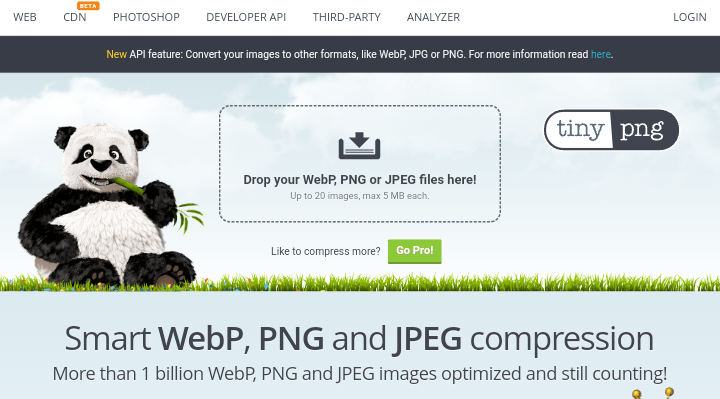
For the best image compression tools you can use the TinyPNG or imagecompressor.com tool with losing quality.
8. Delete Unused WordPress Plugins
Deleting unused WordPress plugins is also important in speeding up your WordPress website and its security. As it can reduce your website loading times.
Unused plugins can pose a security risk if they are not regularly updated. Hackers can gain access to your website and steal sensitive information by exploiting a vulnerability in outdated plugins.
You can reduce the risk of security breaches and keep your website secure by deleting unused plugins.
Start by deactivating any plugins you know you’ll never use again. After each deactivation, test your website site, then delete these plugins after ensuring that everything still works.
Here is how to delete unused WordPress plugins:
Log in to your WordPress dashboard and navigate to the Plugins page at the left sidebar and click on “Plugins » Installed Plugins“.
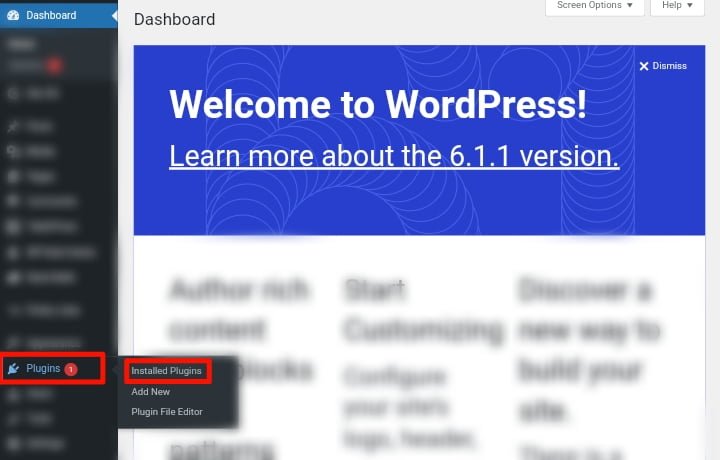
Now Identify the plugins that you no longer need or use and click “Deactivate“. When it is done deactivating, simply click on “Delete Plugin” to delete it forever.
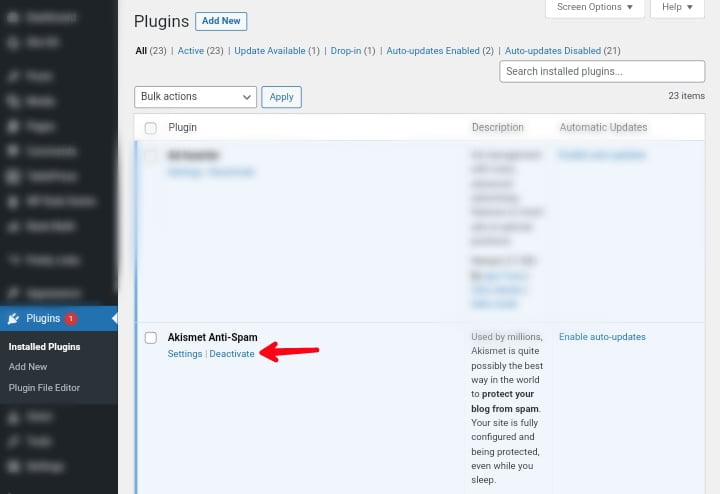
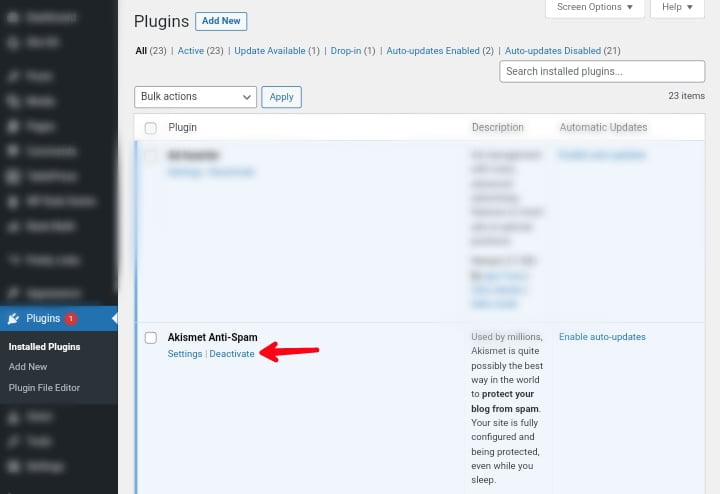
Check your website to ensure that it still works properly. If you’re unsure whether to delete a plugin, deactivate it first to see if your website still works properly without it.
9. Update Your Website Plugins/Theme
Updating your website plugins and theme can help to improve the speed and performance of your WordPress website. by fixing bugs and bringing in new features.
It is your responsibility as a website owner to keep your WordPress website, theme, and plugins up to date. Failure to do so may cause your website to be slow and unreliable, leaving you exposed to security threats and hackers.
For a smooth and healthy website, make sure to update WordPress as well as your theme and plugins to the latest version.
To update your plugins, navigate to the Plugins page in the left sidebar and click on “Plugins » Installed Plugins“.
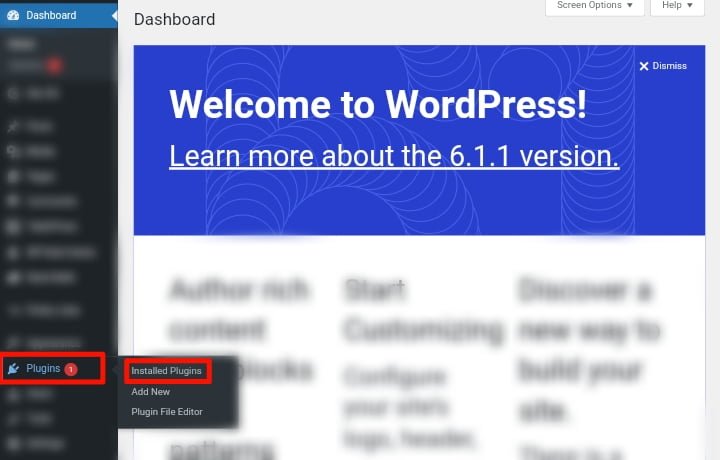
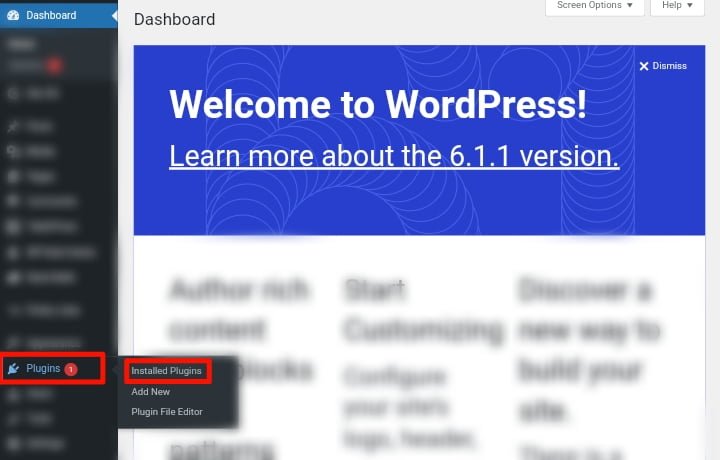
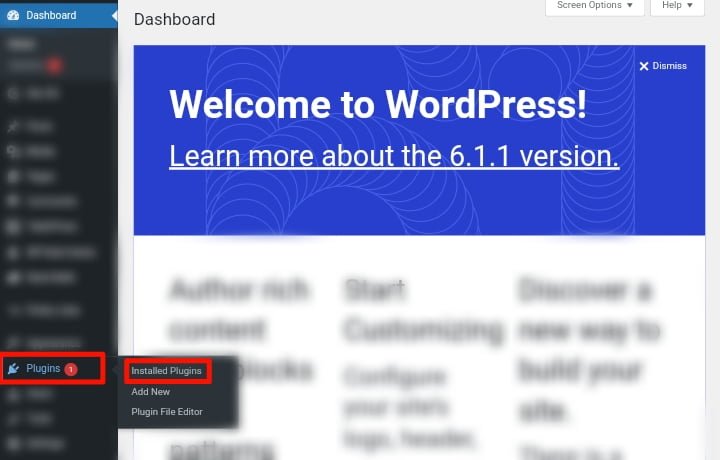
Check the plugins that need to be updated when you’re on the Plugin page. You can also choose to update all plugins at once, or you can enable auto-update.
Click on the “Update Now” button to update the plugin to the latest version.
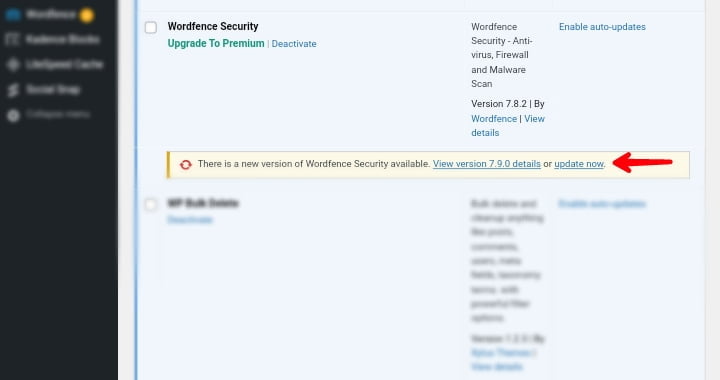
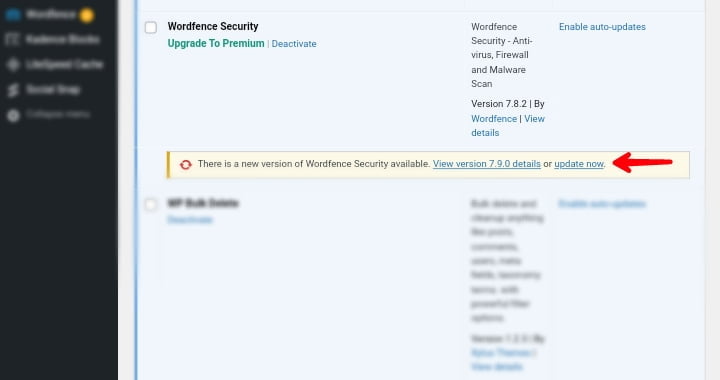
Check your website after the updates are complete to ensure that everything is working properly.
You can use the same method to update your WordPress themes by going to “Appearance » Themes” in the left sidebar.
10. Minify CSS And Javascript Files
Minifying CSS and JavaScript files is a method that you can use to improve your WordPress website performance by reducing the file size of these resources.
If you test your website performance through Google PageSpeed Insights, you will most likely be notified to minimize the size of your CSS and JavaScript files.
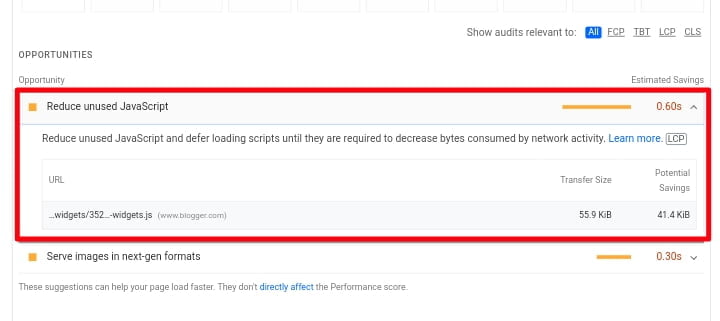
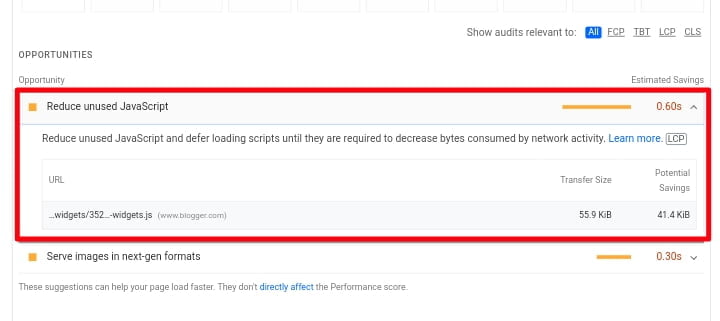
This means that you can improve your website loading speed by reducing the number of CSS and JavaScript calls and the size of those files.
Manually minifying your website CSS and JavaScript files is possible, but it is time-consuming and may necessarily require technical skills.
To make the process easier, WordPress has a number of plugins that you can use to minify the CSS and JavaScript files of your website.
These plugins are Litespeed Cache, WP Minify, Autoptimize, and W3 Total Cache. At Akpevwe Tech, we used the Litespeed Cache plugin to minify the CSS and JavaScript files of this website.
Bonus Tips
Avoid Uploading Videos Directly To Your WordPress Website
You can upload audio and video files directly to your WordPress website, and they will be automatically displayed in an HTML5 player.
But this is not always a good idea. Because video files are usually very large, which can slow down your website loading time and consume server resources.
Many web hosting providers have limited storage capacity, and uploading large video files can quickly decrease your storage space especially if you are using a shared hosting plan.
Even WordPress itself has limited support for video file formats, which means you may need to convert your videos to a compatible format before uploading them to your website.
To prevent these issues, it’s best and highly recommend to host your videos on a video hostings platform like YouTube or Vimeo.
To use a video hosting platform, simply upload your videos to the platform and then embed the video into your WordPress post or page using the embed code or URL provided.
WordPress comes with a built-in video embed feature, so you can easily copy and paste the URL of your video into your post and it will embed automatically.
This method not only improves the performance of your website, but it also offers additional benefits like increased visibility and audience engagement, as well as video analytics to track the performance of your videos.
What Are The Benefits Of Using A Video Hosting Platform?
Conclusion
That’s all! We hope this article has taught you how to improve and speed up your WordPress website performance.
Try these techniques out for yourself. Remember to test your website’s speed before and after you implement these best practices.
You’ll be surprised at how much better your WordPress performance will improve as a result of these changes.
You may also be interested in our list of SEO best practices to improve your Google rankings, and if you haven’t started a blog yet, see this guide: on how to start a blog on WordPress. It is a step-by-step guide for creating a professional blog.
If you liked this article, please share it with others, especially with those who have a slow website and want to speed it up, and if you have any questions please leave them in the comments section below.
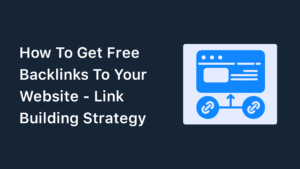
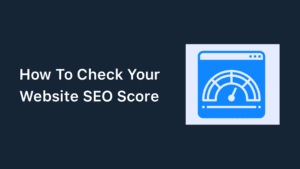
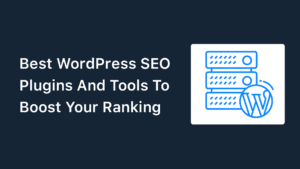
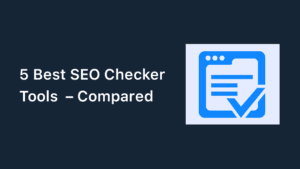
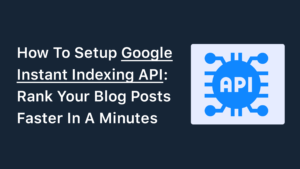
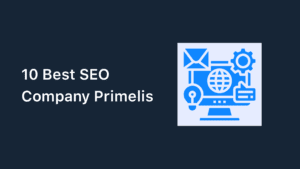
Special Web Hosting Offer | $2.99/mo